9 features in iOS 16 and iPadOS 16 that Apple didn’t mention
Not all the new iOS 16 and iPadOS 16 features made the keynote cut
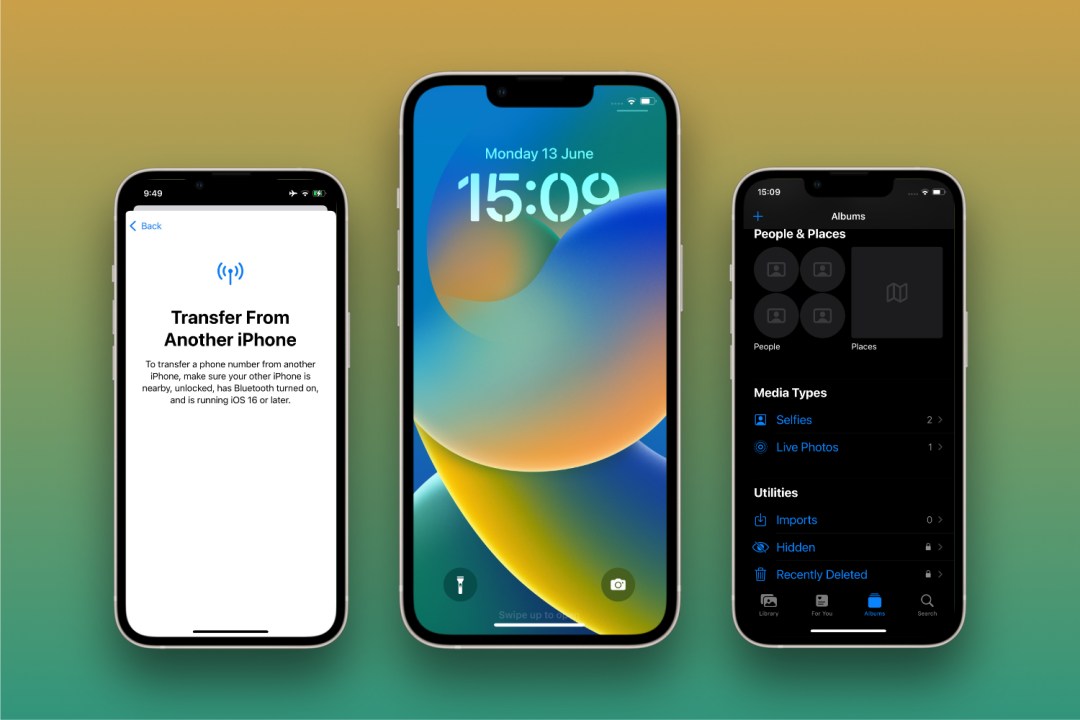
Apple’s developer event (known as WWDC) is safely in the rearview mirror now, and it’s time for everyone to dig into all the announcements. On the (virtual) stage, the giant unveiled new software for the entire product range, a new MacBook Air, and a MacBook Pro. With so much to show off, it’s a surprise Apple managed to fit it all into the tidy little two-hour event.
It didn’t? There’s more buried away? That’s right, Apple’s latest software releases have a few hidden treasures that didn’t make it into the keynote. Let’s get digging.
1. Transfer your eSIM to a new device
While eSIMs are gaining popularity due to their convenience, there’s one rather painful element to the virtual SIM cards – switching them over. Most of the time, the process involves a rather irritating chatbot with your carrier, QR codes all over the shop, and a little bit of swearing. With iOS 16, however, you might not have to worry.
One new feature will allow you to switch your eSIM and accompanying data plan to a new iPhone. When setting up your new device, you’ll see an option to Transfer From Another iPhone when setting up your mobile plan. Using Bluetooth, your old iPhone will send your eSIM a-packing to the new iPhone.
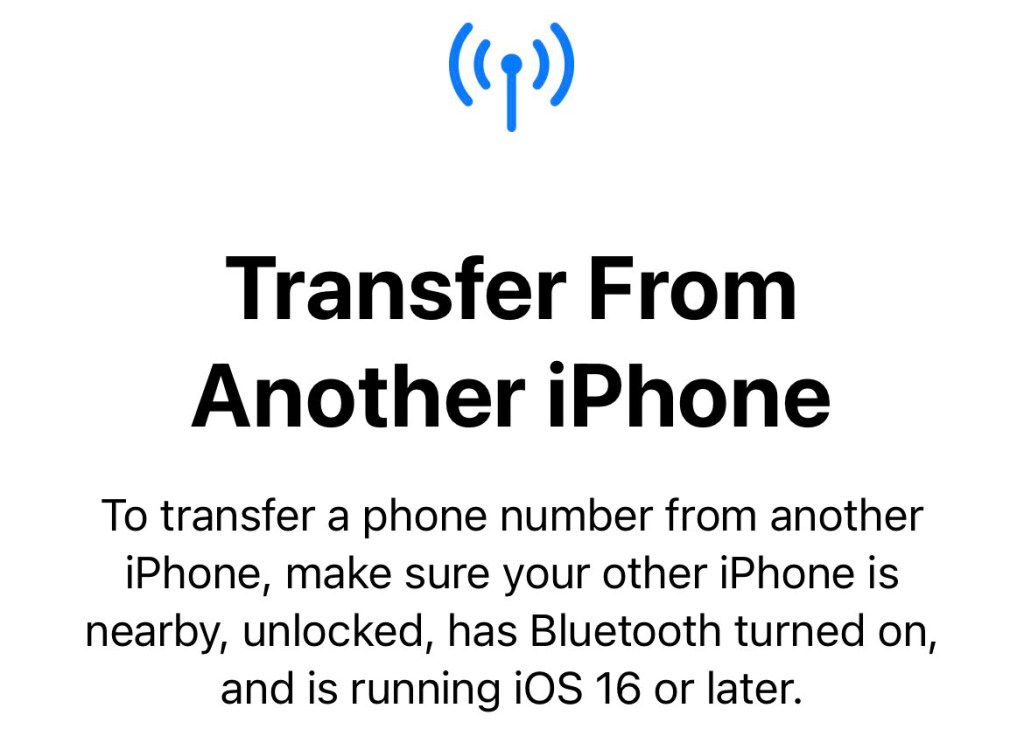
Currently, it’s unclear how this will work with carrier rules. Many carriers in the UK have a small surcharge for swapping an eSIM or getting a new one. It’s likely Apple’s new feature will be able to skirt around this, as it avoids your carrier creating a new SIM account. Or, you may find a small charge on your next bill.
2. Protect your recently deleted photos from prying eyes
When deleting photos from your camera roll, they appear in the Recently Deleted folder. Everyone knows that. But any prying eyes have been able to weasel their way into the folder until now.
With iOS 16 and iPadOS 16, the Hidden and Recently Deleted folders in the Photos app are automatically locked. When trying to open them, you’ll need to unlock the folders with Face ID or Touch ID, depending on your device.
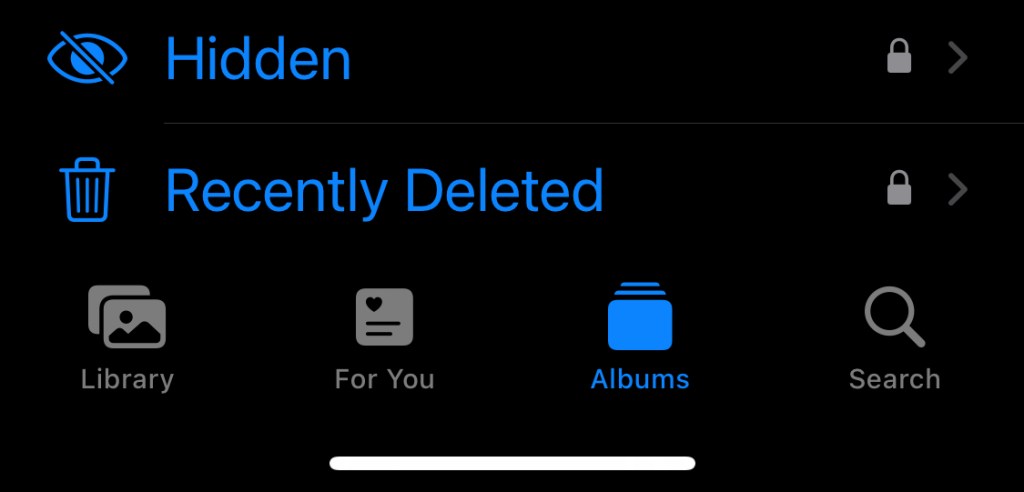
If you’re quite happy with these folders being open, you can toggle the setting off in Settings. Unfortunately, you’re not able to lock any other albums in Photos just yet. Maybe iOS 17, eh?
3. Typing just got a whole lot tappier
If you’re anything like us, you love the haptic feedback from your devices. There’s nothing better than a strong, realistic vibration motor, am I right? Switching on keyboard haptics might sound like a fairly simple ask, but it’s been missing from Apple devices until iOS 16.
Heading into Settings > Sounds & Haptics and scrolling to the bottom, you’ll find the Keyboard Feedback option. Inside, there’s a new option to toggle on haptics.
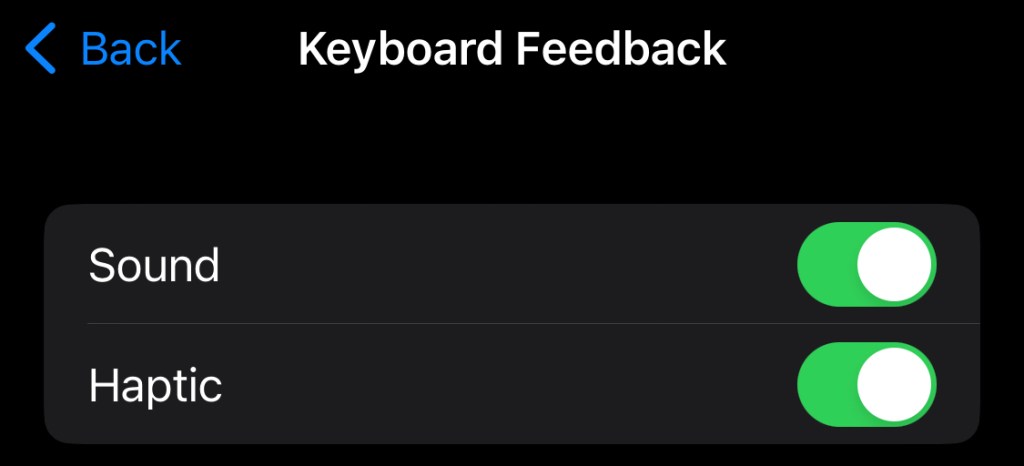
What does this do exactly? For every key press, you’ll feel a small vibration from your iPhone. It’s just like the small vibration you get when long-pressing an object on the home screen.
4. Face ID from any angle
While Face ID has been on iPhones and iPads for a while now, for many, it hasn’t quite lived up to Touch ID. One key bugbear with the security feature has been the limited angles. With each new software update, Apple has improved the angles on Face ID, but not quite to the level of iOS 16 and iPadOS 16.
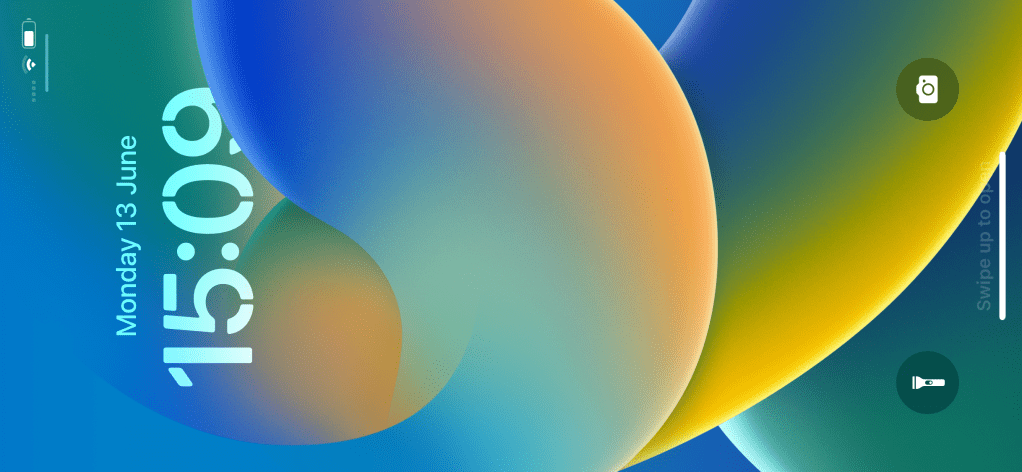
With the latest software, you’ll be able to unlock Face ID with your device rotated landscape. While this sounds like a small change, it effectively means you’ll be able to unlock your iPad or iPhone from any angle (except while it’s flat on a table).
5. Visible Wi-Fi passwords
Ever forgotten your Wi-Fi password when a guest is asking for it? You’re not the only one. It seems even those in Cupertino are prone to the pains of Wi-Fi passwords. But with a buried away feature in iOS 16 and iPadOS 16, you’ll never have to worry about it again.
Head into Settings > Wi-Fi, and tap the blue little i button next to a Wi-Fi network’s name to open up the menu. You’ll see a new Password section. If you tap on this and unlock the password with Face ID or Touch ID, you’ll be able to view the password in plain English. Holding down on the characters will let you copy the password.
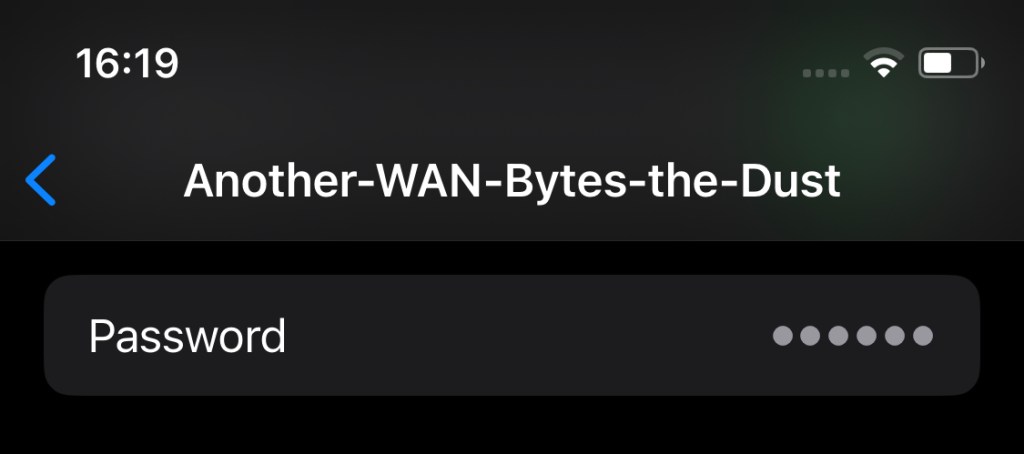
It’s a handy way to view any Wi-Fi passwords you’ve forgotten. Even better, you’ll be able to send it straight to your house guests without any verbal communication, so you can get back to… not talking to one another. The future, eh?
6. Unstack lockscreen notifications
iOS 16 and iPadOS 16 have been no stranger to the lockscreen. You’ve got endless (within limits, of course) customisation options, new depth effect wallpapers, widgets, and notifications have moved to the bottom, to name a few. But there’s another hidden option for notifications.
All the way back in iOS 12 (before any of us had even heard of COVID), Apple introduced notification stacking. The feature groups all your notifications from the same app together to unclutter your lockscreen. While a useful feature for sure, it’s not for everyone.
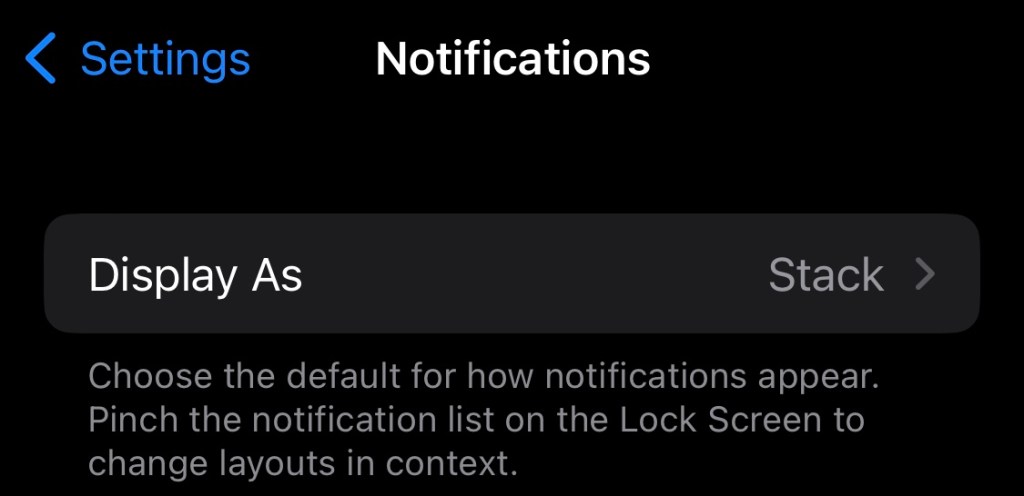
If you’re not a fan, iOS 16 and iPadOS 16 introduce a new option to switch it off. Head into Settings > Notifications, and right at the top, you’ll find the new Display As option. You can pick from Stack, Count, and List, to get your notifications however you wish.
7. Avoid accidentally ending your phone calls
You try to switch off your iPhone’s screen while on a call, and it hangs up. Don’t worry, it happens to the best of us. Luckily, iOS 16 and iPadOS 16 have a handy new toggle to switch off this feature, so you’ll never accidentally cut nan off again.
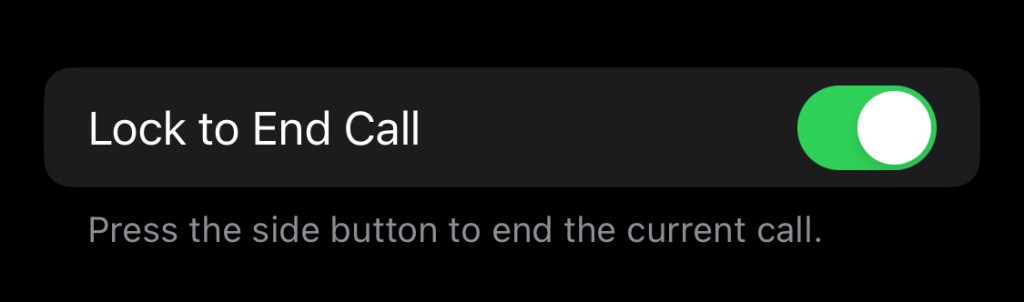
Head into Settings > Accessibility > Touch and scroll down towards the bottom of the menu. Toggle off the new Lock to End Call switch to stop your device from hanging up when you press the “off” button. Instead, it’ll just switch the screen off. Ah, much better.
8. Sort your Apple Music playlists
Apple Music isn’t always the most intuitive of apps, unless you truly master it. The infamous multistep remove from playlist process comes to mind. But iOS 16 and iPadOS 16 introduce a handy new sorting tool for playlists, leaving everyone feeling like the Sorting Hat.
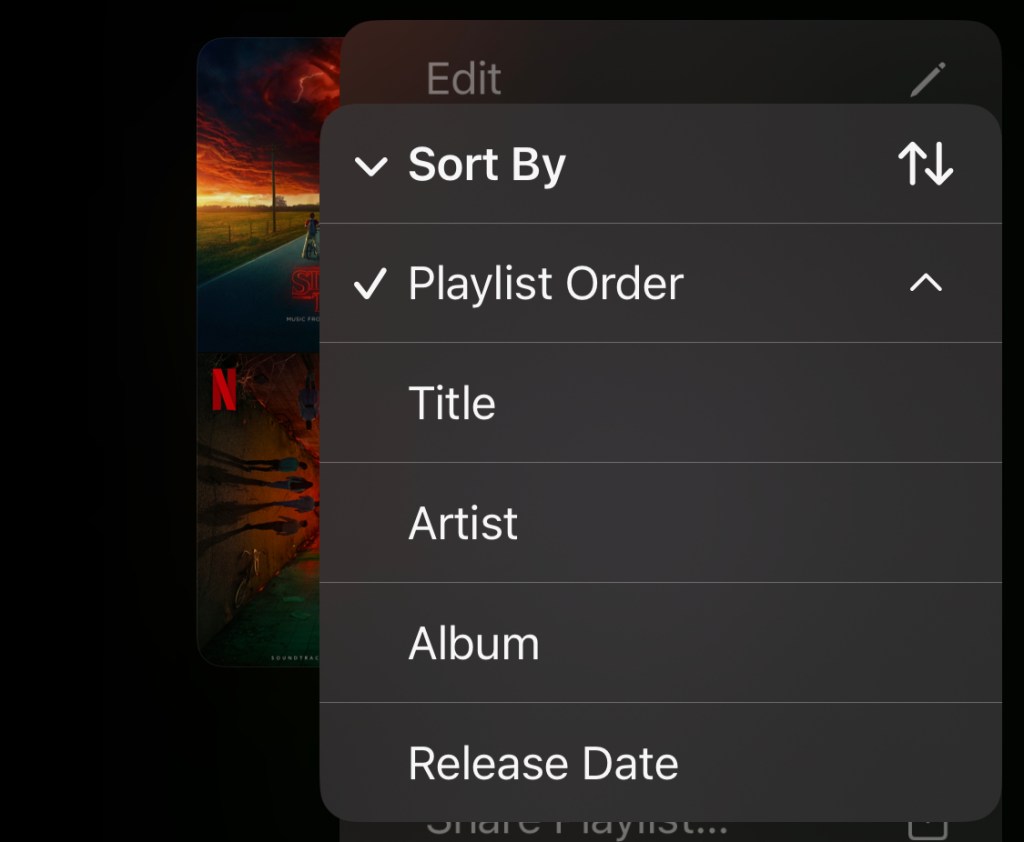
Now, when you’re in a playlist, you’ll be able to select Sort from the three-dot menu in the top-right. There are options to sort your playlist by title, artist, album, and release date – whichever way you prefer.
9. You don’t have to prove you’re human on the web
We all know the pains of the dreaded CAPTCHA box that slows you down, tests your Year 1 maths, or your eyesight, all to prove you’re not a robot. It’s a bug bear online that everyone has to deal with. Unless you’re using iOS 16, iPadOS 16, or macOS Ventura, that is.
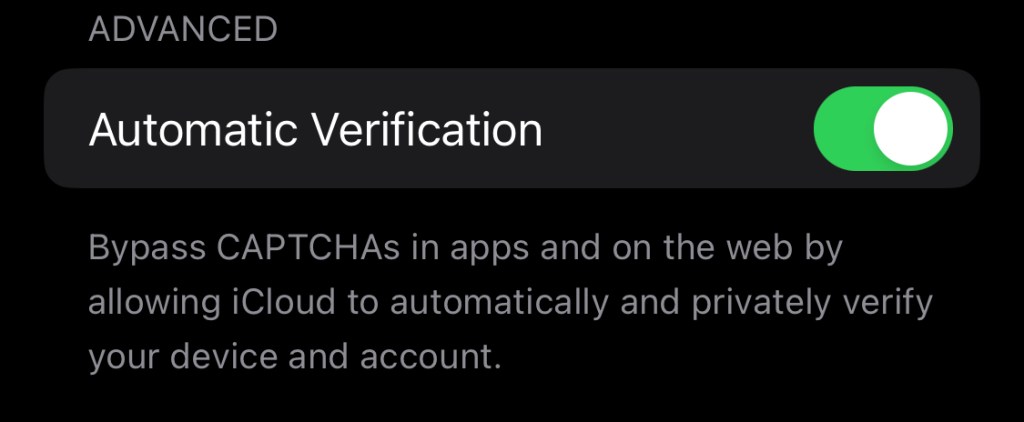
With Apple’s new Automatic Verification, your iPhone, iPad, or Mac will be able to pass on the message that there’s blood running through your veins rather than nuts and bolts. Apple’s feature will look at your Apple ID to ensure you’re in good standing, and will send a Private Access Token to a webpage.
The token sends the same message that you’re not a bot, and allows you to skip the CAPTCHA box altogether. To switch on this feature, head into Apple ID > Password & Security, and scroll to the Automatic Verification toggle at the bottom.
More to come?
While Apple breaks down all of the changes in its iOS 16 and iPadOS 16 previews, it seems there’s more than meets the eye. As Apple’s iOS and iPadOS 16 betas improve and begin making their way on to more devices, new features are bound to crop up! For example, all of Apple’s new accessibility features for 2022 have debuted in the new software.


