Get the most out of Apple Music with these 10 useful tips
Music to your ears? Apple’s streaming service certainly will be with our top tips...
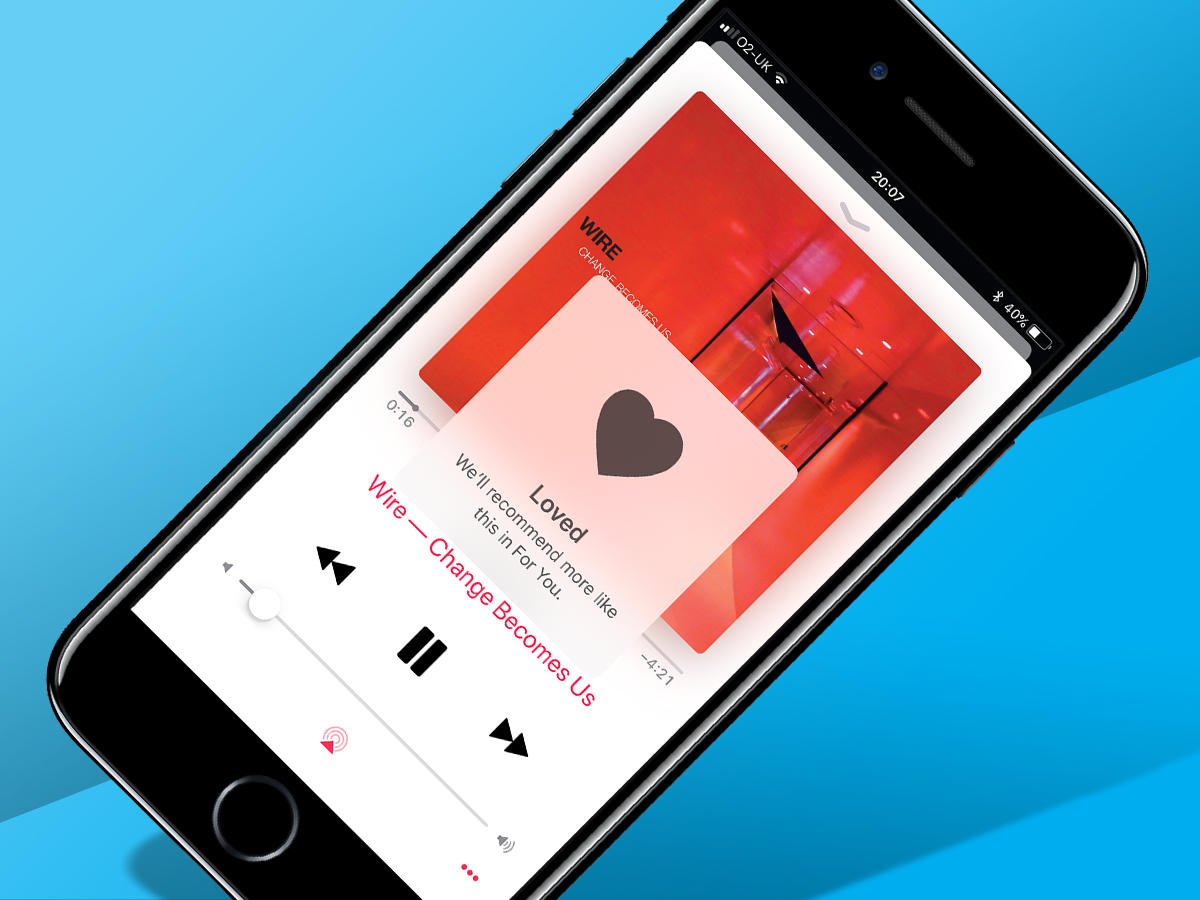
MUSIC TO YOUR EARS
Streaming music services provide instant access to tens of millions of tracks, but there’s a lot more to them than meets the aye. Dig deeper and you’ll find unique features that are well worth investigating. Here are some that could help you out if you’re an Apple Music user.
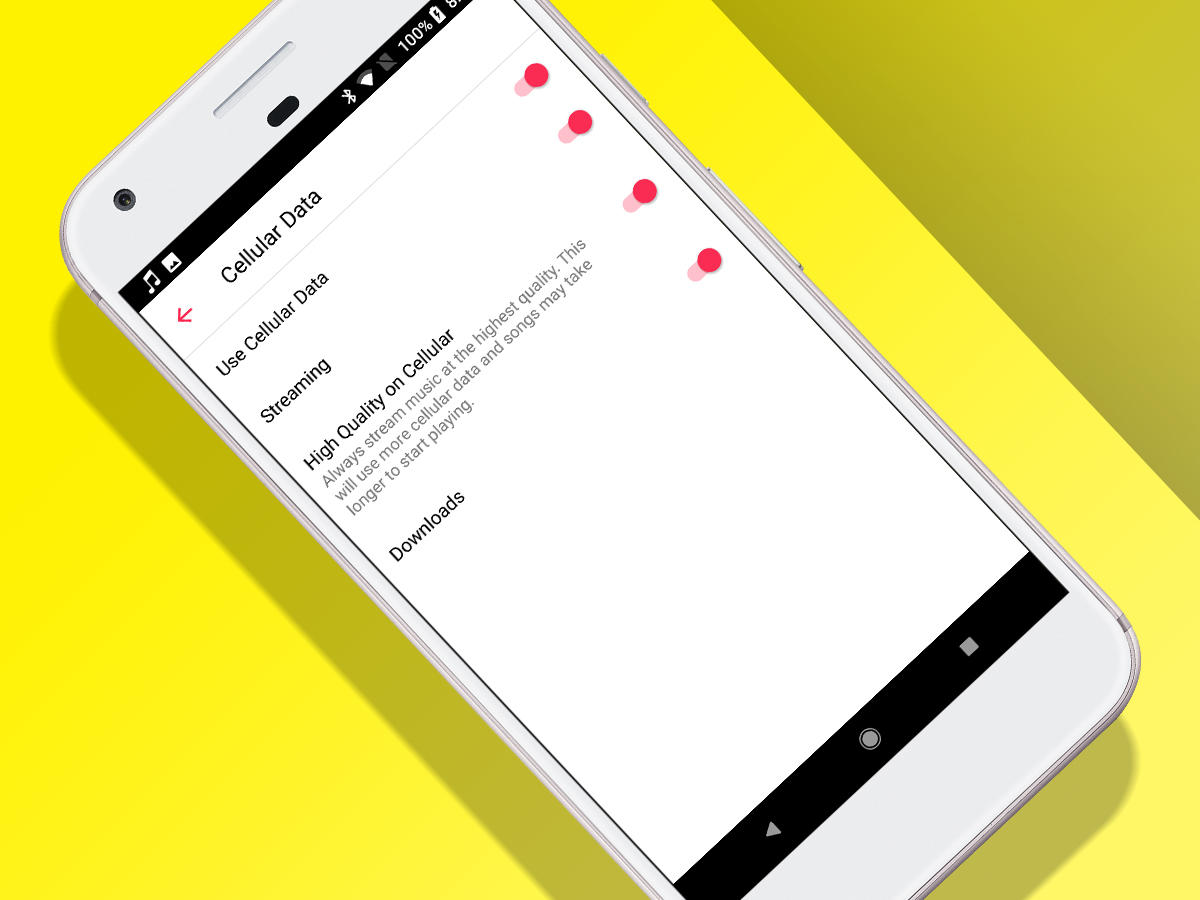
BOOST MOBILE QUALITY
To save hammering your data plan into oblivion, Apple Music on mobile defaults to lower-quality audio. If that offends your ears, force higher quality. On iOS, head to Music > Streaming & Downloads in the Settings app; on Android, try Settings > Playback in Apple Music.
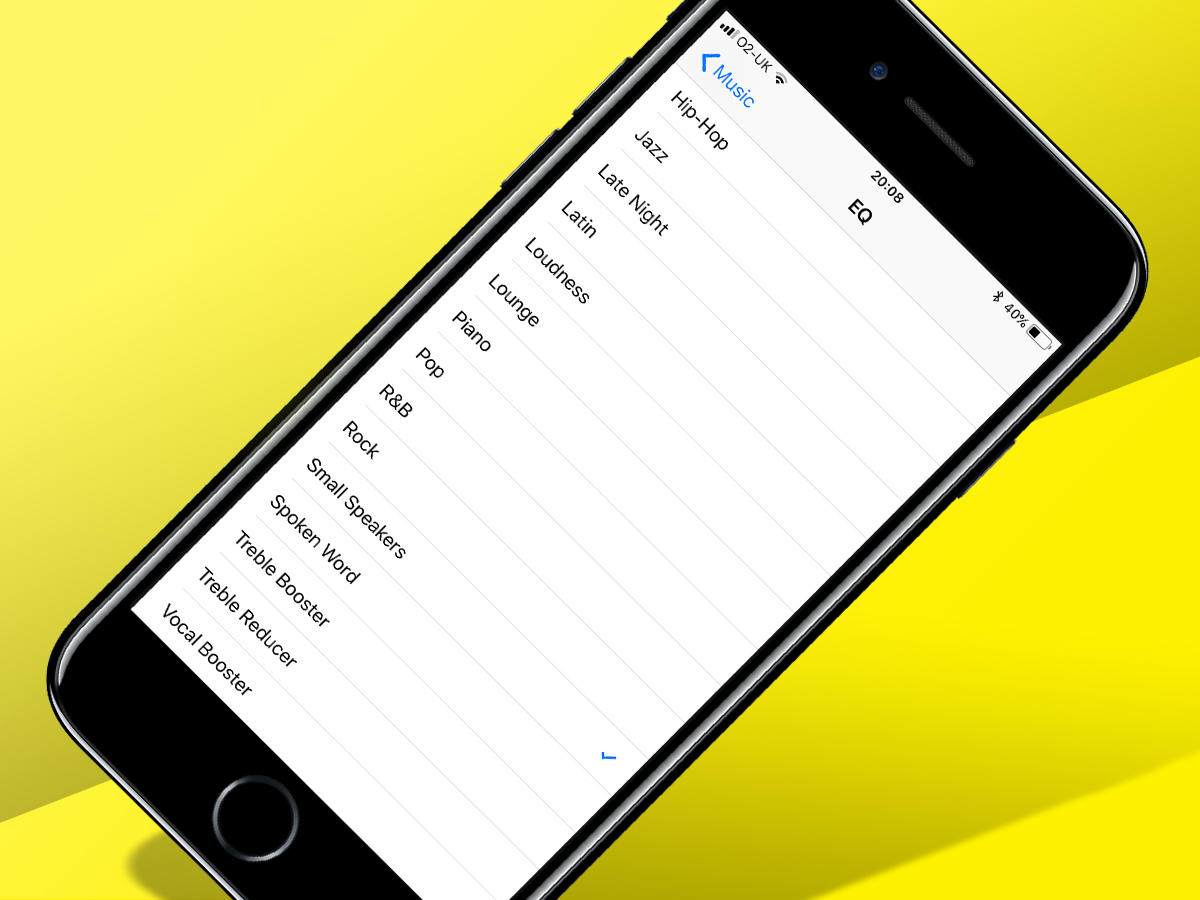
ADJUST EQ
If you like twiddling with EQ to fine-tune your listening pleasure, go to Window > Equaliser in iTunes. On mobile, the pickings are slimmer. Android users will need a third party app. On iOS, you can head to Music > EQ in the Settings app, but must choose from a range of presets.
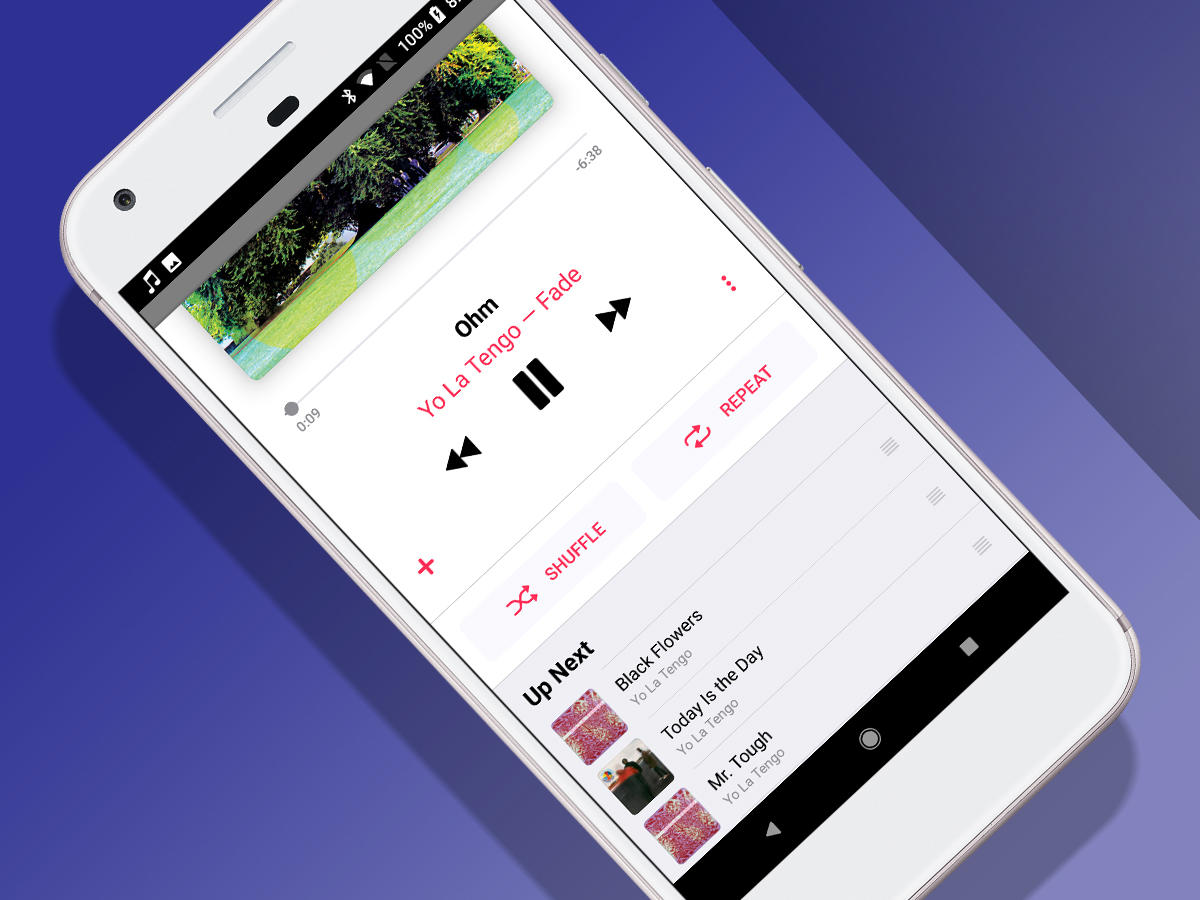
KEEP DRAGGING UP
When music’s playing, the collapsed playback bar shows very little. Drag it upwards to see the Now Playing view’s controls. Keep dragging upwards and you get more goodies: shuffle, repeat, and Up Next, which lets you dynamically rearrange upcoming tracks by dragging them.
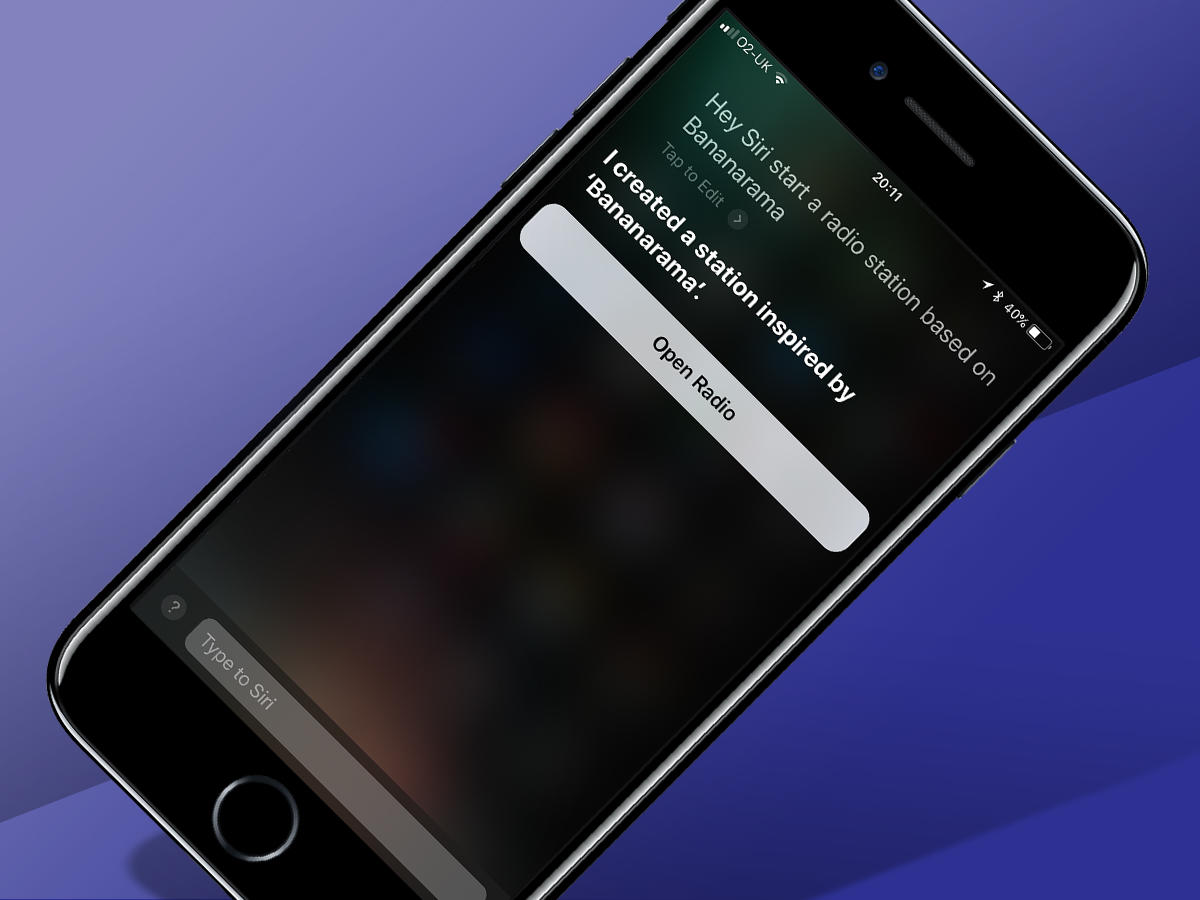
USE SIRI
On Apple kit, Siri lets you become a demanding punter yelling at a DJ. Hey, Siri – play more like this! Skip track! Start a radio station based on Bananarama! (OK, that last one’s perhaps not in tune with Stuff, but you can choose your own band. You monsters.)
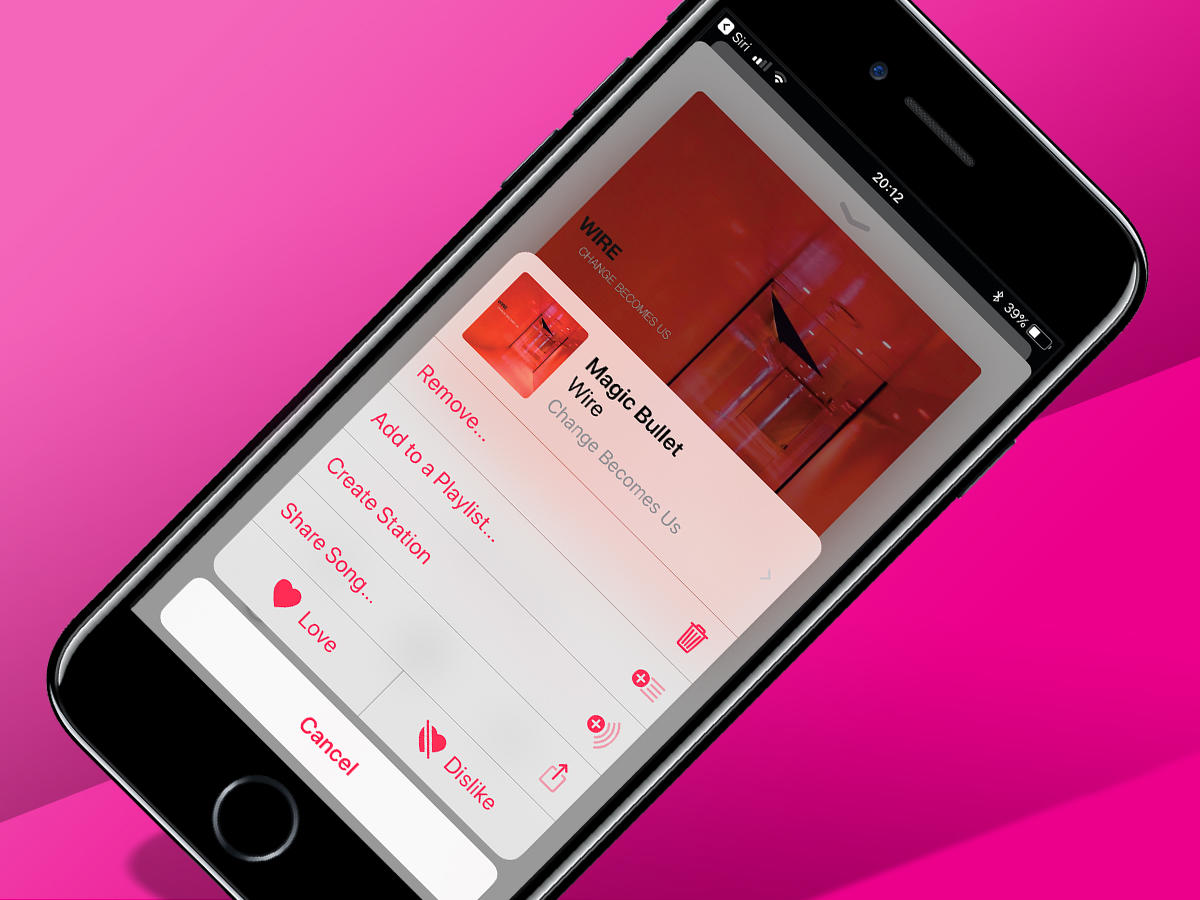
CREATE A PLAYLIST
If you fancy being that bloke from High Fidelity, making mix tapes, but hate the prospect of using actual tapes, make playlists in Apple Music instead. Tap-hold any track and then Add to a Playlist. You can in each case add to an existing playlist, or start from scratch.
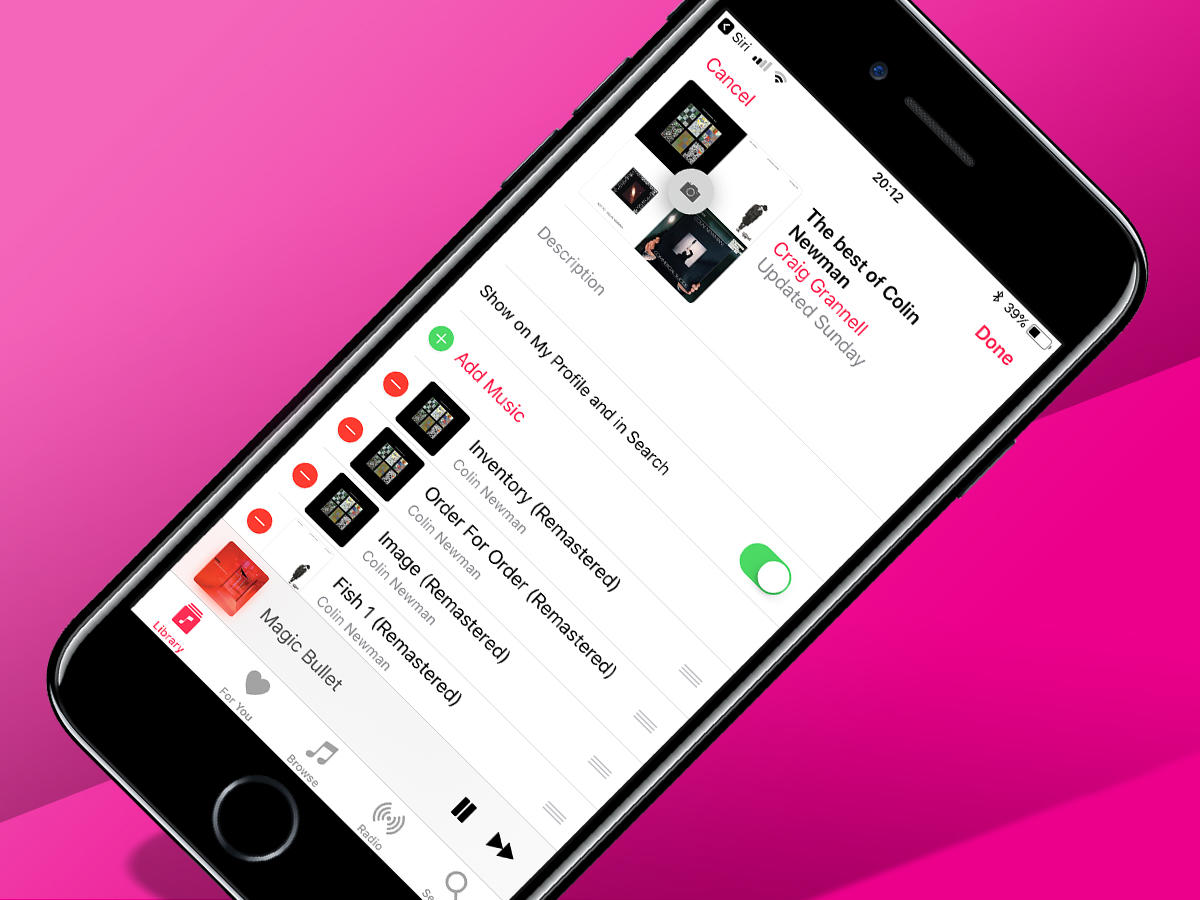
SHARE YOUR CREATIONS
Making playlists isn’t much fun unless you can inflict them on other people. When editing a playlist, you can opt to show it on your profile and in Apple Music’s search. Alternatively, use Share Playlist in the three dots menu to use your device’s standard share options.
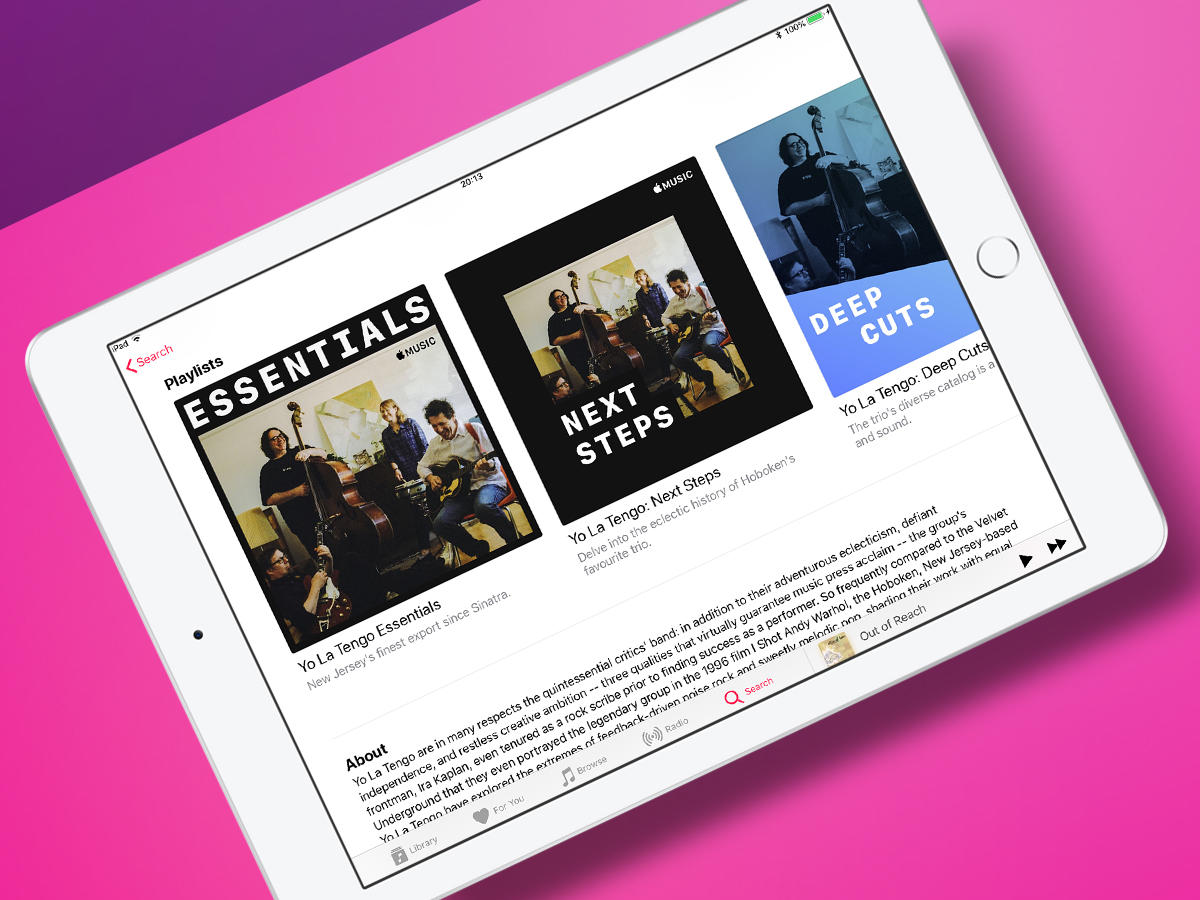
LISTEN TO APPLE’S
Should making your own playlists feel like too much effort, there’s a good chance Apple’s already done the hard work anyway. Access an artist’s page and scroll down below the top songs and albums to see if any hand-curated playlists are awaiting your ears.
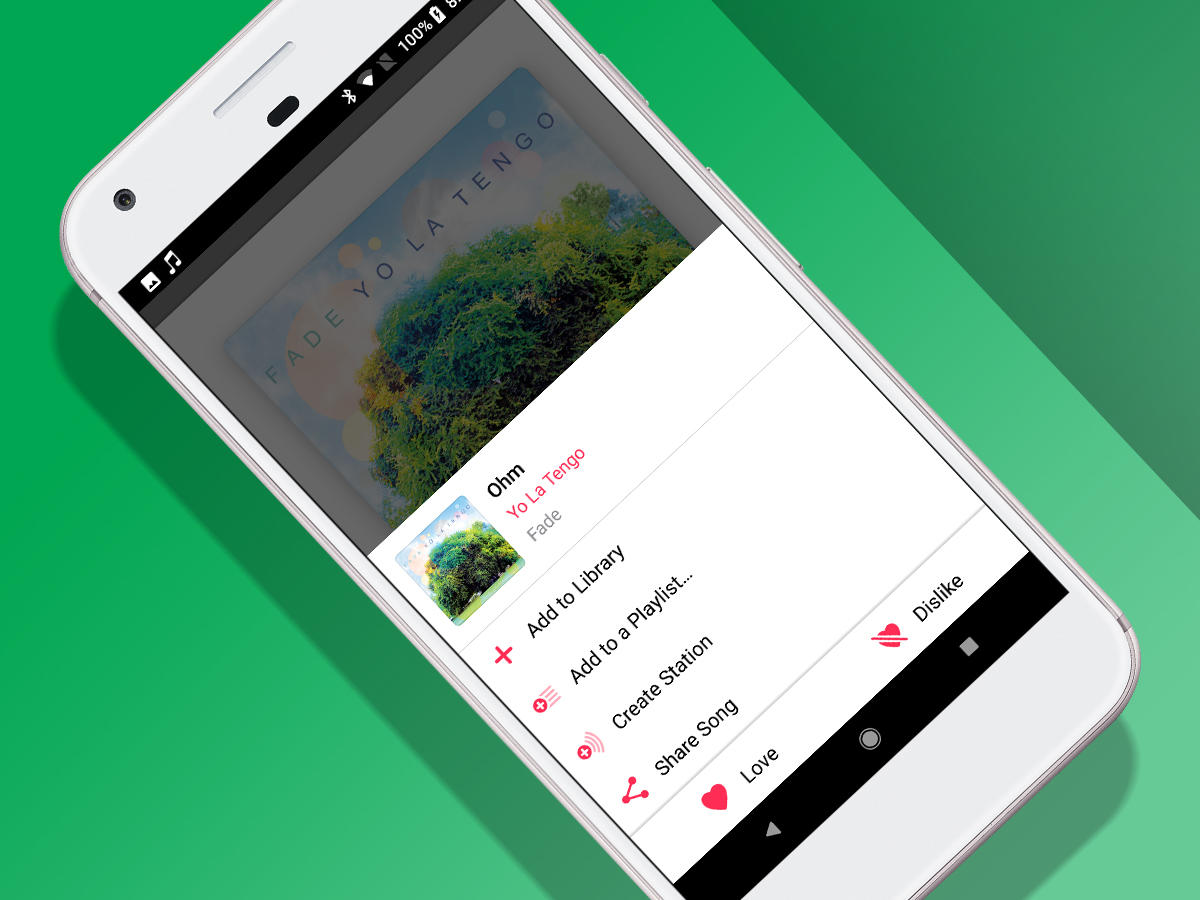
CREATE A STATION
When you’re listening to something great and fancy Apple Music sending more your way, bring up the Now Playing view, tap the three dots button and choose Create Station. You’ll get instant DJ-free endless radio based around the currently playing track.
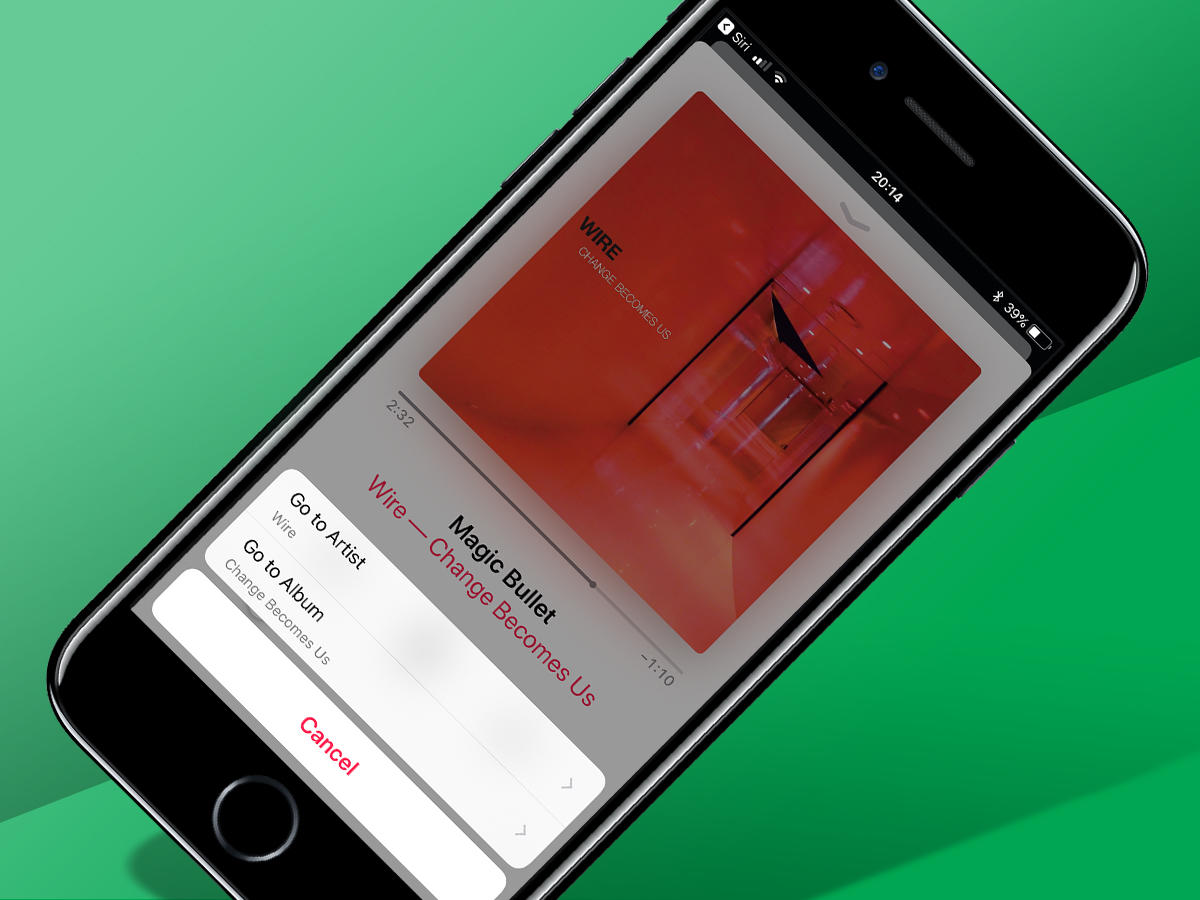
FIND A TRACK
Radio (and playlists) are handy for discovering new tunes. If something makes your ears prick up, add it to your library (via the three dots menu). Alternatively, tap the artist/album name in the Now Playing view and then use the Go to buttons for more.


