10 top ways to customise your iPhone inside and out
Make your iPhone your own with these expert tips for customisation

10 ways to customise your iPhone
Android owners always used to mock their iPhone-owning counterparts for their identikit phones but there are plenty of ways to get yours to stand out from the crowd. We’ve drawn up our favourites ways to customise an iPhone inside and out (without jailbreaking), starting with skins and paintjobs and finishing with software tweaks like custom icons. Here’s how to get it looking more dapper than Don Draper after a day on Savile Row…

1. Give it a paintjob
Custom paint jobs aren’t all garish two-tone paint, flaming skull decals and go-faster stripes, y’know. Using Colorware’s online preview tool you can pick your design, including front and back hues, custom engraving and logo removal, and the professional tech-transforming service will do the rest. Unlike vinyl wraps, this service is permanent, so don’t tattoo your handset bright green unless you’re sure you can live with it.

2. Get the skinny
If that seems a bit too permanent for you, try wrapping your phone in a snazzy layer of protective vinyl. Dbrand’s precision-cut skins not only offer dent and scratch protection, but let you mix and match different styles and textures to create a look that screams ‘you’. They’re easily removable too, and won’t leave any sticky residue behind – perfect for new fashion trends and/or a mid-life crisis.

3. Go retro
If you’re an Apple Watch-wearing iPhone owner, with a MacBook in your bag, an iPro at home and a Steve Jobs tattoo, then you might just be an Apple fanboy. Add the finishing touch by replacing the modern Apple logo on your iPhone’s rear with this retro-tastic one from UnitedKingdomOfDecal on Etsy. It’ll instantly add +7 to your geek street cred, while allowing you to strike up conversations with fellow Apple fans at Android Hate Fest 2018.

4. Make a case for it
Apple doesn’t offer anything in the same design postcode as Google’s Live Cases, but Casetify’s selection of coverings, some of which can be customised with your own text and photos, will help you stand out from the crowd. You can plug in your Instagram or Facebook account in seconds, letting you plaster your smartphone’s booty with artistic cat shots or duck-face selfies, depending on your level of narcissism.

5. Pimp your lockscreen
It’s pretty easy to set a photo from your camera roll as your lockscreen, but Pimp Your Screen (£1.99) includes a ‘lock screen maker’ for adding elements such as text, custom status bars and frames for the clock. Another slightly less polished but handy alternative is Magic Screen (from £free) which, despite its annoying ads, has similar options for letting you stamp your mark on your iPhone.
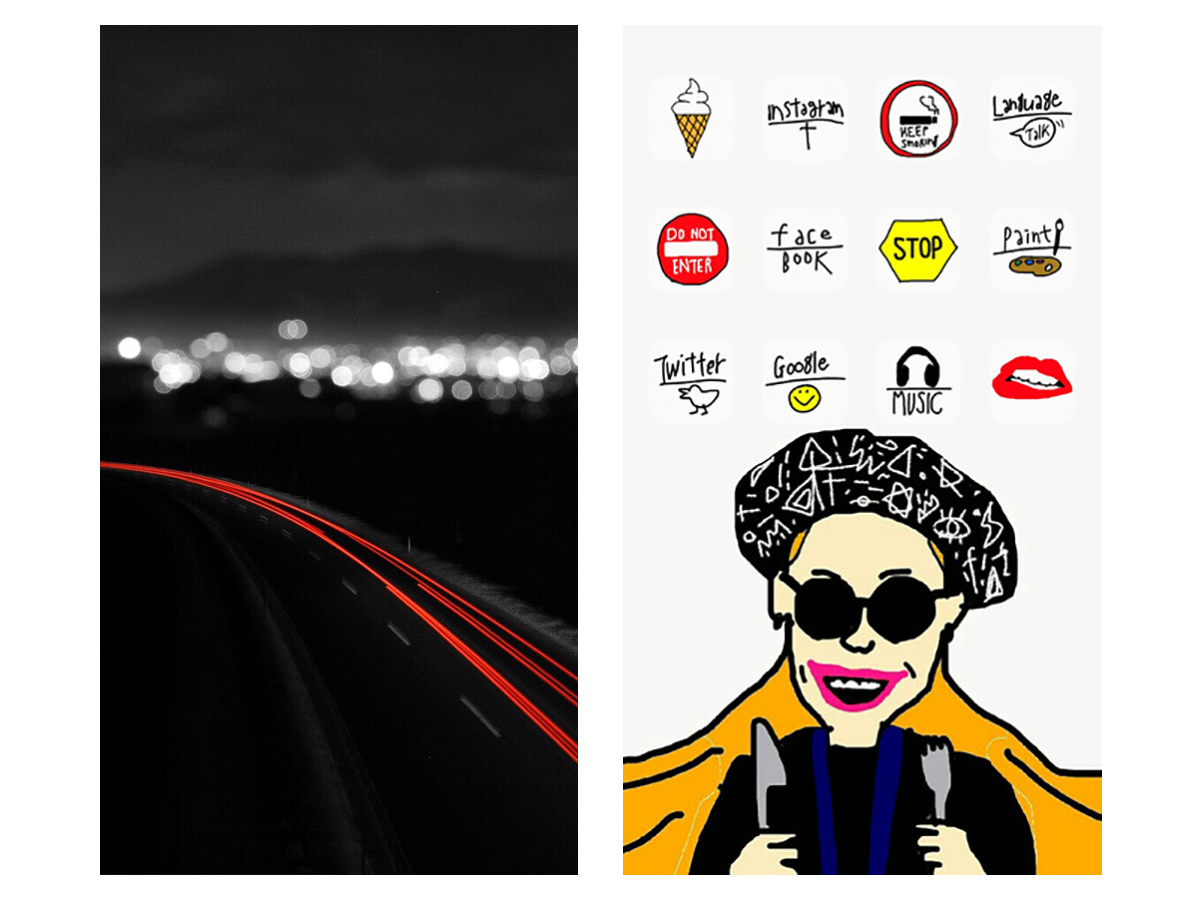
6. Make it iconic
The iPhone doesn’t support proper custom icons without jailbreaking, but you can still give yours a makeover with some classy wallpapers and a roundabout icon tweaker. CocoPPa (£free) lets you create some fancy shortcut icons to use instead of the boring stock ones. The downside is that you need to press a confirmation button before entering any of your customised apps, but that’s the price you pay for getting a homescreen that looks like a David Shrigley cartoon.
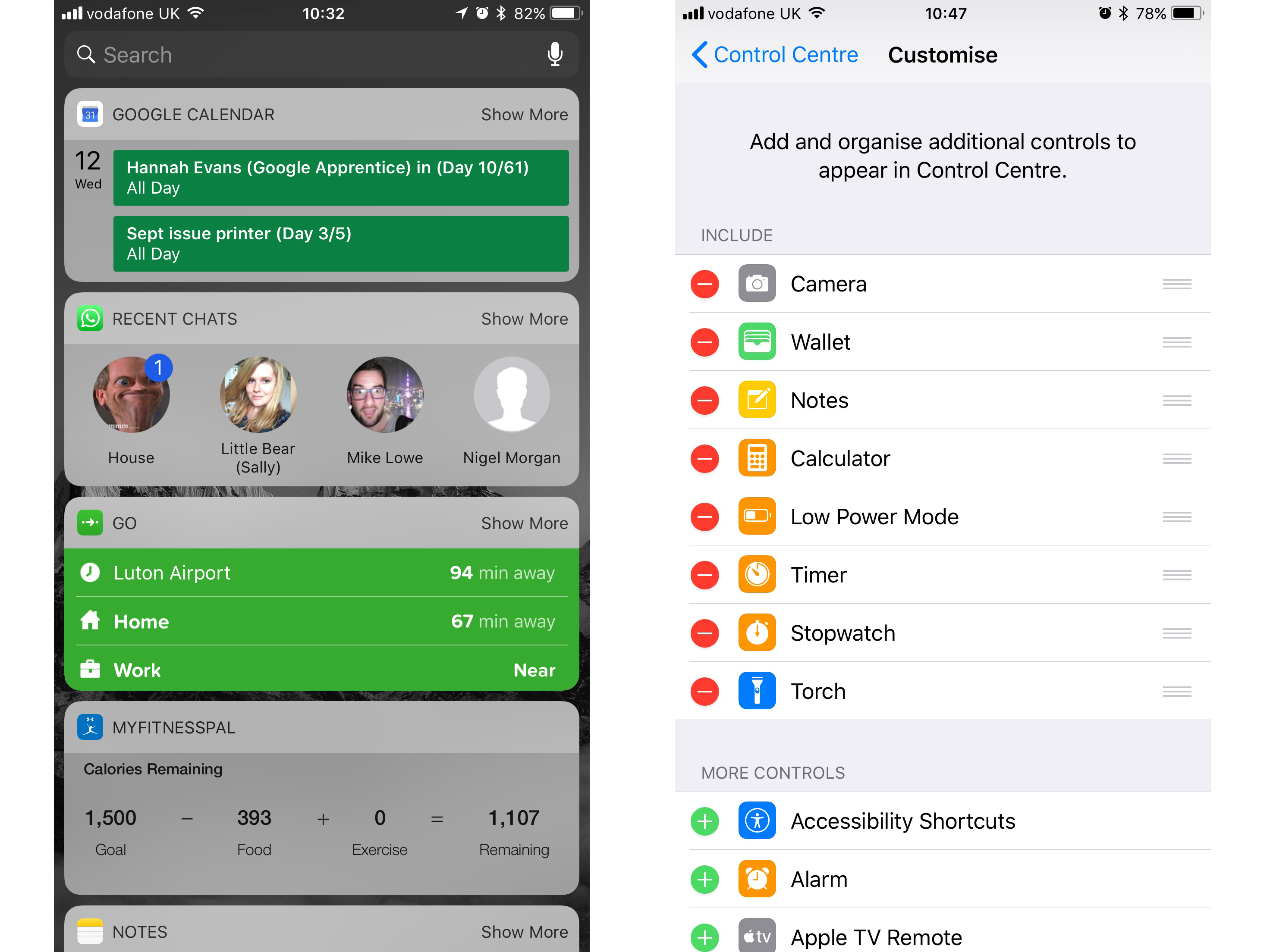
7. Get your widget on
Apple still doesn’t support widgets on your home screen but they are allowed to live on the Today screen, which is just one swipe away. There’s no limit to how many you can have but our favourites include WhatsApp, for at-a-glance checking of your four most recent chats, Citymapper shortcuts for your most frequent journeys, and Google Calendar – which squeezes more upcoming events onscreen than Apple’s default app.
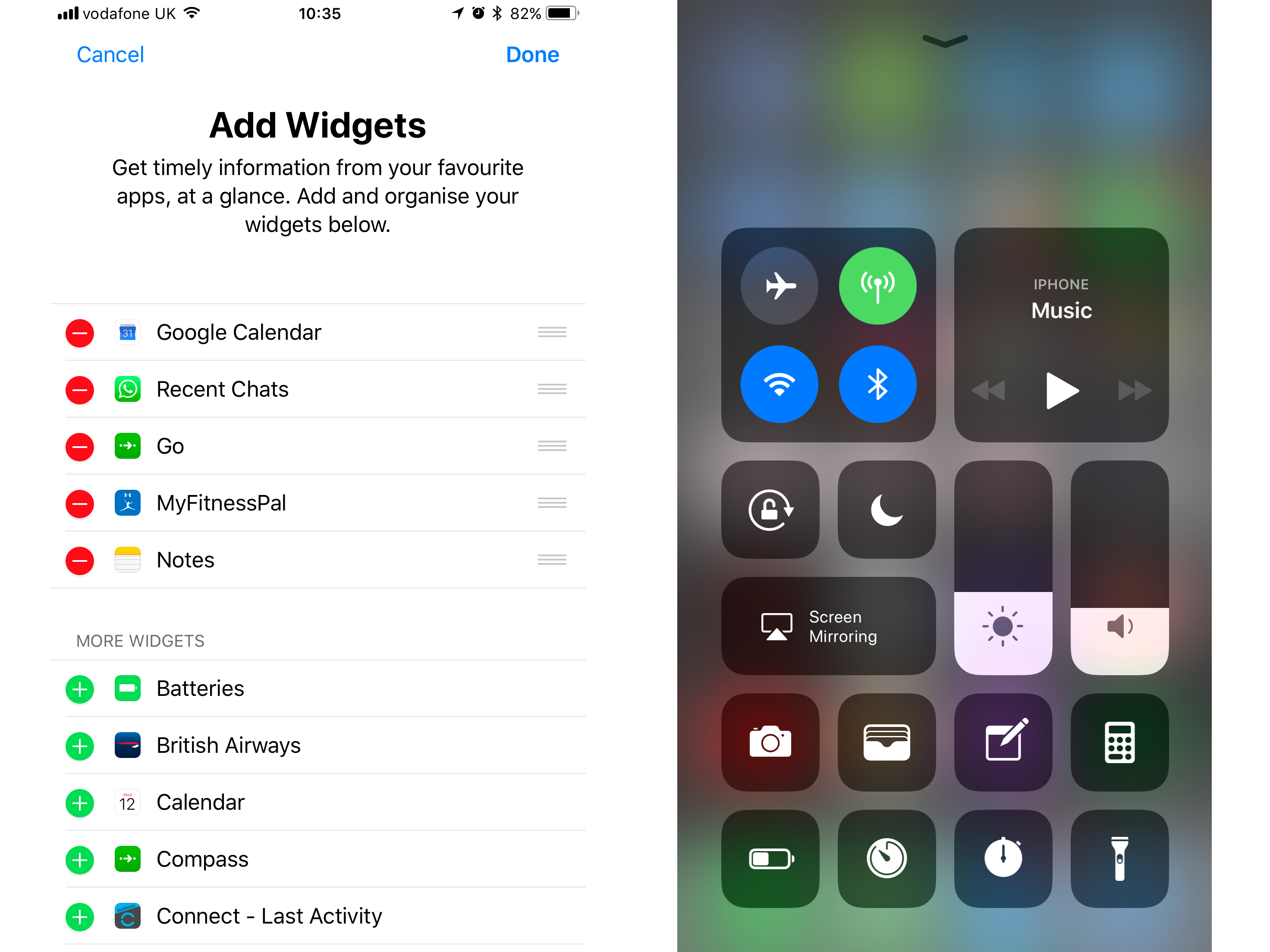
8. Control your Control Centre
Want to add some more switches and shortcuts to your iPhone’s Control Centre screen? Dive into the Settings app, tap on Control Centre and then Choose Controls. This’ll let you pick which icons appear underneath the default controls, allowing you to jump straight into the Camera, Wallet, Notes, Calculator and Clock apps, toggle the LED flash on and off like a torch, or activate the low battery stamina mode to squeeze that little bit more juice out of each charge.
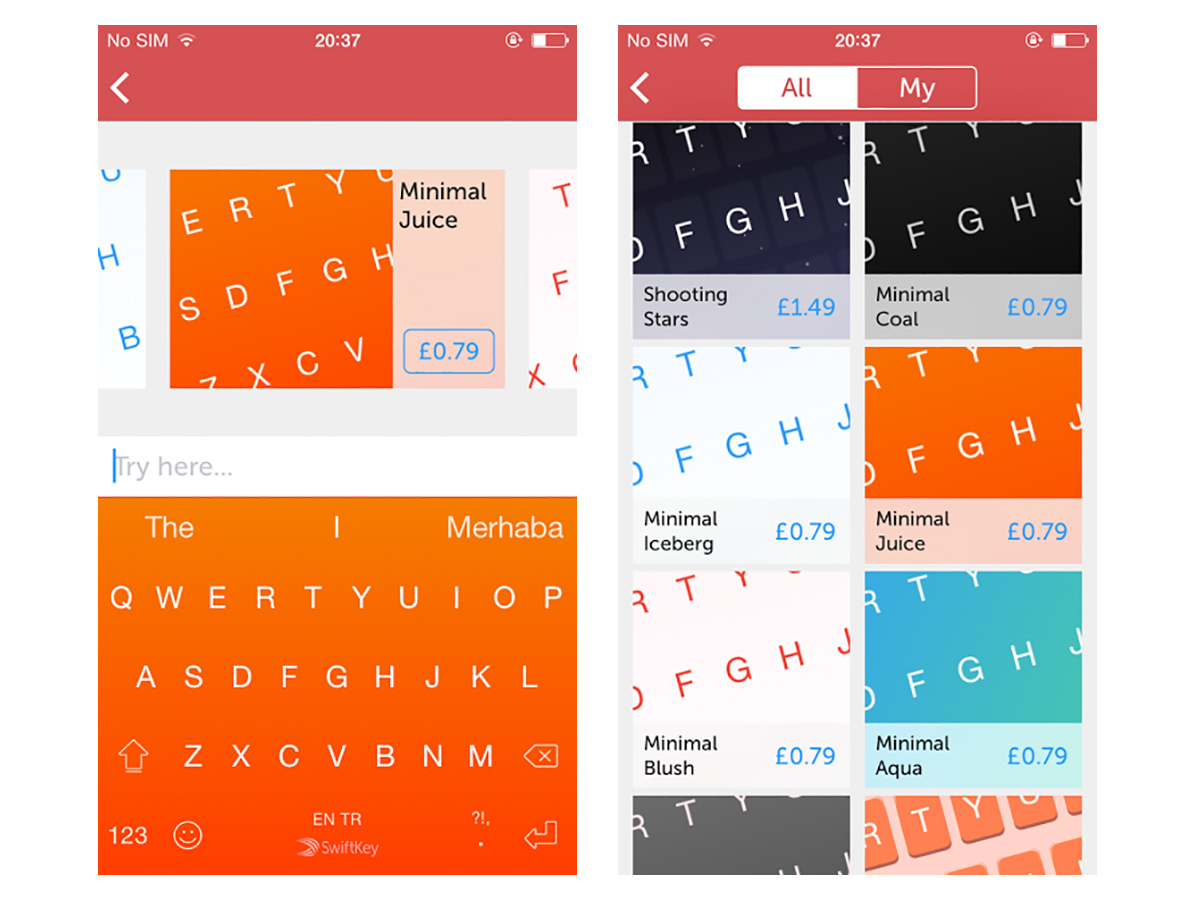
9. Unlock your keyboard’s potential
iOS now supports third-party QWERTYs such as SwiftKey but if you stick with the default option you can add custom iMessage apps to drop in GIFs, location information, music, stickers and even send money to anyone else with an iPhone. A shortcut icon shows up automatically above the keyboard in iOS 11, and you can jump into the store to download more if the pre-installed example apps aren’t doing it for you.
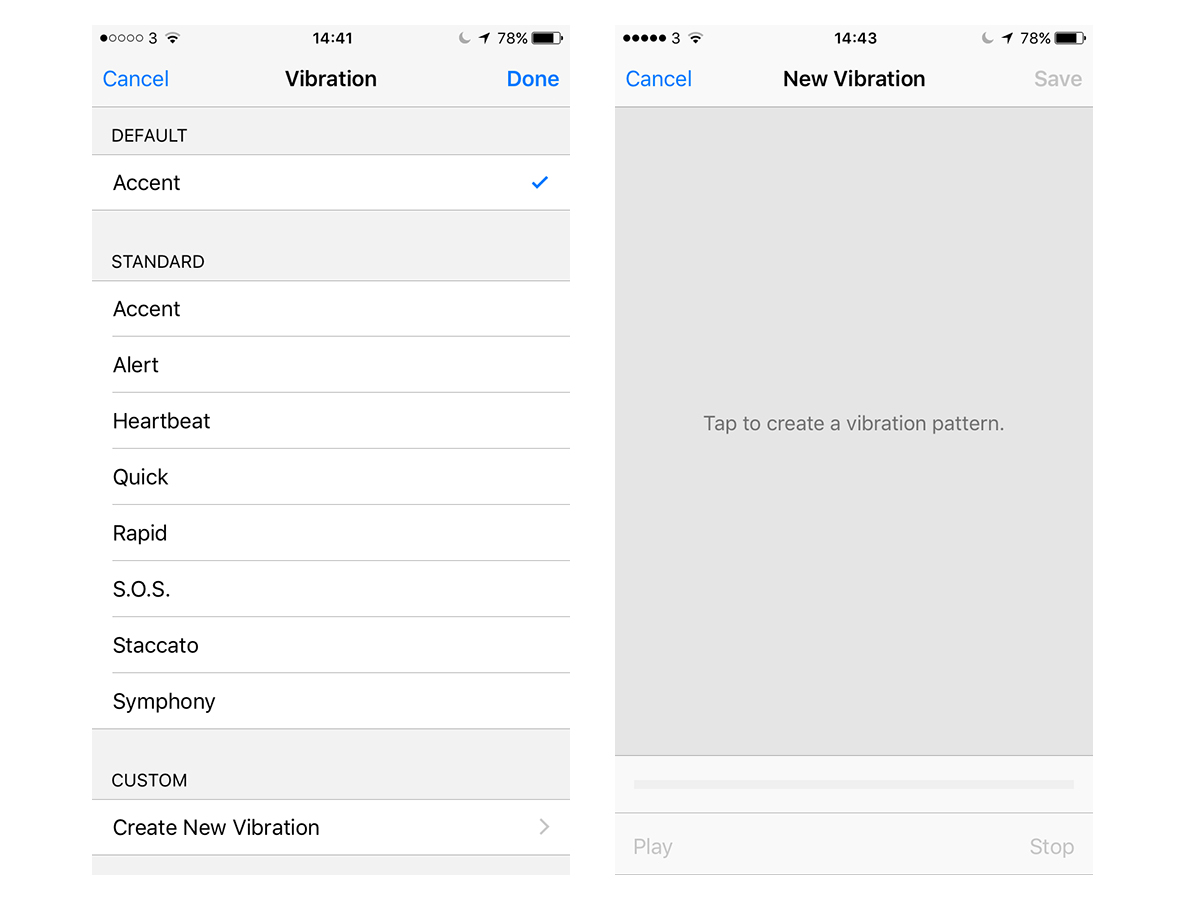
10. Customise your rumbles and bleeps
Making custom ringtones for your iPhone involves editing for length in GarageBand, converting to AAC in iTunes and then syncing it to your phone as an .m4r file, but fortunately creating custom vibrations is easier. Just open your contact, go to ‘edit’, choose ‘vibration’ and choose either one of the stock rumbles or tap out your own by choosing ‘create custom vibration’. It won’t stop Android fans from laughing at you though.


