Beginner tips for mastering Apple Music
Music to your ears? Apple’s streaming service certainly will be with our top tips...
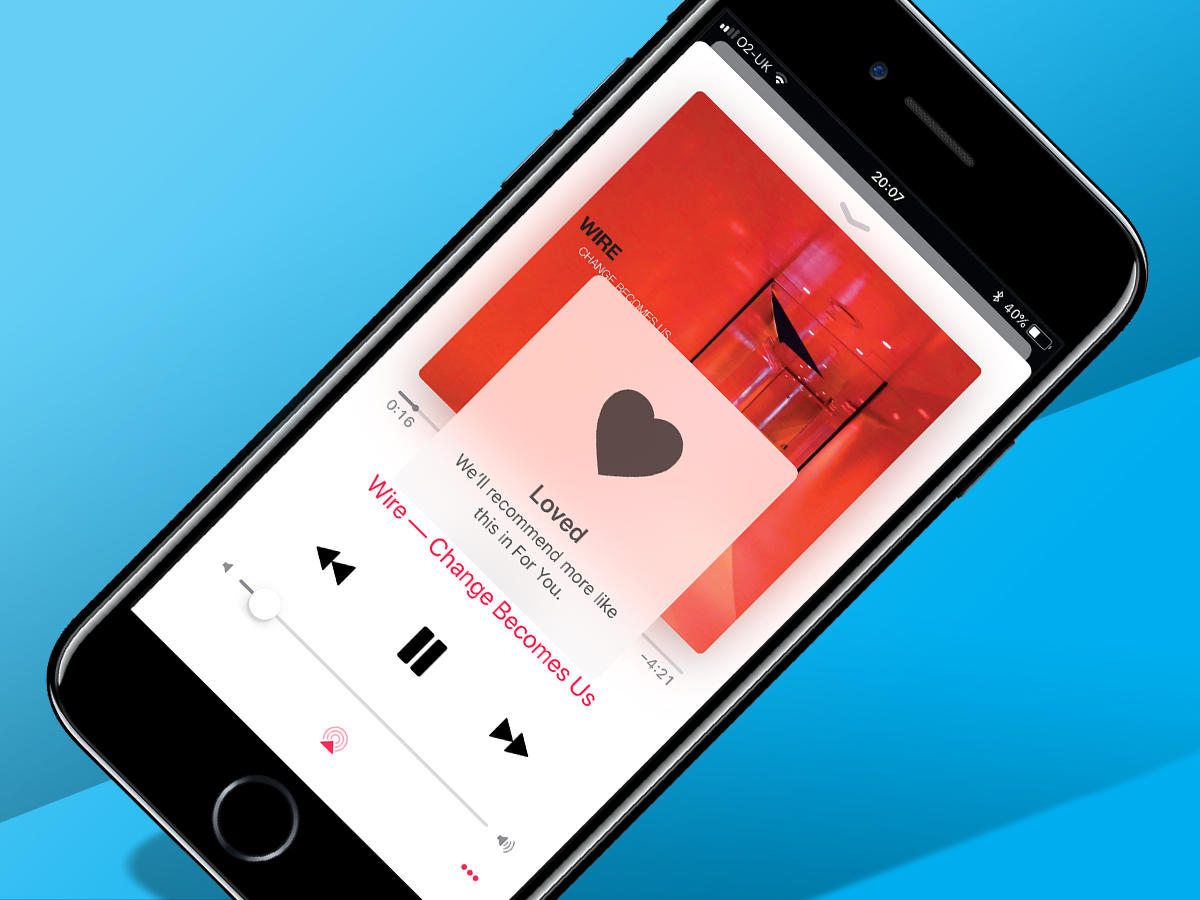
JUST KEEP STREAMING
Once, we were bowled over by a C90 full of tunes in our pocket, played using a cassette deck the size of a brick. Then tech brought us MP3 players – a thousand songs on a device the size of a deck of cards. All this seems rather quaint now we’ve streaming music services that provide instant access to tens of millions of tracks. The snag for the consumer is these services all seem alike and interchangeable. And to some extent, they are. Catalogues are broadly identical, and they all have various ways of hurling new music at your ears – some of which you’ll actually like. But dig deeper into Apple Music and you’ll find unique features that make it well worth investigating. Here are some that could help you on your maiden voyage.
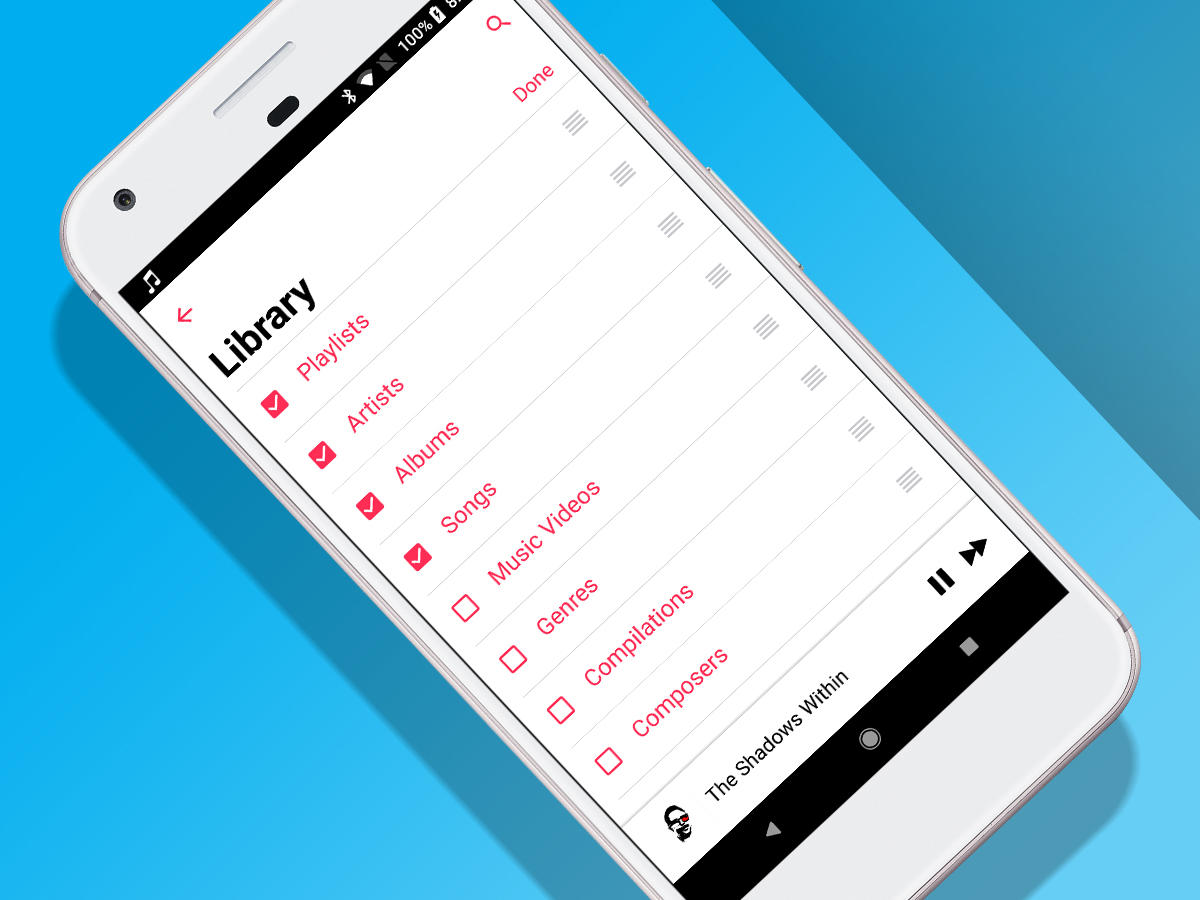
EDIT YOUR LIBRARY
Access Library view (tap the Library tab on iOS; select Library from the menu on Android) and tap Edit. You can now decide which categories are displayed in that view – and in which order (use the drag handles to switch them around). Note that Recently Added always lurks beneath whatever options you have turned on – in which case, don’t have everything on if you want fast access to content you’ve just added to your library.
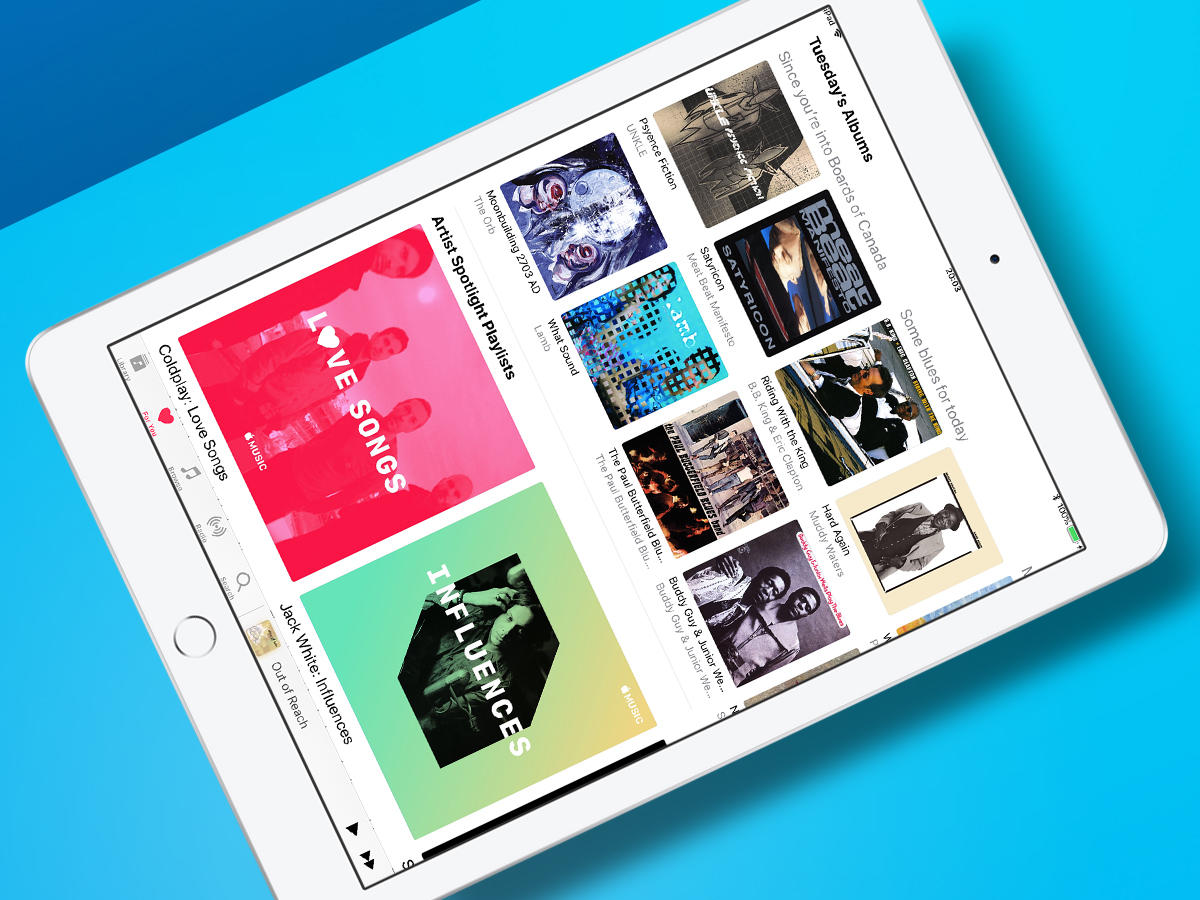
CHECK OUT FOR YOU
Although lacking the elegance of its original incarnation (an endless feed), For You remains useful for music discovery. You can nose at what your friends are listening to, check out what you’ve recently played and new releases, and delve into Apple’s selection of playlists and albums, tailored towards your musical tastes. Albums and playlists are updated daily, note, so check back every 24 hours for something new.
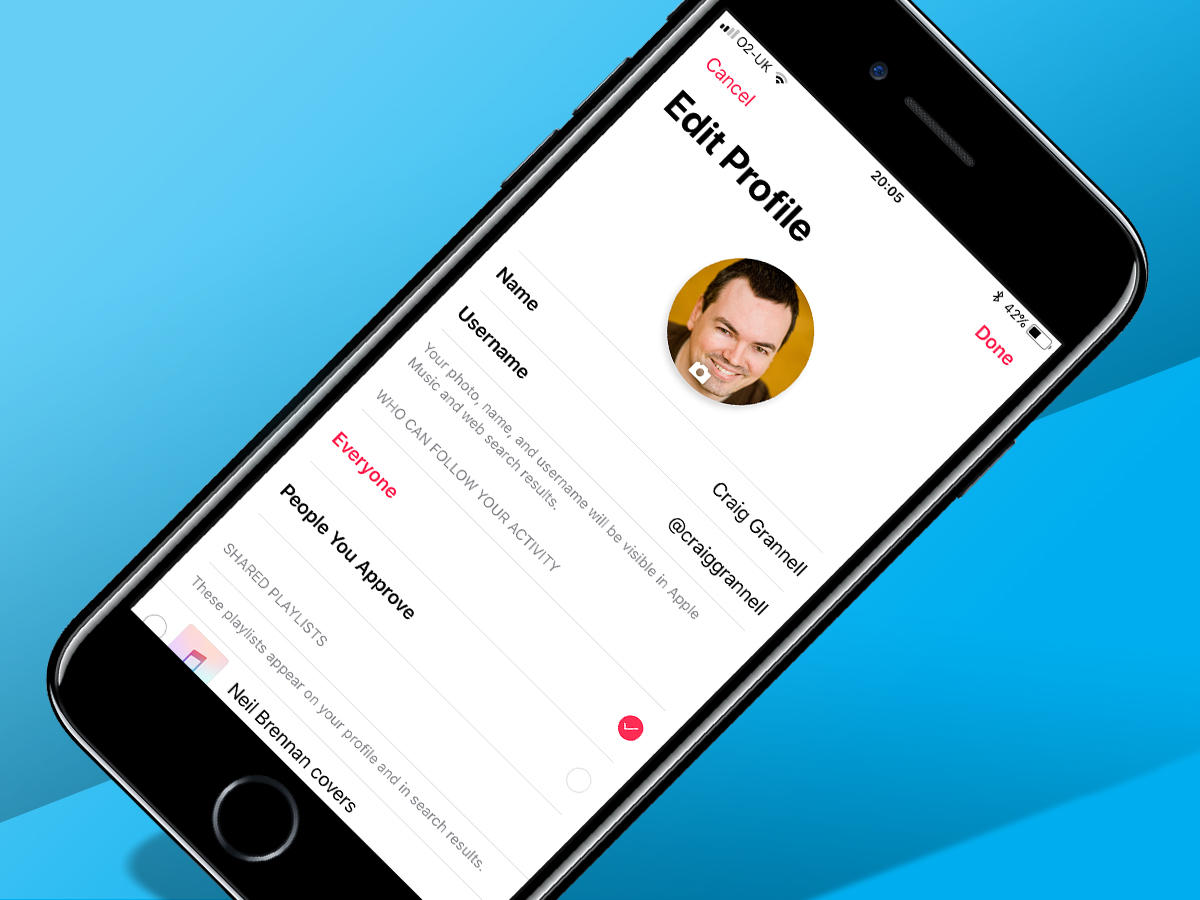
GO SOCIAL
Access your profile (profile icon on iOS; found in the menu on Android), and set about personalising things. Add a photo, tap out a name and username, and decide who can follow you, in order to bask in the glory of your musical taste. Scroll down a bit and tap Find More Friends. Through on-device contacts and/or Facebook, you can then choose which friends you’d like to follow who are already sharing content.
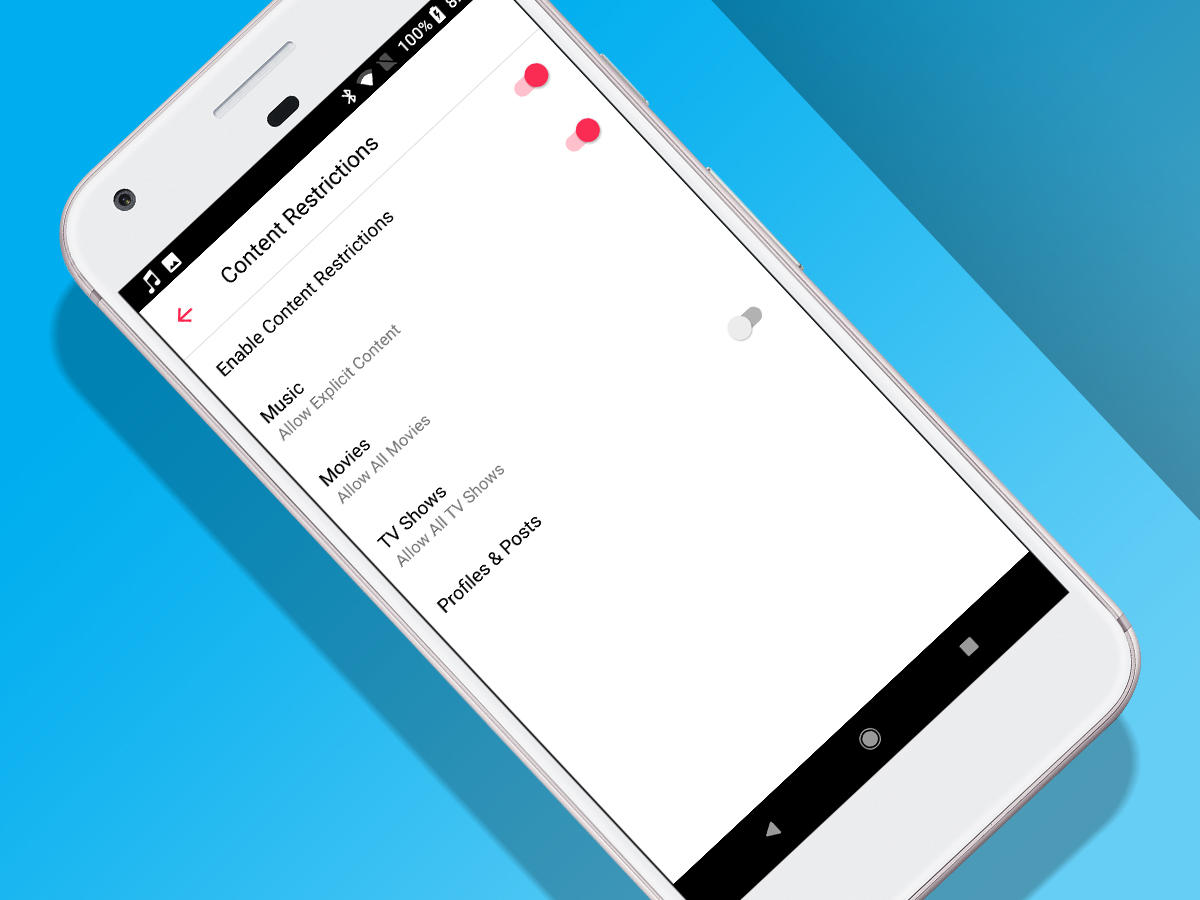
NUKE YOUR FRIENDS
On the other hand, perhaps you’ll reason you don’t need another social network, that all your friends have terrible taste in music, and that you hate all the friends stuff gumming up the For You view. If so, disable Profiles & Posts. On Android, this is in Apple Music’s settings (under Content Restrictions). On iOS, go to General > Restrictions in the Settings app. On desktop, go to Restrictions in iTunes’s preferences.
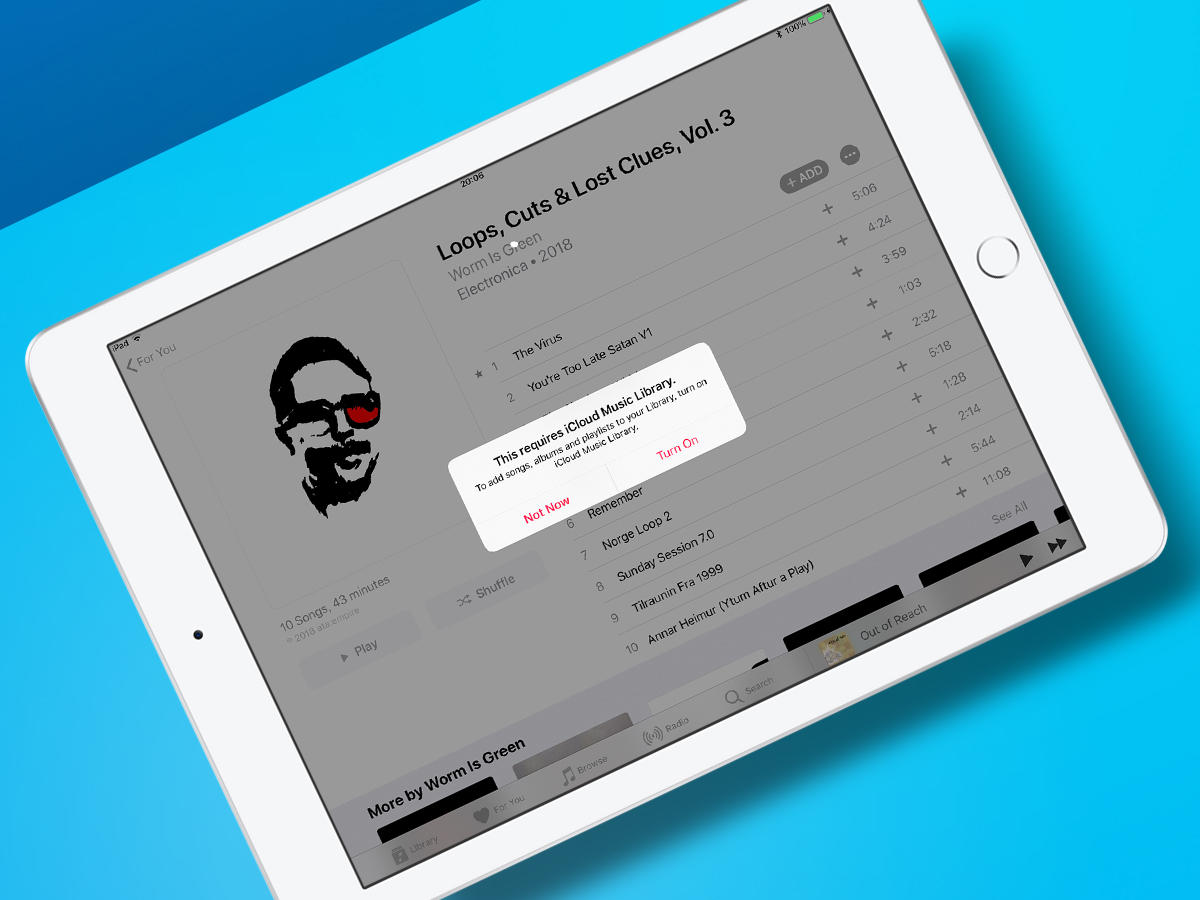
USE ICLOUD
On Android, iCloud Music Library isn’t a thing yet, but on Apple kit and Macs/PCs using iTunes, it’s a way of keeping your music synced across devices. On mobile, you’ll also need it to download music locally. Turn on iCloud Music Library in Settings > Music on iOS, and Preferences > General in iTunes. One snag: the feature sometimes messes up iTunes playlists, so back-up desktops first – or only use the feature on mobile.
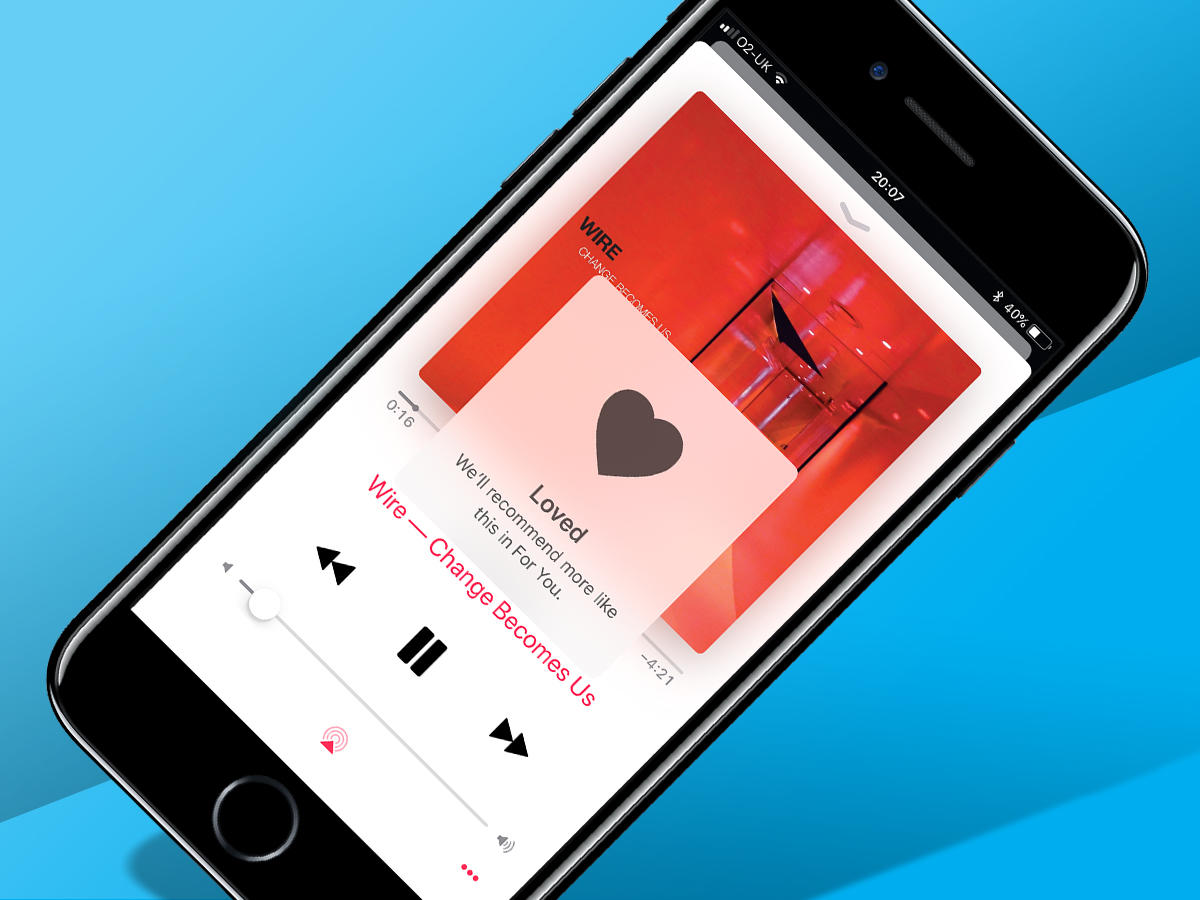
LOVE TRAIN
Apple Music needs training to know what music you’re into. In the Now Playing view, tap the three dots button and Love or Dislike tracks accordingly.


