The first 9 things you should do with your OnePlus 6
Get up and running quickly with these essential tips and tricks
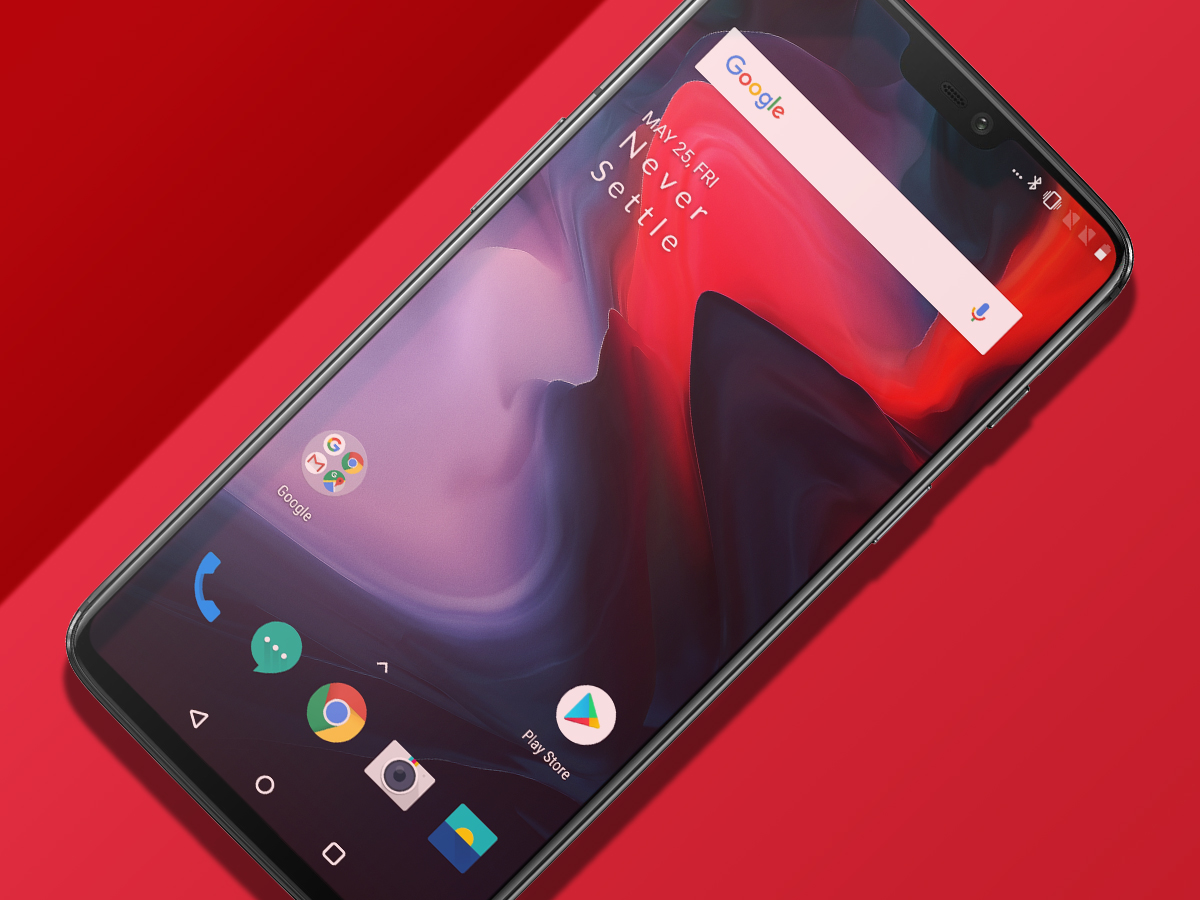
The first 9 things you should do with your OnePlus 6
If you just picked up the OnePlus 6, then you are now the proud owner of one of the best smartphones on the market today – and the best sub-£500 one, hands down. Now what? Well we have a few ideas on how to make the most of this super-sleek, ultra-powerful handset. Ready to become a power user in a matter of minutes? Here are 9 must-try tips and tricks for the OnePlus 6.
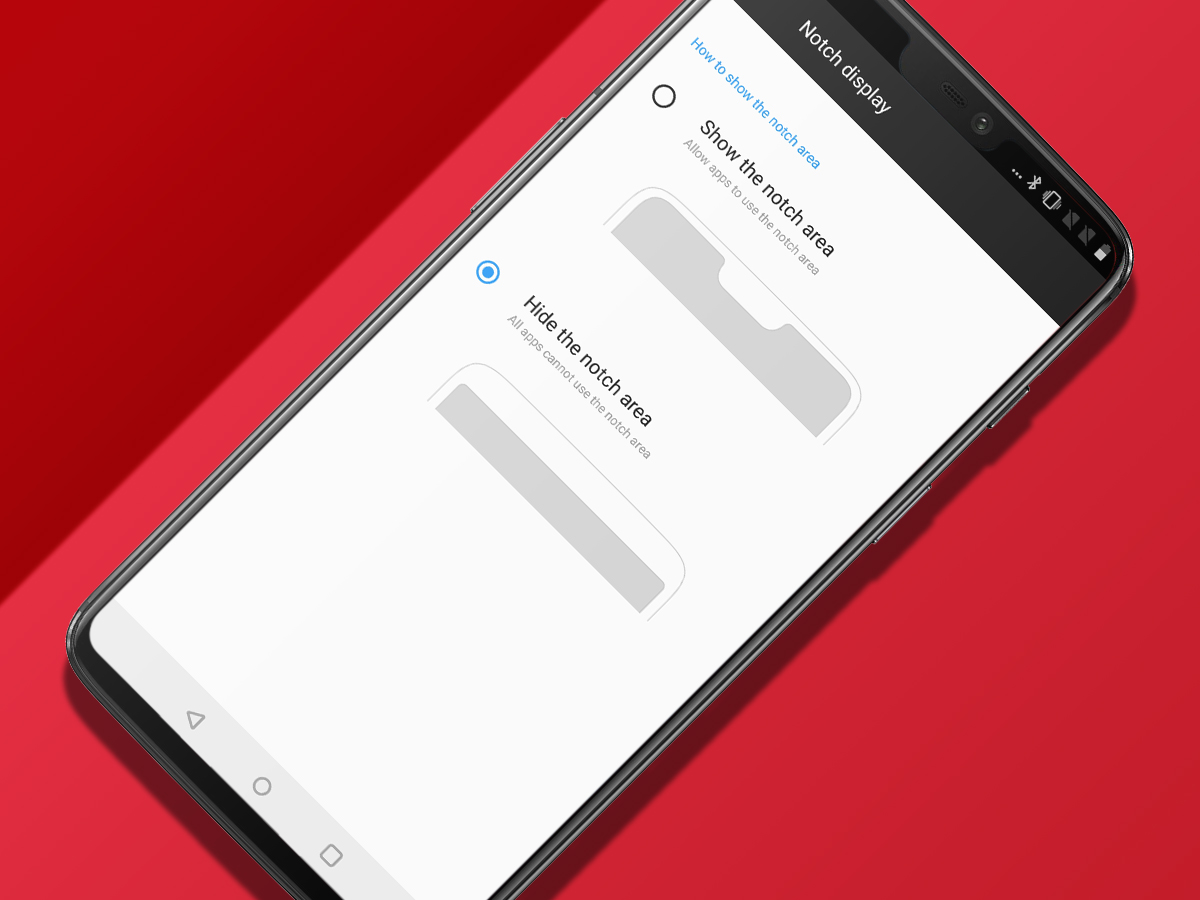
1) Toggle the notch
Want to see what your new phone would look like without that notch? It’s quite easy. Go to the Display section in Settings and hit the Notch menu. From there, you can choose to “hide” the camera cutout by putting the black status bar on either side of it. That creates the illusion of more bezel at the top of the display, and it’s a pretty crafty trick. Of course, you can always switch back to keeping the notch visible.
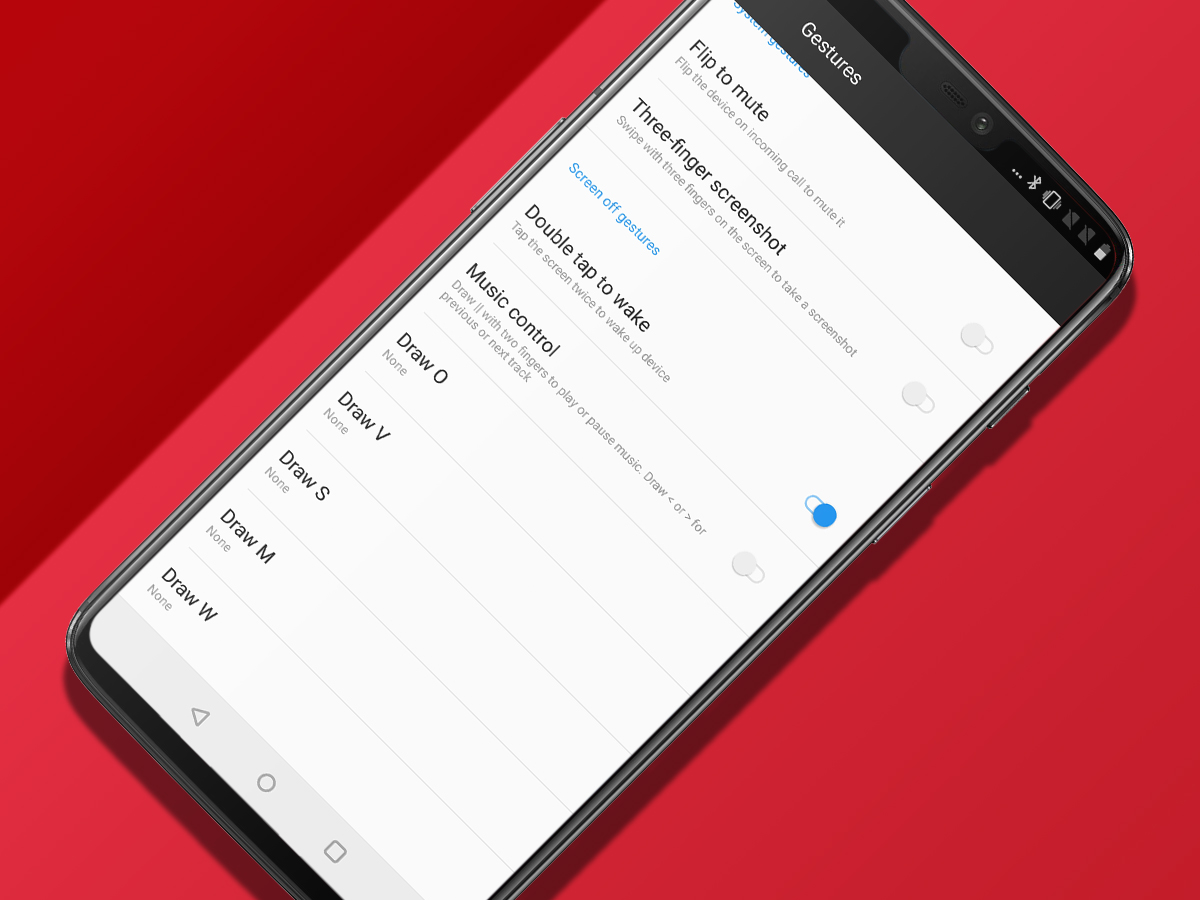
2) Try out gesture controls
Fancy ditching Android’s navigation bar and using iPhone X-style gestures to use your OnePlus 6 instead? No problem. Find the Gestures section in Settings and tap into “Navigation bar & gestures.” From here, you can choose whether you want the old nav bar at the bottom all the time, one that you can hide, or to use gestures instead. With gesture controls, you can swipe up to return home, swipe up and hold to scroll through your open apps, and use other easy swipes and taps to get around.
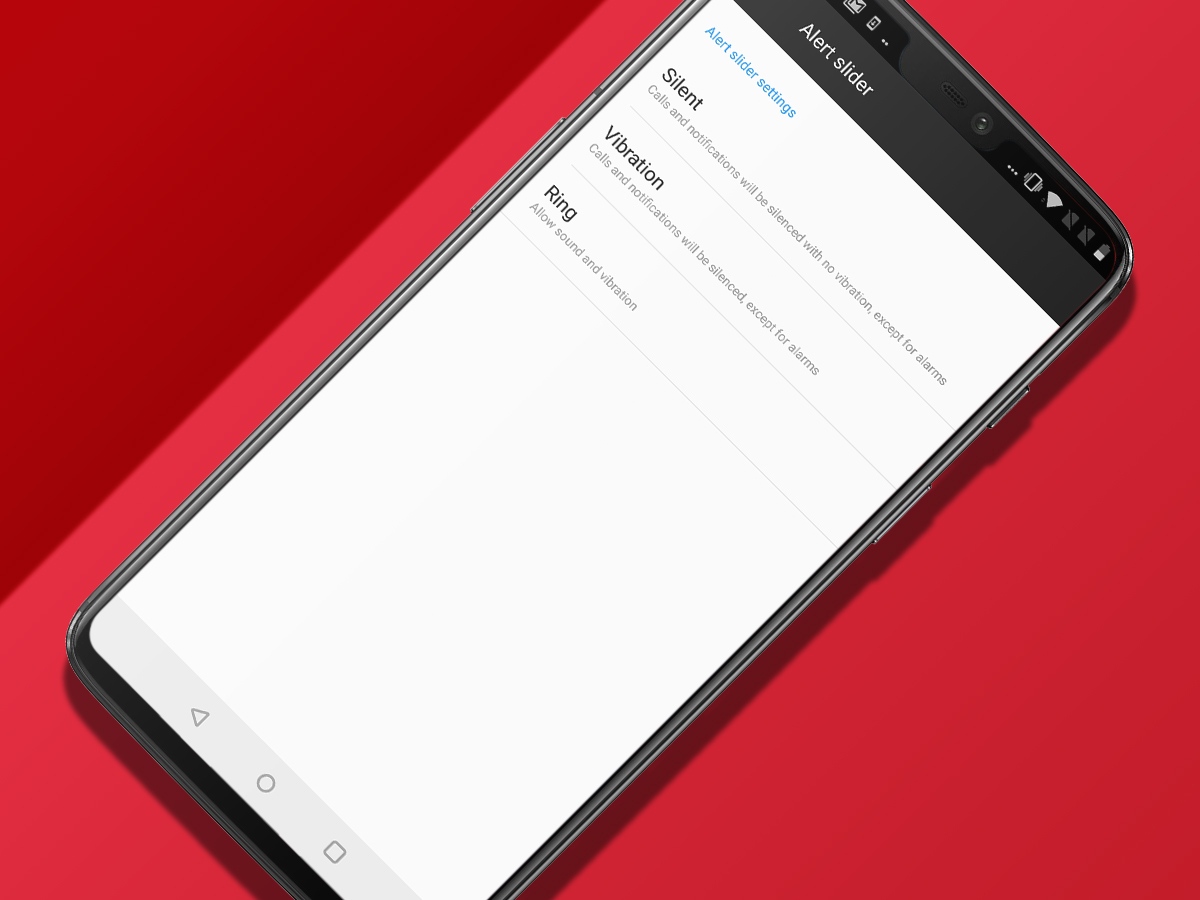
3) Master the alert slider
A bit like an iPhone’s mute switch, the OnePlus 6 comes with an alert slider on the side, allowing you to quickly switch between a cinema-friendly ‘do not disturb’ mode at the top, vibrations only in the middle, or all sounds blazing down the bottom. You can also fine-tune some of the behaviours here by going to Customization in Settings, choosing “Alert slider,” and playing around with the settings.
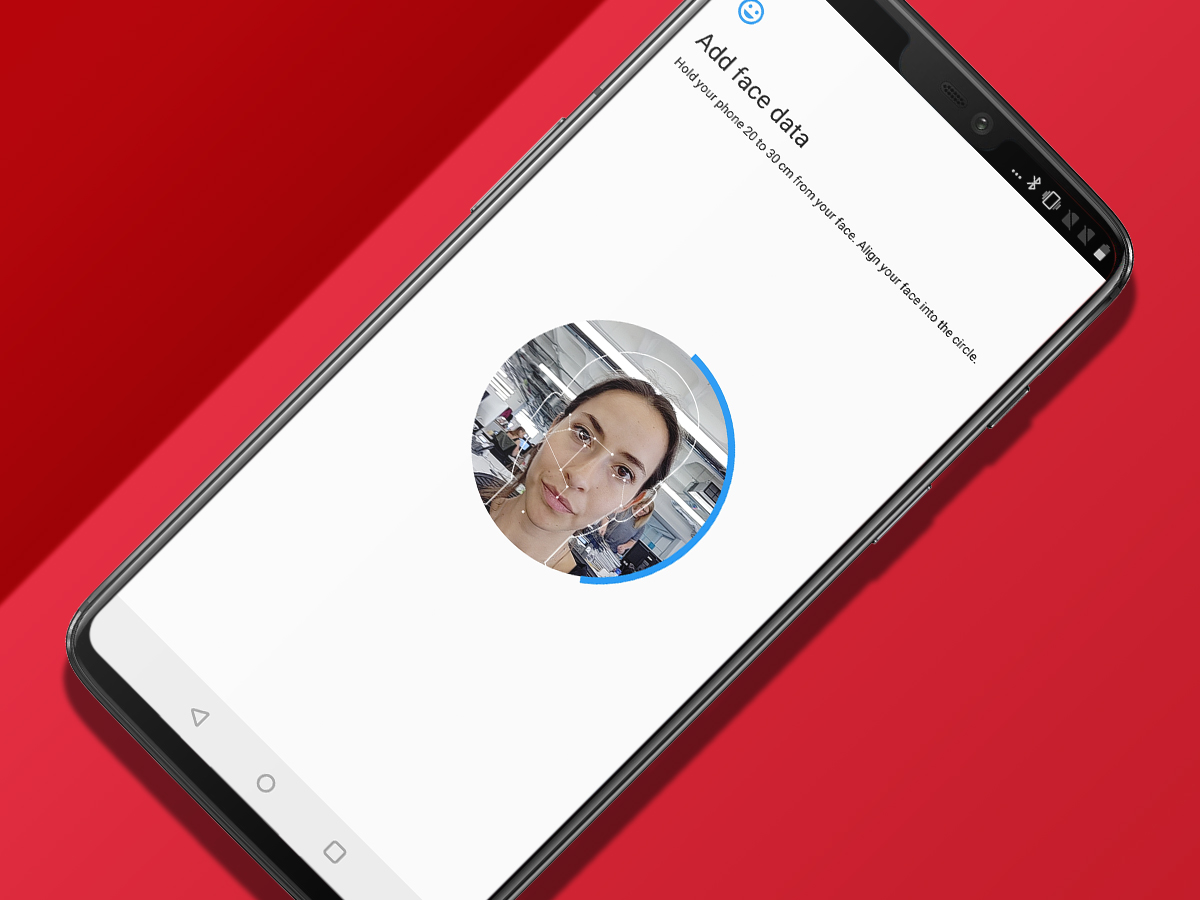
4) Set up Face Unlock
Despite looking like an iPhone X, the OnePlus 6 doesn’t have the impressive depth sensor next to the front camera – but it can still scan your mug to unlock the phone. Want to use your face for security, or even just your fingerprints on the back sensor? Head to Settings and find “Security & lockscreen.” First, tap on Screen lock to set a PIN, pattern, or password to protect access to your phone. Once that’s settled, go back to “Security & lockscreen” and then head to “Face Unlock.” Tap Add face data and it’ll scan your face in.
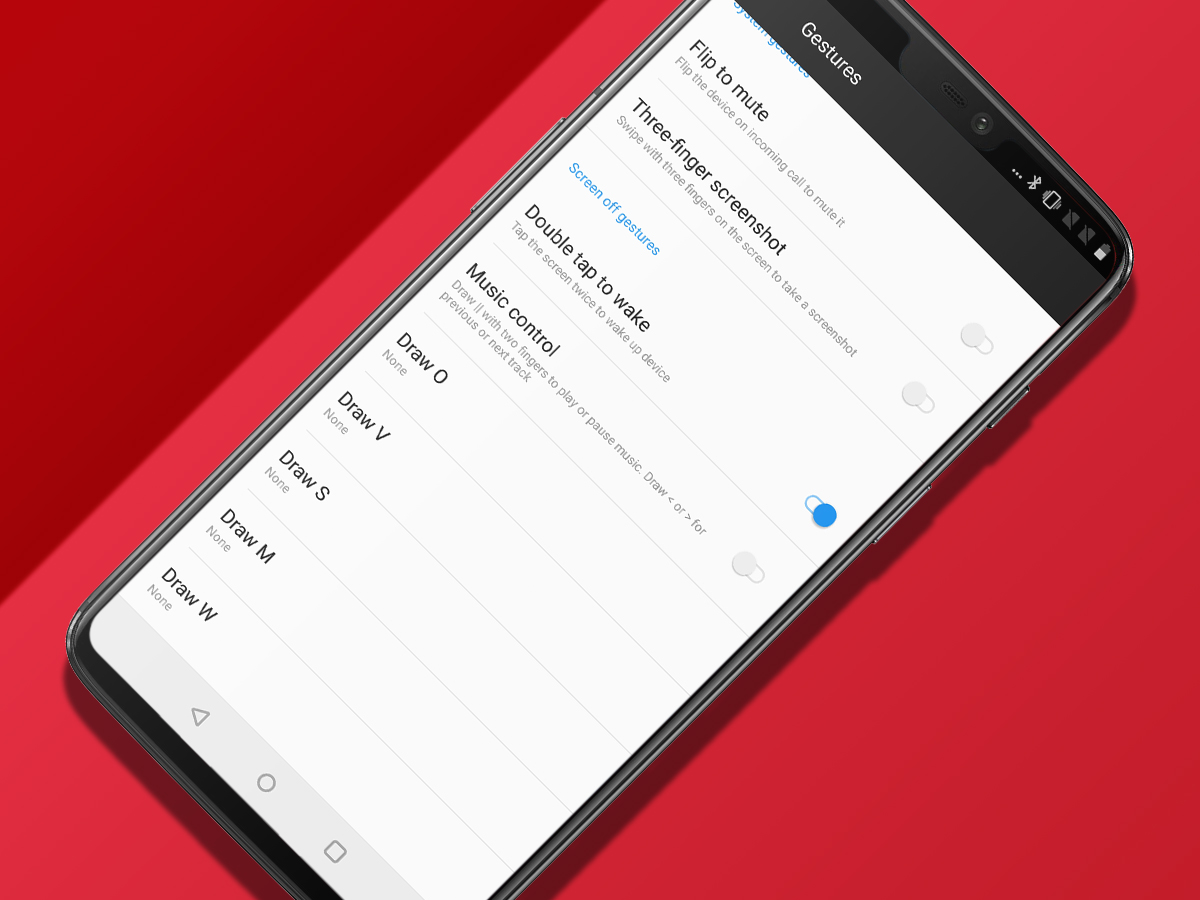
5) Enable wake options
To have your OnePlus 6 wake up anytime you lift it, head to Settings, Display, and “Ambient display,” and then turn on the “Lift up display” option. If you head into Settings and then Gestures, you can also turn on the ability to wake the phone with a double tap on the black screen. There’s also a reverse version of this: you can double tap to lock the phone, as well. On your home screen, press down for a moment, tap “Home settings,” and then hit “Double tap to lock” to enable that feature.
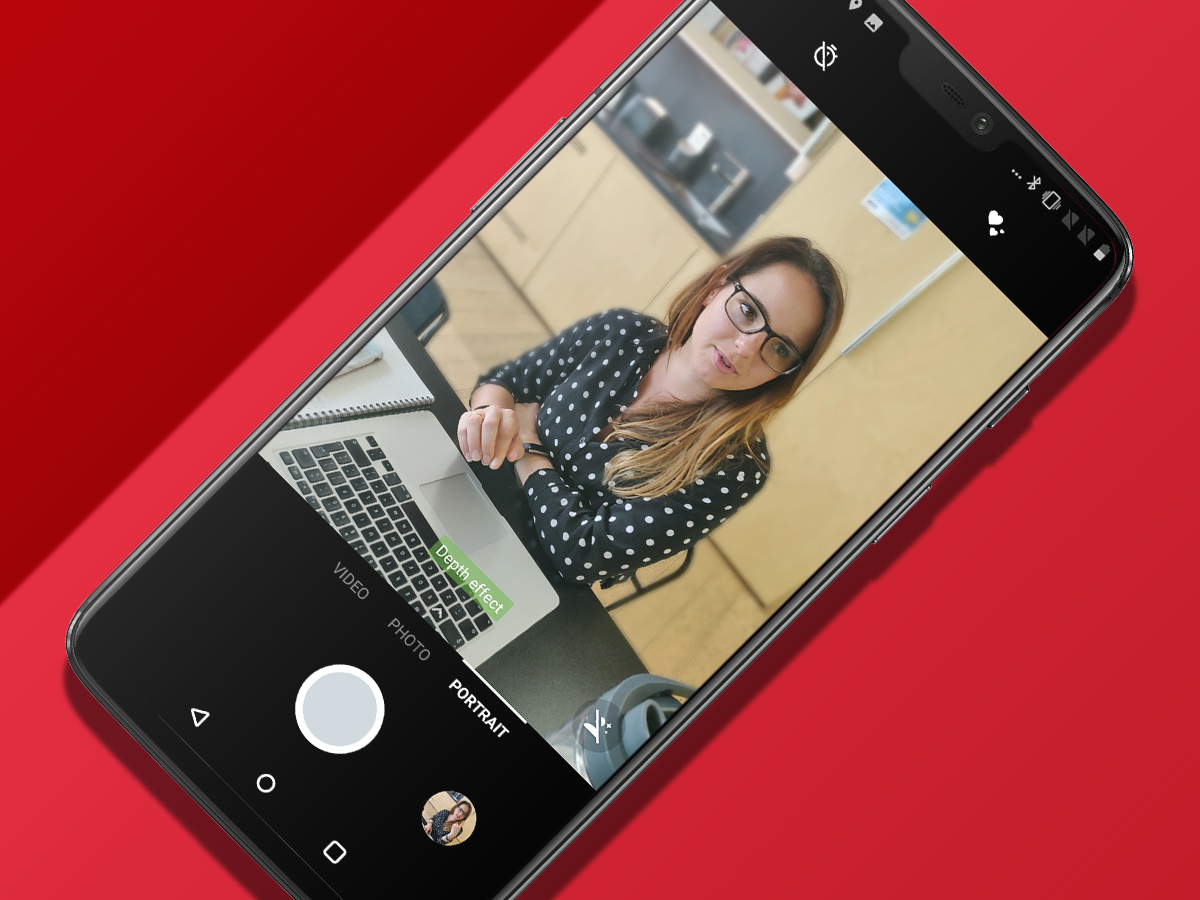
6) Snap some portraits
The best thing about having a phone with dual cameras is Portrait mode. It uses the data captured by both to smartly blur the background when snapping a close photo of a person. Just tap the word Portrait within the camera app to activate it and you can even add cute bokeh effects like hearts, bubbles, and stars to the backgrounds. The results are pretty decent and there’s even a software trick that allows you to replicate it with the single front camera.
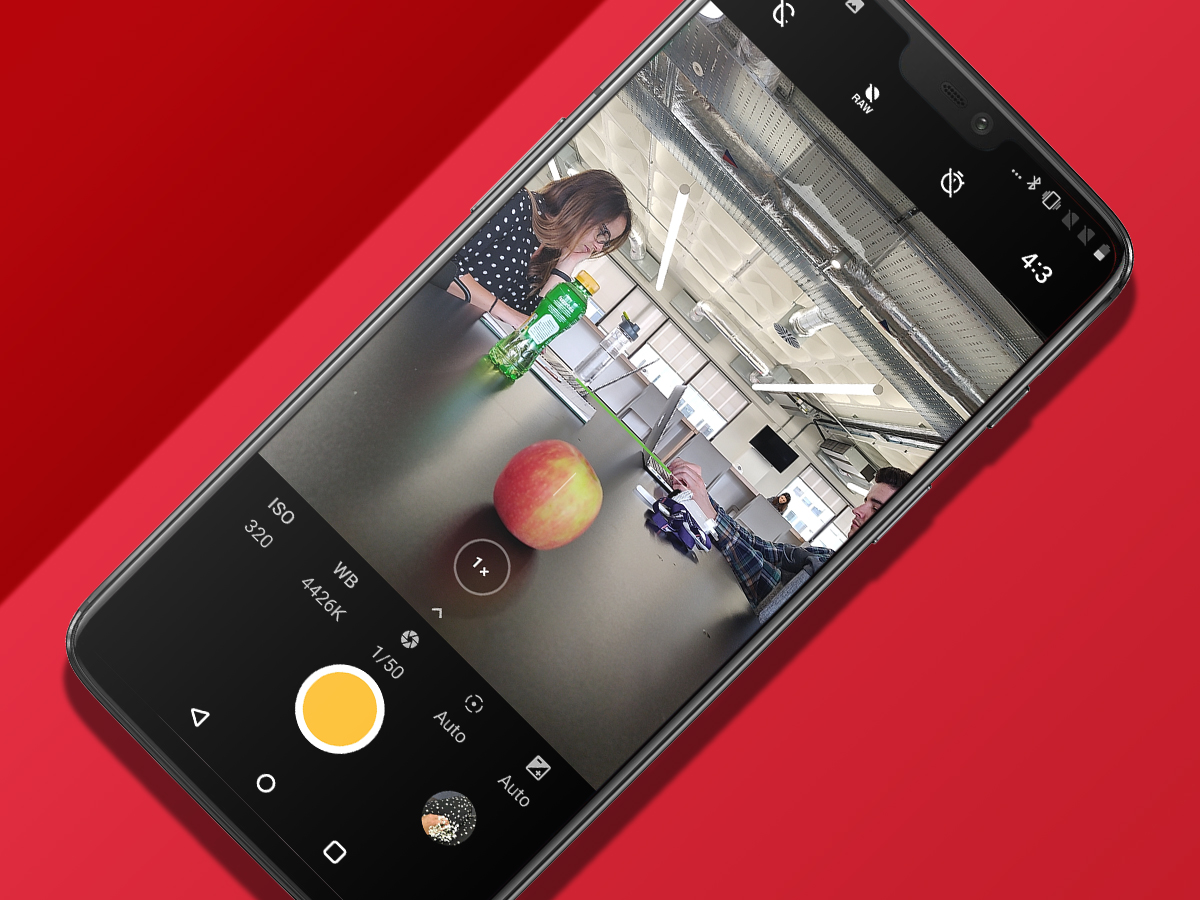
7) Go Pro!
It’s no Huawei P20 Pro, but the OnePlus 6 serves up a pretty compelling shooting setup with its pair of back cameras. If you want a bit more control, try enabling Pro mode. In the camera app, just swipe up from the bottom to pull up options, tap Pro mode, and then it’s on you to set up your shot the way you want it. Here you can adjust the ISO, aperture, shutter speed, and more, and even decide if you want images saved in the RAW format for easier editing on your computer.
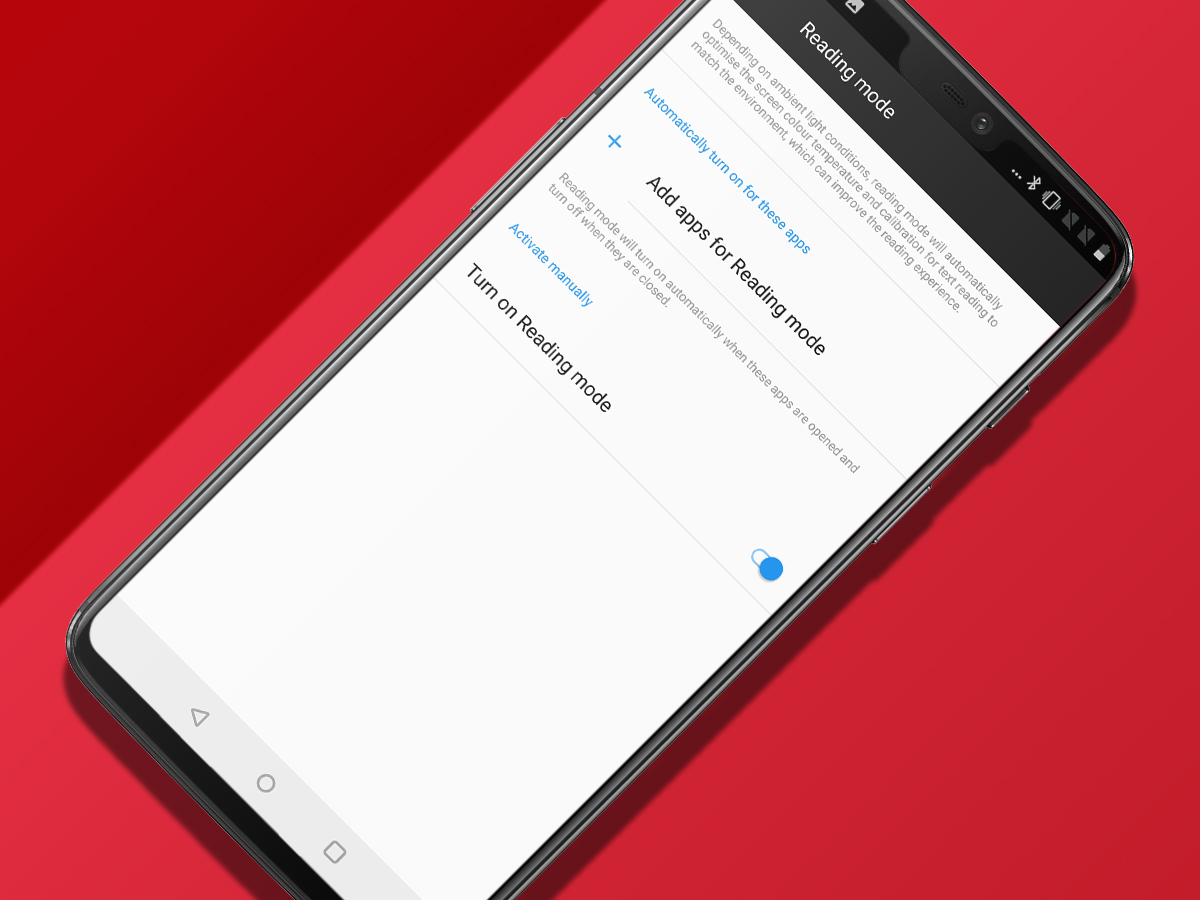
8) Enable Reading Mode
If you plan on using that big, beautiful 6.28in AMOLED display for reading on your phone, you can set it to automatically switch to greyscale whenever you launch a relevant app. In the Display section of the OnePlus’s Settings, add your favourite reading apps to the Reading Mode menu and whenever you open one, the phone will automatically activate it (or you can just toggle it on and off). It also makes a few other tweaks so that the screen looks more like a proper e-reader.
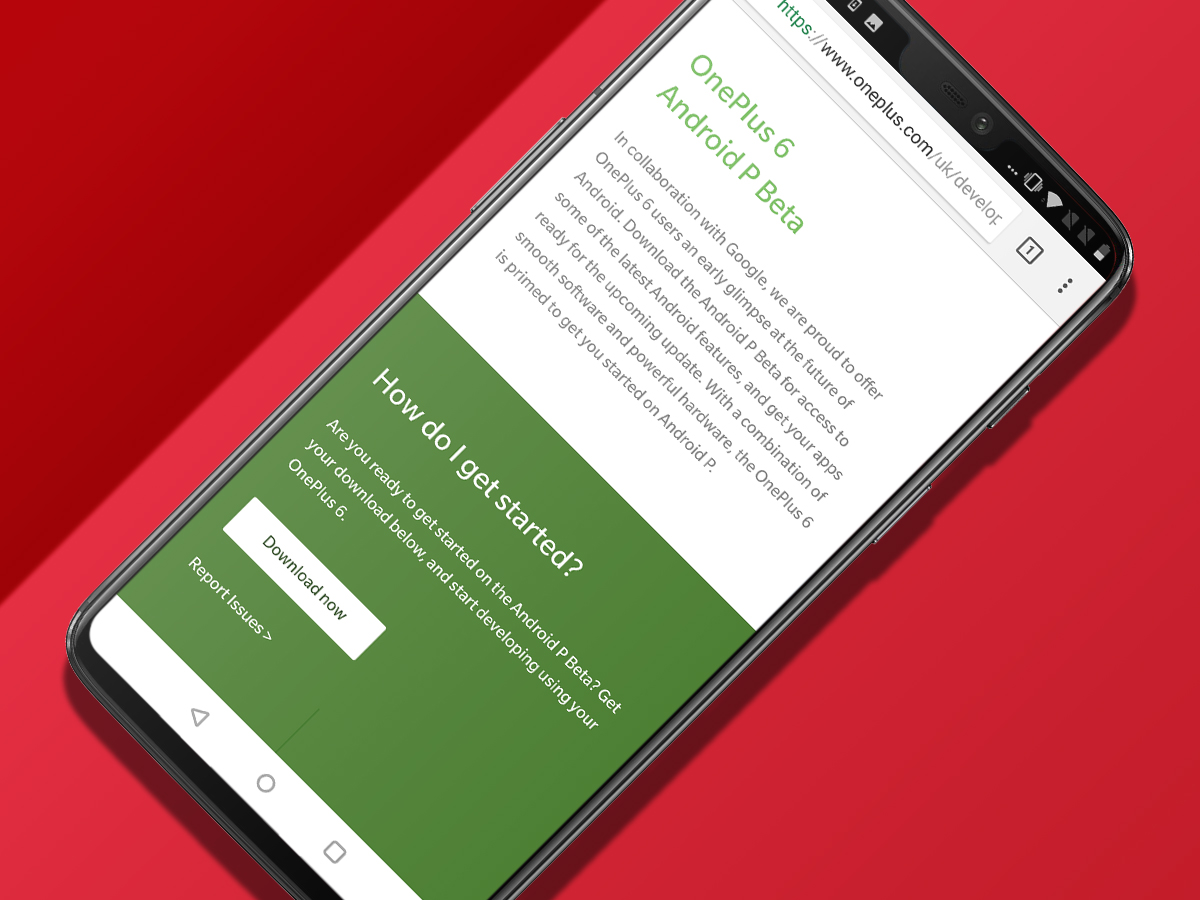
9) Try the Android P beta
If you like to be on the cutting edge of tech and don’t mind dealing with a bug or two along the way, you can install the Android 9.0 P beta on your OnePlus 6 today. Head over to the Android P page on the OnePlus website where you can download the beta client and get started. Android P includes perks like new rich notifications, native notch support, and a bevy of other handy features that’ll be added by the time the final version is out. Why not be ahead of the curve?


