11 tips and tricks for your new Fitbit
Find out how to make your Fitbit work as hard as you...
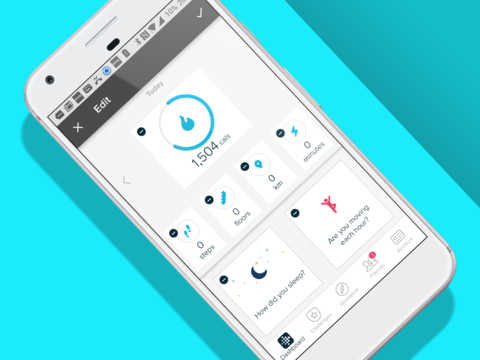
11 tips and tricks for your new Fitbit
We’ve been using Fitbits since 2009 – amazingly, they’ve been around almost as long as iPhones. Their world has changed a lot since those days. Fitbit is no longer just a way to get you off your backside by obsessing over your step count (although they’re pretty good for that too). It’s a whole lifestyle platform that can get you to retrain your brain to think, and be, more healthy in all sorts of ways. Here are the tips and tricks you’ll need to get the most out of your Fitbit tracker, and the great software platform that brings them together.
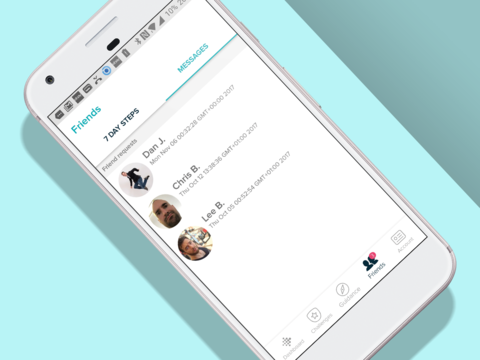
1) ADD FRIENDS TO BOOST THE FUN
By this point you may well already have a bunch of mates who have a Fitbit account, and the app lets you know this too. In the Friends section, tap the “+” button and at the top of the screen you’ll see any phone contacts who have been on Fitbit at one point. There are also FaceBook and email tabs, to let you give friends a nudge even if they don’t have Fitbit already.
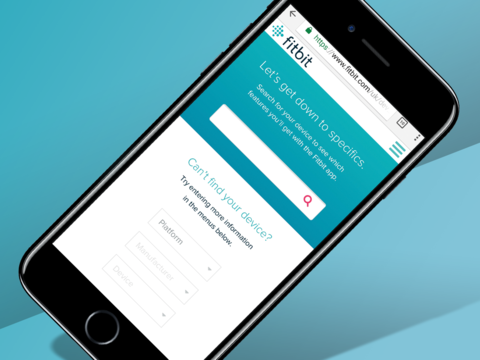
2) USE FITBIT WITH JUST YOUR PHONE
Fitbit works best when you use it with an actual Fitbit tracker, like an Alta HR. But a bunch of phones can use something called MobileTrack. This is where the Fitbit app uses your phone’s accelerometer to count your steps instead of a fitness band. When setting up initially, you’ll need to pick the “no Fitbit yet?” option. Don’t see it? It may be that your phone isn’t compatible with MobileTrack.
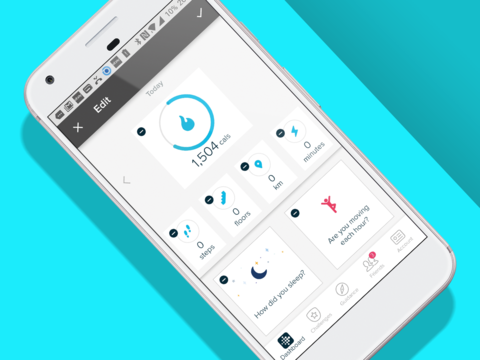
3) CUSTOMISE YOUR DASHBOARD
Fitbit has perhaps the most customisable interface of all the fitness apps around. You can zap any element of the home screen. To prune it, just scroll down on the home screen then tap the Edit button. You’ll see a little “-“ button on each info block. Once you’ve picked the ones you want to get rid of, just press the tick button at the top-right of the screen.
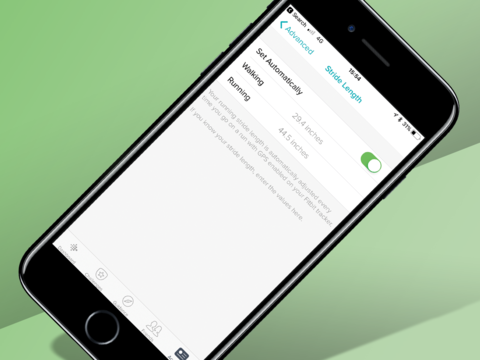
4) SET YOUR STRIDE LENGTH
You can set your walking and running stride lengths manually. As standard the app extrapolates it from your height, which doesn’t account for variables like freakishly long legs or a… generously proportioned torso. Need to go manual? You’ll find these fields down by the bottom of the Advanced Settings menu.
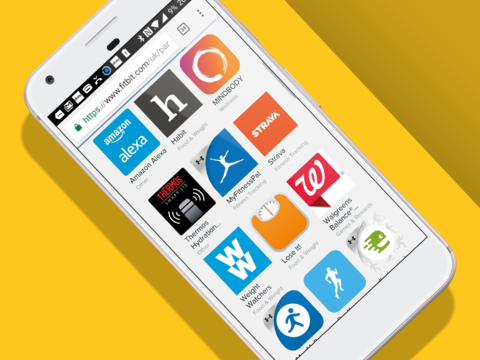
5) SYNC TO STRAVA
By syncing up Fitbit with apps like Strava or Map My Run, any extra steps or activity you “collect” while going out for runs with these apps gets sucked into your Fitbit total too. Exactly how you sync services varies between apps, though. Your best bet is to simply search for the name of the service and “Fitbit” in your browser.
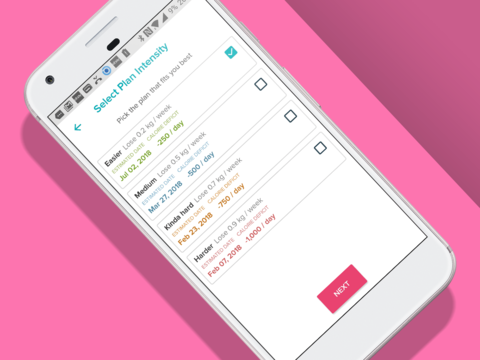
6) GET YOURSELF A WEIGHT LOSS PLAN
Food plan making is a part you’ll find in the Settings menu. It asks you how much weight you want to lose, or gain, and then sets you up with a calorie deficit or excess to aim for. And it lets you know how long the dreary trudge to your ideal weight will probably be.
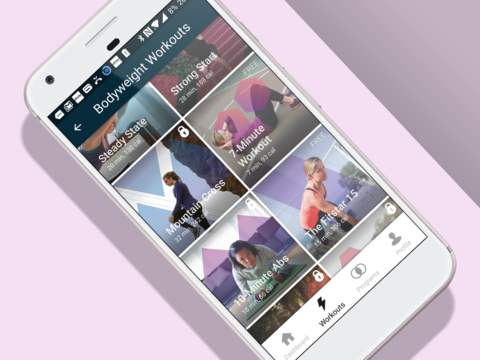
7) TRY OUT FITBIT COACH FOR FREE
There are actually two sides to Fitbit’s software: the step-counting tracker and Fitbit Coach.This is the digital equivalent of a personal trainer, featuring almost 100 guided workouts and full-on programs. Head to the Bodyweight Workouts section in the Fitbit Coach app and you’ll find ten teaser sessions. These have pretty gym-tastic names like Mudder Mayhem and Runtensity.
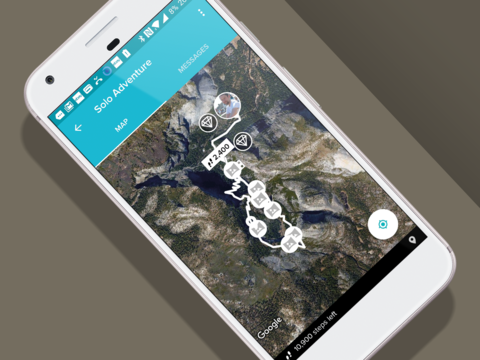
8) TREAD A NEW PATH
“Solo adventures” are a way to get you a way to get motivated to move more. Even when it’s cold out and the park seems more poo-strewn than normal. Solo adventures take you through a virtual hike as you go about your day, unlocking panoramic pics and fact-lets about the journey.
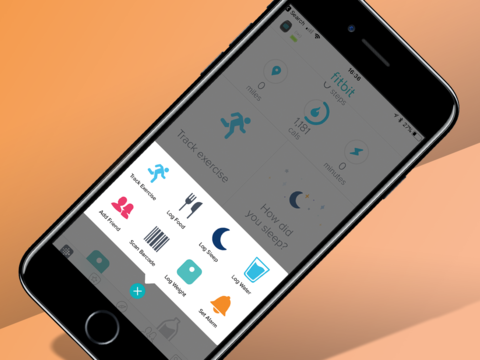
9) SCAN YOUR FOOD BARCODES
Fitbit lets you track the food your eat, as well as your activity. You just scroll down on the homepage and tap on the “what have you eaten today” button. But working out how many calories there are in every little thing you eat gets old quick. Fitbit lets you scan barcodes of food packages to take some of the effort out. It even works with own-brand supermarket stuff.
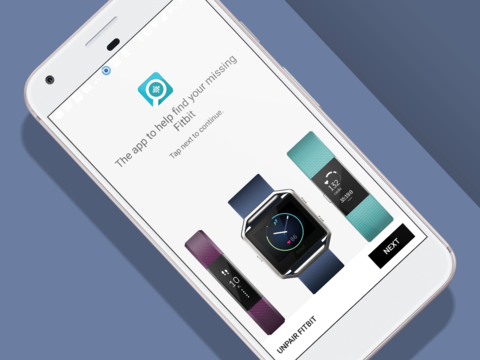
10) FIND YOUR FITBIT
Fitbit’s official advice for device-finding is basic, boiling down to “look near your laundry basket”. Luckily, there’s also an app that can help. Finder for Fitbit (Android, Free) and Find my Fitbit (iOS, £5.99) use the Bluetooth signal strength of your Fitbit to determine how close it is to your phone.
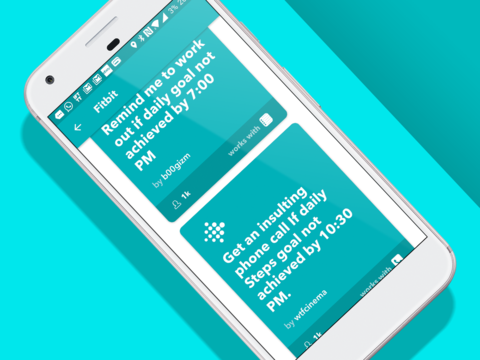
11) UNLOCK NEW TRICKS WITH IFTTT
The wonderful world of IFTTT (if this, then that) lets you unlock a load of neat new Fitbit-related features. And you can try them just by downloading the IFTTT app and selecting one of the many pre-made applets. Some of them sound sensible, perhaps a little too sensible. Such as one that logs your Fitbit steps progress in a Google doc. Others are downright odd, like one that sends an “insulting” phone call your way if you don’t meet your steps goal by 10:30pm.


