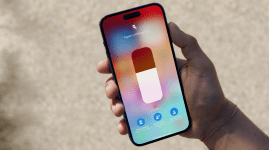The 12 best Apple Airpod tips, tricks and upgrades
Customise, accessorise and revolutionise your little wireless friends...

The 12 best Apple Airpod tips, tricks and upgrades
So you finally gave in and succumbed to the gadgety gravitational pull of Apple’s little wireless earphones? Fun aren’t they? The satisfying click of the case snapping shut, the instant connection to all of your Apple gadgets, spinning the case around in your fingers as you deliver a killer line in the sci-fi film you’re starring in. Just us then? Oh. Still, for all their charm, the Airpods’ lack of buttons or an iOS app means they can be an inscrutable little companion too. So, whether you’re looking to customise their controls, connect them to an Android phone, or paint them black, we’ve got the Airpod tips and tweaks for you…
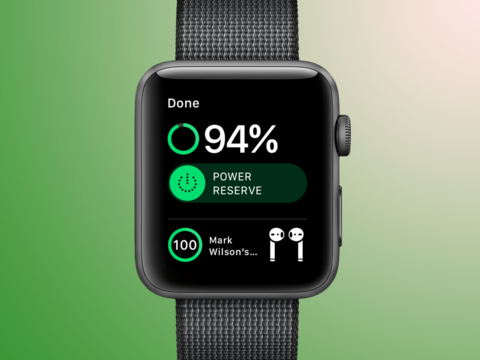
1) GET A BATTERY BULLETIN
Without a battery indicator on the Airpods’ case, it can be easy to drain them down to commute-ruining levels. Luckily, there a few ways to get a quick health check. Open your Airpods’ case and you’ll get a pop-up battery update on your iPhone. If you have Siri enabled, you can double-tap an Airpod and say ‘battery percentage’ for an update. And if you’ve installed the battery widget on your iPhone’s Today View, you can see its juice levels with one flick of your finger. Apple Watch owners can do an easy mid-podcast check too: just open Control Center by flicking up from the bottom of the screen, then tap the battery icon to see how close your Airpods are to death.
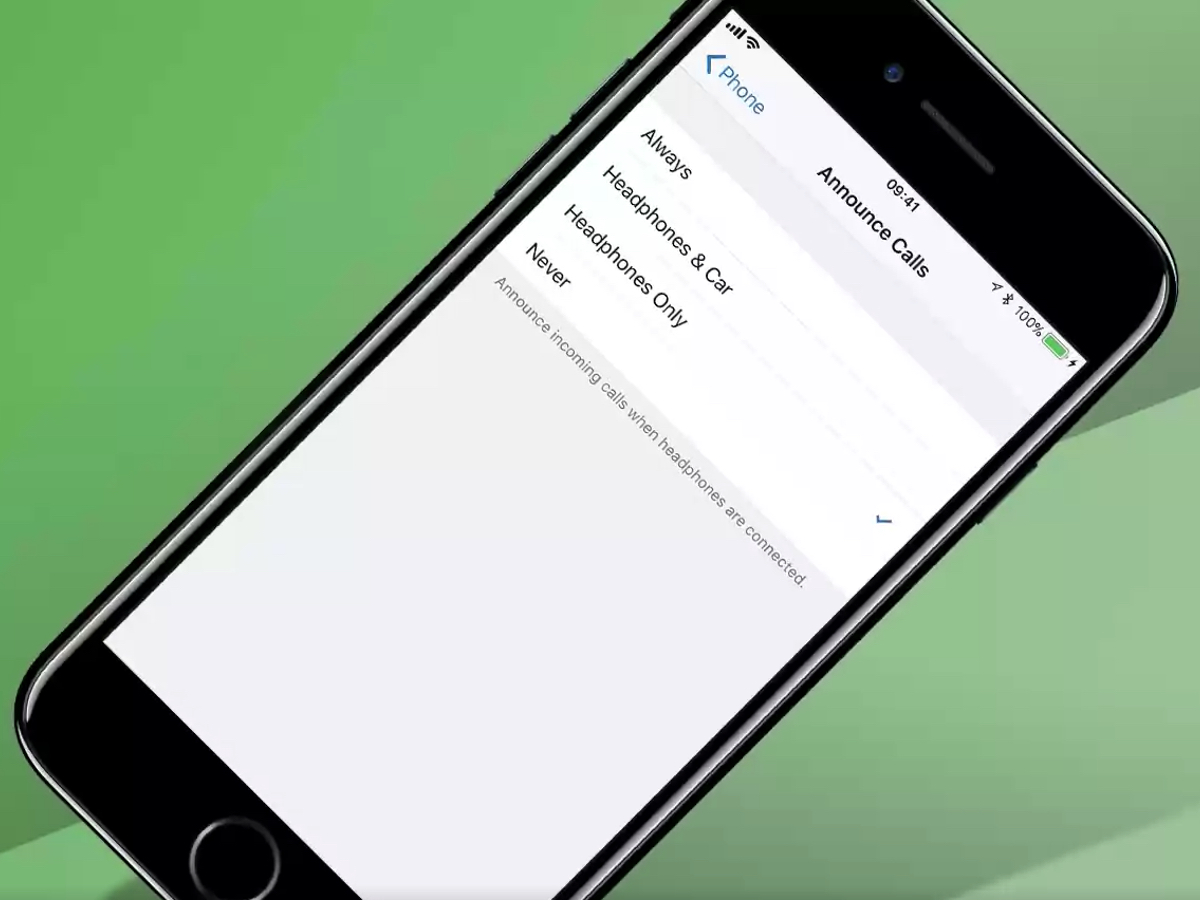
2) FIND OUT WHO’S CALLING
Receiving calls on your Airpods is very easy – just double-tap above the stem to answer, and do the same to hang up. Still, it’d be nice to know that it’s crazy Colin from university calling before you tap your way into a hour-long ‘catch up’, wouldn’t it? Go to Settings > Phone > Announce Calls, and choose ‘Headphones Only’. Siri will now announce who’s calling in your ear, before giving you a ‘terminate friendship?’ option. Okay, we may have got that last bit from Black Mirror.
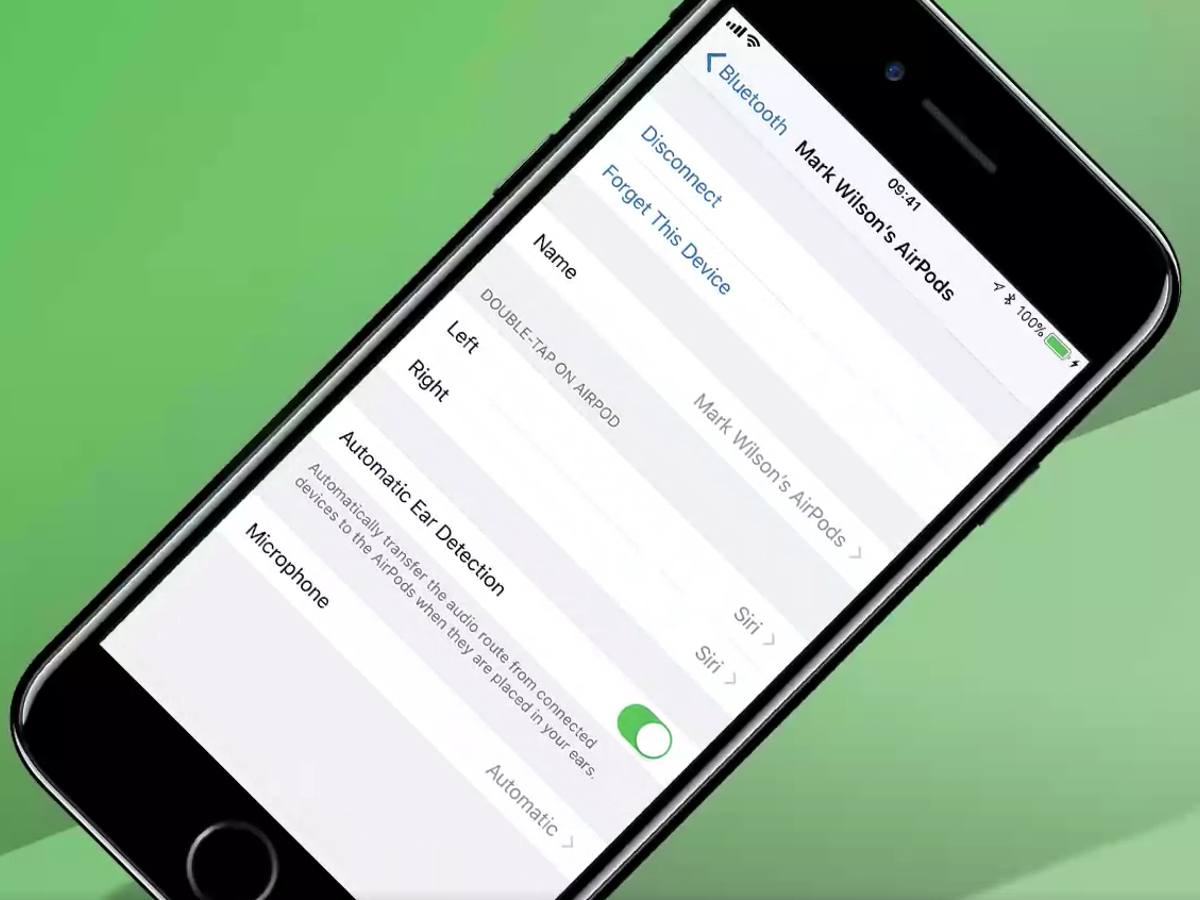
3) TWEAK YOUR TAPS
Apple’s Earpods may have annoying wires, but on those wires are handy buttons for controlling your music. Not so smug now, are we Airpods? Actually, Apple’s wireless buds do similar controls hidden in their ‘double tap’ settings. Go to Settings > Bluetooth, then tap the ‘i’ next to your Airpods. You’ll now see a ‘double-tap on Airpod’ menu, where you can give your left or right Airpod ‘play/pause’, ‘next track’ or ‘previous track’ controls.
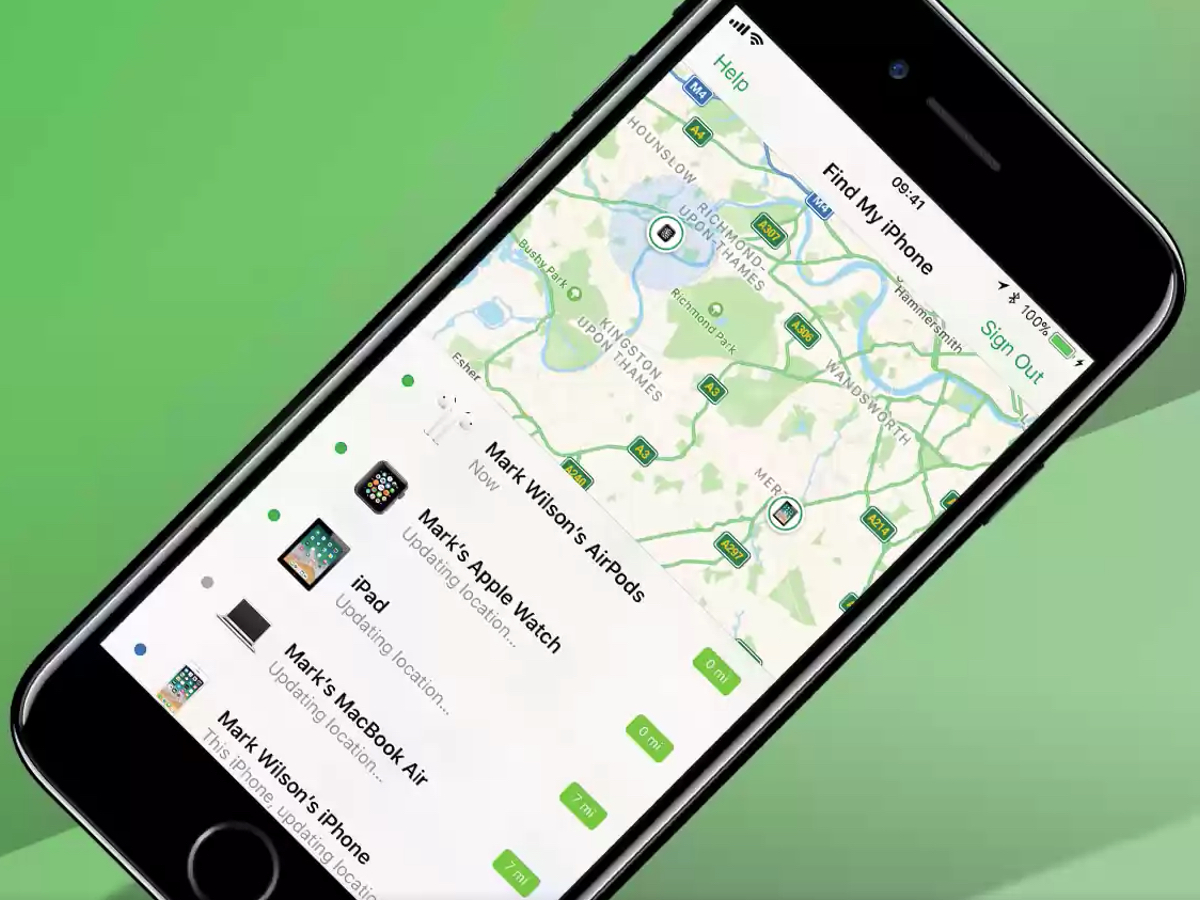
4) FIND THEIR HIDING PLACE
If you’ve set up Find My iPhone (in Settings > iCloud), you can go into the Find iPhone app and see your Airpods’ current or last known location on a map. If it turns out they are actually hiding in your house, tap ‘Actions’ to hear an SOS beeping sound. For poor souls who have lost just one of their Airpods, there’s even an option make this sound come from just one of the earphones. ‘I’m in the washing machine, you idiot!’
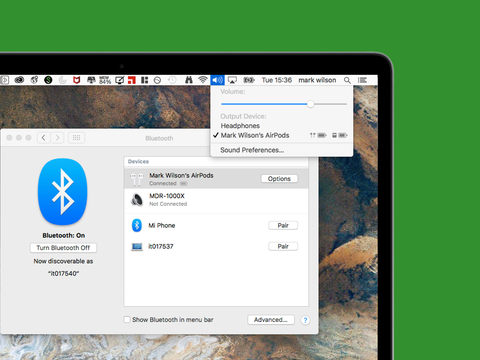
5) INTRODUCE THEM TO THE APPLE FAMILY
The Airpods are naturally keener to chat to fellow Apple devices over other gadgets. This means there are some little shortcuts for connecting them to your Watch, Apple TV or Mac. Connecting them to an Apple Watch is just a case of swiping up from the bottom of the screen, then tapping on the Airplay icon to bring up the Airpods option. On Apple TV, just press the play/pause button on the Siri remote while the case is open to bring up the Airpods as an audio source. And to hook them up to your Mac, click the volume icon in the Menu bar and choosing Airpods in ‘Output Device’.
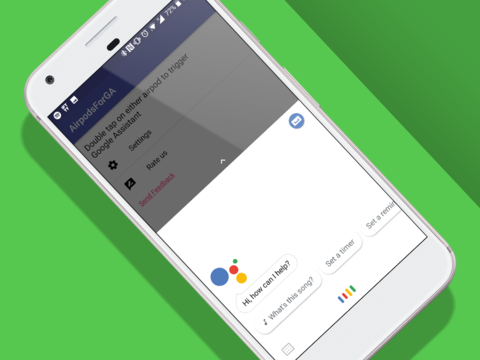
6) SWAP SIRI FOR GOOGLE ASSISTANT
Looking to use your Airpods with an Android phone? Make sure the Airpods are in their case, open the lid, then hold down the button on the back of the case until the white light starts flashing. Now they’re in pairing mode, you should now see the Airpods in the Bluetooth menu. Thanks to the AirpodsforGA app (£free, Android), you can also summon Google Assistant rather than Siri with a double tap.

7) MAKE THEM RUNNING-PROOF: EARHOOX 2.0
Depending on how you fared in the great ear lottery, you may find that the Airpods slip or even attempt to perform an emergency exit when you go running. To be fair, no-one on the Stuff team has found this to be a problem. But if you lucked out in the concha department, these silicone tips will help wedge them in properly so you can focus on the important stuff – like how incredibly hot and tired you are.

8) GIVE THEM A CHARGING THRONE: ELAGO AIRPODS CHARGING STAND
If you’re anything like us, you’ll leave your Airpods case absolutely anywhere except the spot where you charge them. For some reason, having a stand is the behavioural nudge our brain needs to actually leave them in a sensible, predictable place. Luckily, this silicone holder will also charge the case to prevent any mid-podcast juice disasters.

9) GET A BETTER FIT: EARSKINZ ES3
Adding a cover to your Airpods can make them sound bassier and improve their fit. These silicone tips have handy holes that ensure the proximity sensor still works and come in a range of fancy colours. Want your Airpods moulded to the exact shape of your ear? Snugs now makes its custom fitted, noise isolating moulds for the Airpods in a range of colours (from £170). You might have to take them off to get your Airpods back in the charging case, mind.

10) KEEP THEM ON LOCKDOWN: APPLE AIRPODS KEYCHAIN
Always losing your Airpods’ case? Attaching it to a keychain is one solution, and this one has a Lightning-to-micro USB adaptor for plugging it into your old portable battery pack for a battery boost. You could also attach a Bluetooth tracker like Tile to the keyring to warn you when you’ve left it at the coffee shop again. Or if you don’t need charging adaptor, there are also keychain-equipped protective silicone cases like Ontube’s sporty number.

11) MAKE THEM STEALTHY: BLACKPODS CUSTOMISATION SERVICE
Yes, skins and decals are a cheaper way of customising your Airpods, but they’re invariably a bit tacky or pencil case chic. To give them a proper lick of paint, get them spray-painted by professionals like Blackpods or Colorware. Blackpods let you send in your current pair for a gloss or matte black finish, while Colorware’s huge library of finishes is available if you buy a new pair from them for a total of $299.

12) HIDE THEM FROM PRYING EYES: AIRPODS DENTAL FLOSS AND GUM STICKERS
We know, we said Airpod decals are generally a bit tacky, but we make an exception for those that serve a practical purpose. Like this pack, which lets you disguise your precious headphones as either dental floss (fairly convincing) or chewing gum (less so).