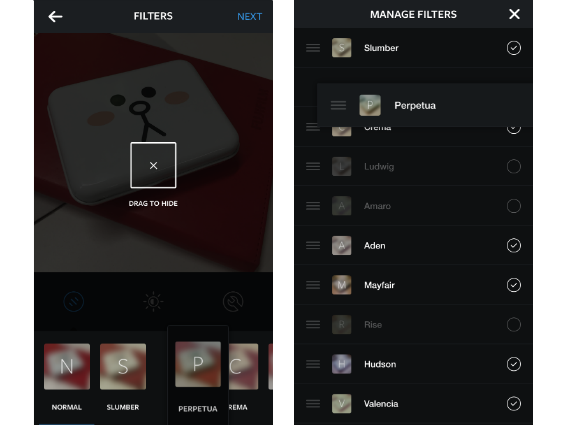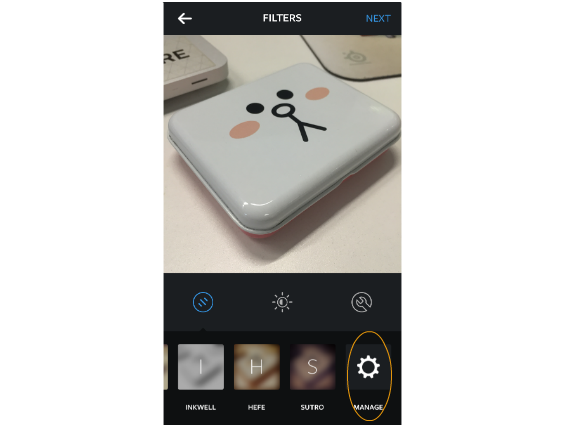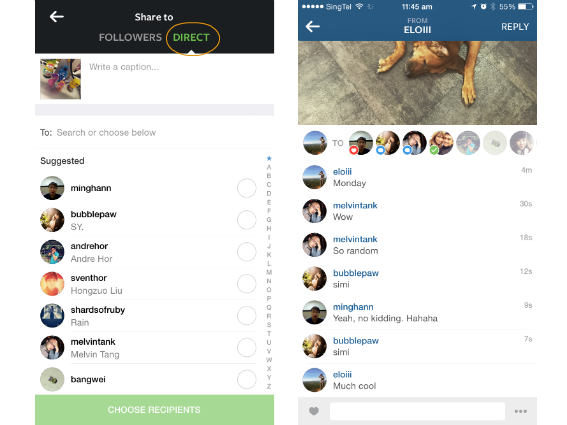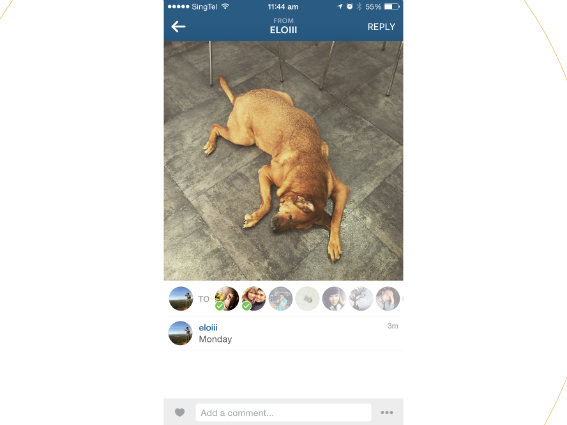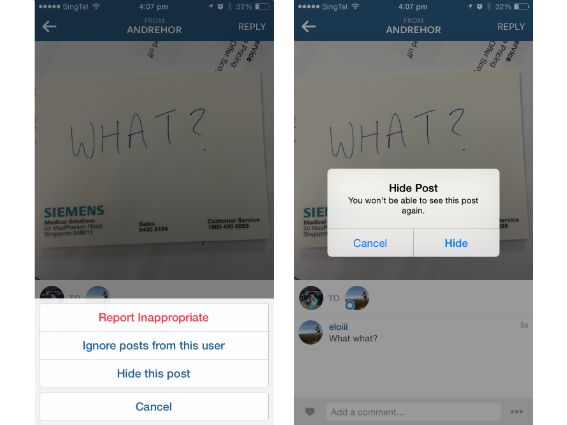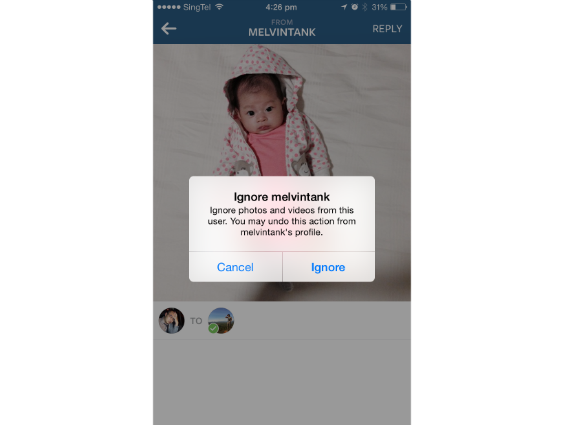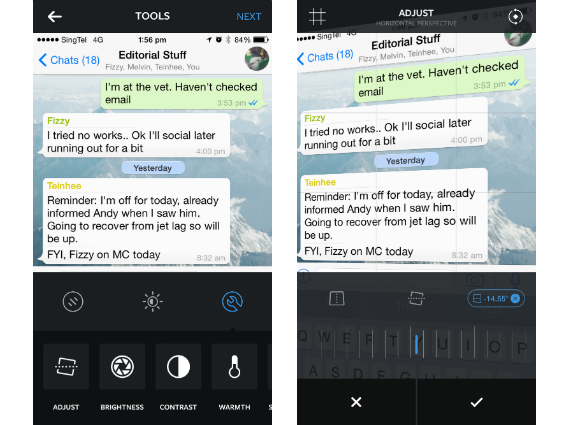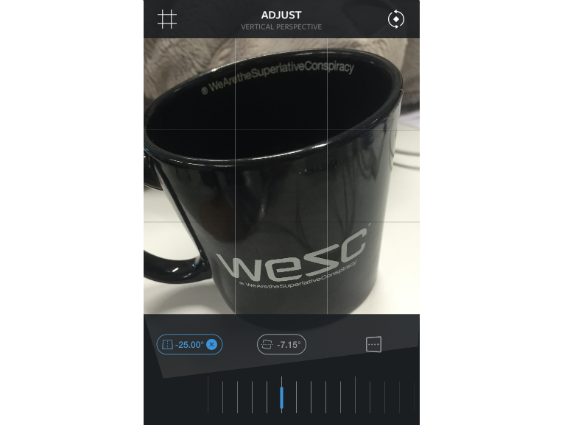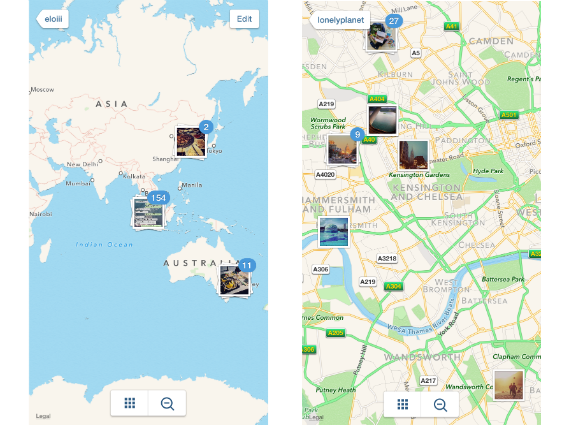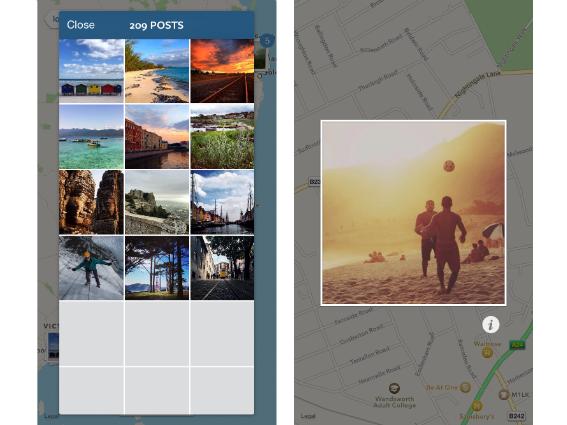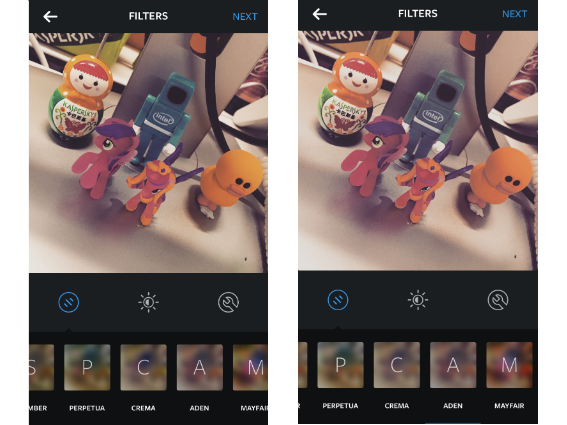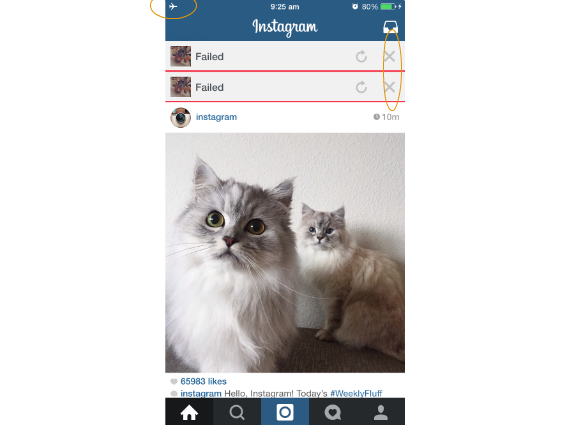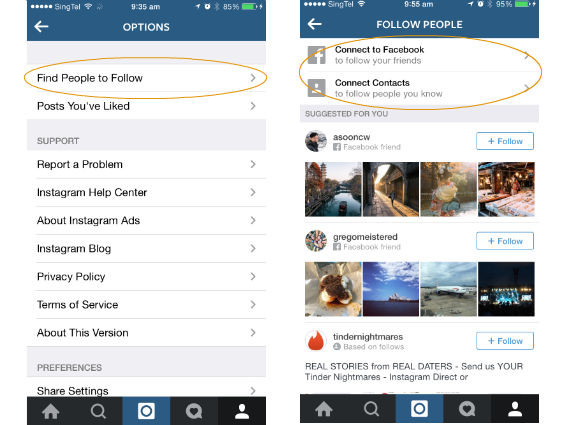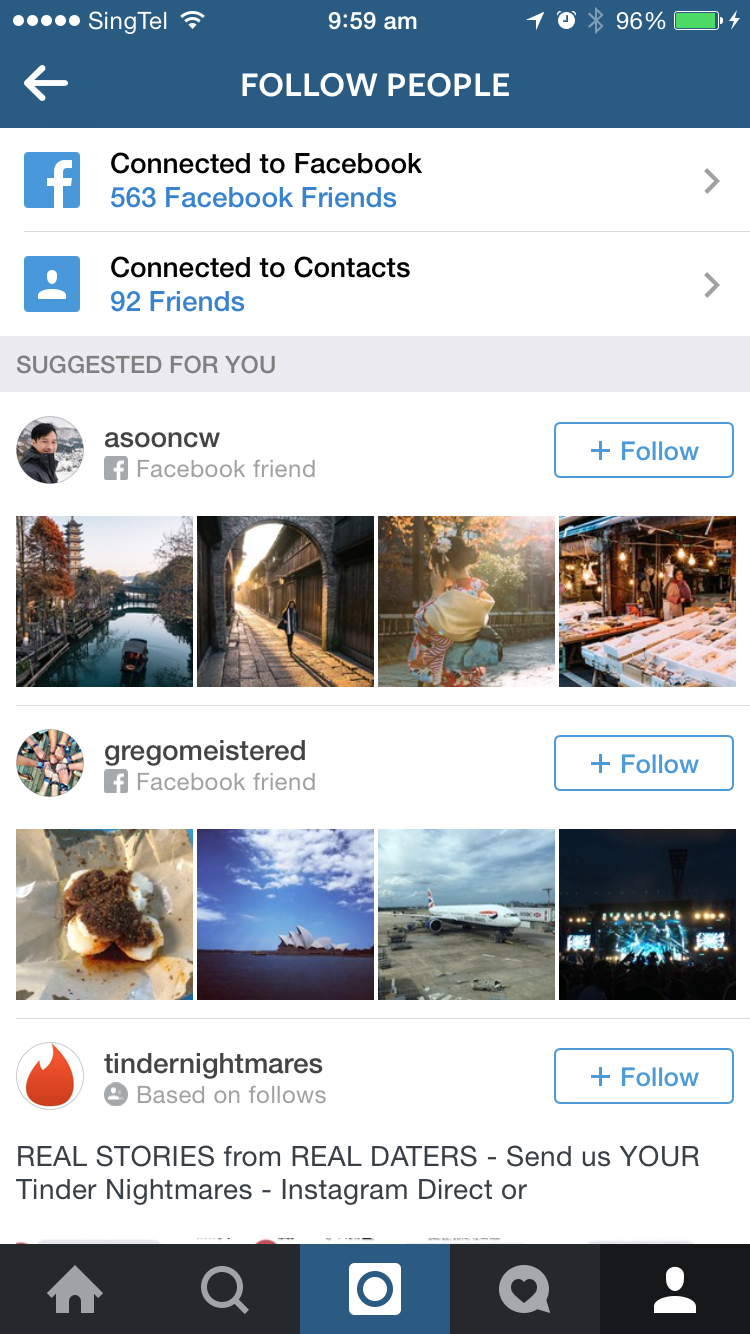Instagram unfiltered: 16 great features you might not know about
All killer, no filter - now updated with even more tips, including multiple account logins

Isn’t Instagram just about slapping filters onto pictures of chicken nuggets and checking back to see how many likes you’ve managed to acquire?
Well given the amount of useless shots littering our news feed yes, we suppose that’s a large part of the whole experience.
But there’s far more to Instagram than meets the eye, especially since its latest update. And we’ve kindly poked around its nooks and crannies to help you make the most of all that the photo sharing app offers.
Manage your filters
Instagram’s latest update adds five new filters to your shady repertoire. But with so many at your disposal, it can be a little difficult to keep track of them all. So now, not only do the filters come with a little blurry preview of the treatment your photo can expect to receive, you can also manage them for easier Instagram-ing.
Make it happen: You can reorganise your filters directly on the filter list. Tap and drag to rearrange or hide the ones you don’t use at all so you don’t have to swipe through the lot to find your favourite filter. Scroll right to the end of your filters and you’ll see Manage Filters hidden right at the end. Tap on it to bring up the whole list of filters to re-enable those you’ve hidden.
Using Instagram Direct
That little inbox icon in the top right hand corner that you’ve probably never used? It’s the key to a little-used service called Instagram Direct.
Make it happen: If you’ve got a photo you’d like to share with a select few, activate Instagram Direct instead of sharing it with all your followers. When Instagram-ing, do the usual (select photo, edit, and share). Instead of sharing to Followers, tap Direct instead and select the lucky recipients.
Refusing Instagram Direct
Of course, not everyone wants to be constantly hammered with group pictures via Instagram Direct. And that’s just fine.
Make it happen: Tap on a conversation, then tap on the icon next to the comment bar to bring up the options relevant to this feature. You can choose to either Ignore posts or Hide this post. The former stops you from receiving direct requests from a particular person while the latter allows you to exit without the sender finding out that anything’s amiss because the photo will still reflect your presence in the group.
You can even report photos as inappropriate, if you’re unlucky enough to be on the receiving end of one or two questionable snaps.
Playing with perspective
With the new update, Instagram has added a myriad of ways to tweak your photos into looking better than they actually are. Besides the obvious filters, you can go into detailed tools to play around with aspects like Contrast, Vignette, and Shadows, just to state a few. But the most underrated has to be Adjust.
Make it happen: Tapping on it automatically straightens your photos. Not only that, but it also allows you to play with perspective (both vertical and horizontal), for a more interesting angle. Because who cares about properly straight photos anyway? It’s all about expressing yourself artistically. Though of course you can also straighten up wonky shots if you’re all about that sexy symmetry.
Photo mapping
Geotagging your shots lets you keep track of where you’ve taken them, and offers a nice way to look back over your travels. It’s also useful to see where other people have taken their snaps, letting you find the perfect spot to recreate an Instagram moment or figure out where to buy your own arty latte.
Make it happen: Simply go to any user’s account (especially those travel-related ones) and hit the geotag icon to see where people have been. Do note though that there are profiles without photo maps either due to their privacy settings or their lack of geotagging activity. If you want to selectively hide your own travel activity, you can access your own photo map and deselect certain photos.
Untag yourself
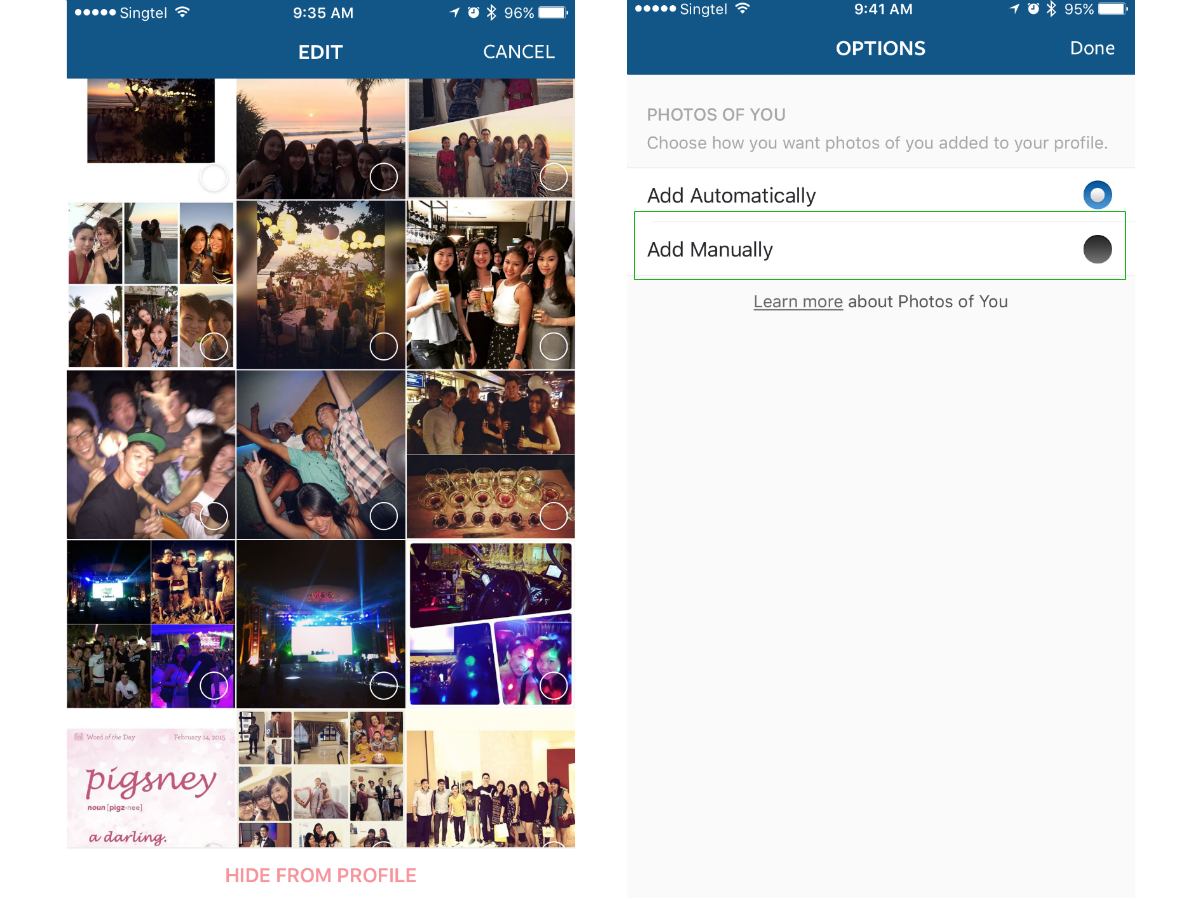
Instagram, much like Facebook, is a largely public domain. However, Instagram, unlike Facebook, doesn’t allow you to limit access of your profile for different lists of people. And sometimes you really don’t want to be tagged in someone’s photos because your boss is following you and you were supposed to be at home sick.
Make it happen: Before they realise, head over to the last icon on your profile which will bring up all photos that you’ve been tagged in on Instagram and tap on the (…) icon to bring up Edit Tags and select the incriminating photos you want to Hide from My Profile.
If you want to have more control and prevent awkward situations from happening, you can hit Settings to approve future tagged photos.
Layer your filters
You might be able to adjust the intensity of your chosen filter, but sometimes one (even at 100%) isn’t enough for you. If you’re too lazy to edit it via another app, you can layer filters onto the same photo within Instagram itself.
Make it happen: Add a filter as usual, then hit the arrow to take you to the caption screen. Instead of posting it, just go back or quit the app, and the filtered photo will be saved in your phone/tablet’s album. Open it up again, apply another filter, and there you have it. You can slap as many filters you want, as many times as you want on the same photo, though it’ll probably become unrecognisable after the third or fourth go.
Righting wrongs
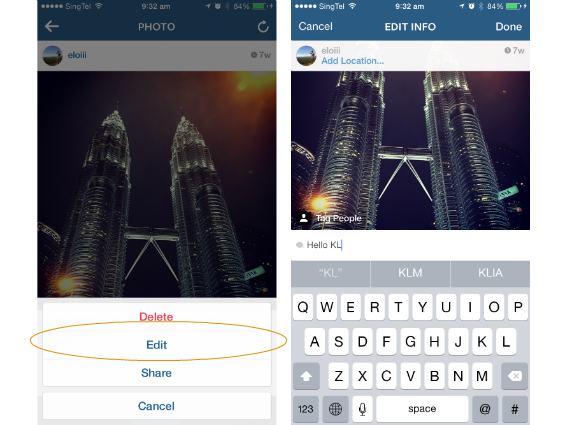
When you’re in a rush to get your Instagram post up as soon as possible, it’s all too easy to make a typo in your caption or mistag a place. But don’t worry, your mistakes don’t have to live on forever in your Instagram feed. There’s a way back from clumsy finger condemnation.
Make it happen: Tap on the photo that you want to edit the information of, and then tap on the (…) icon. Hit Edit and then correct those mistakes. The Internet is pretty forgiving these days, unless someone has already screenshotted your mistakes. Though why on earth they’d go to all that trouble is beyond us.
Jogging your memory
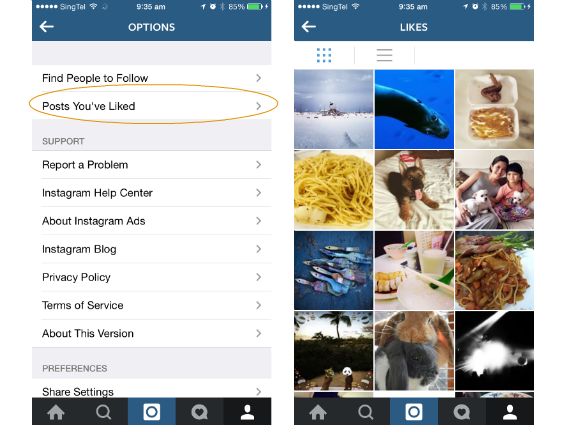
You might find yourself trying to tell a friend about a great photo you saw and liked, but you can’t remember whose photo it was thanks to your ailing memory. It’s okay, it happens to the best of us. Luckily, Instagram remembers for you.
Make it happen: The last icon from the left (…) lets you bring up your Options sidebar. From there, you can tap on Posts You’ve Liked to, well, bring up all the photos you’ve liked. As far as we can tell, it dates back to a good 15 weeks ago, which should be more than enough.
Find people to follow
If you’re already sick of all the accounts you’re following and are in need of fresh photo blood, you don’t have to rely on the search icon to bring up random followers (although that’s also a good place to begin). If you’re seeking something less random, there might be friends who are on Instagram that you haven’t realised yet.
Make it happen: Again, hit the Options sidebar and then Find People to Follow. It will offer you suggestions based on your Facebook or phone contacts. You can hit Follow All for convenience or scan through the ones with more interesting feeds based on the preview of four photos for each account.
Never miss an important photo
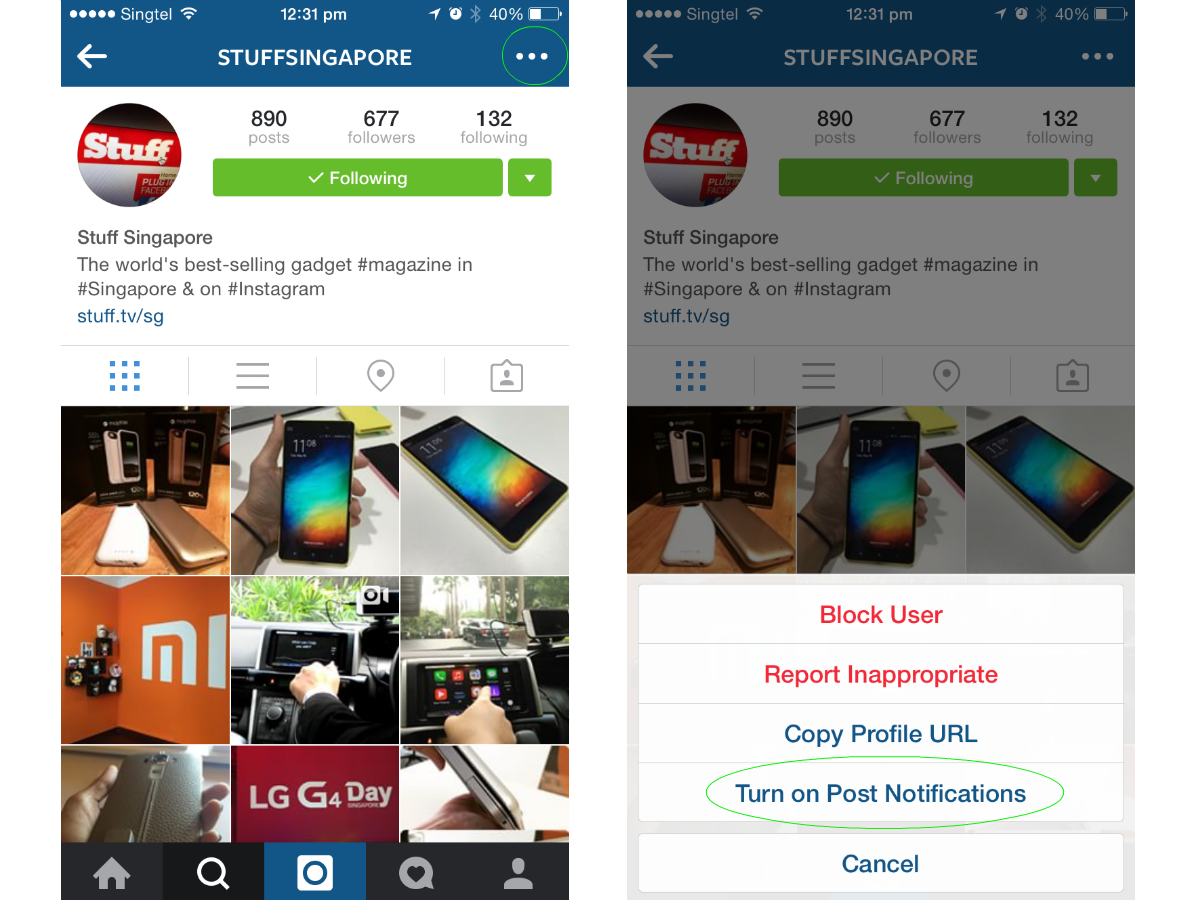
The trouble with following so many Instagram accounts is that you can’t prioritise what shows up on your feed. So if there is one account that’s more important to you than the others, the only way to make sure you never miss a post is to go directly to the person’s account regularly.
But there’s a much easier way to go about this – have Instagram do the work for you instead.
Make it happen: Go to that very important account in your Instagram life, tap on the (…) icon in the top right, and then Turn on Post Notifications. This will allow Instagram to push notifications to you, so that whenever that user posts anything, you’ll be notified instantly.
When you’re tired of the constant updates, simply follow the same steps to Turn off Post Notifications.
Emoji hashtags
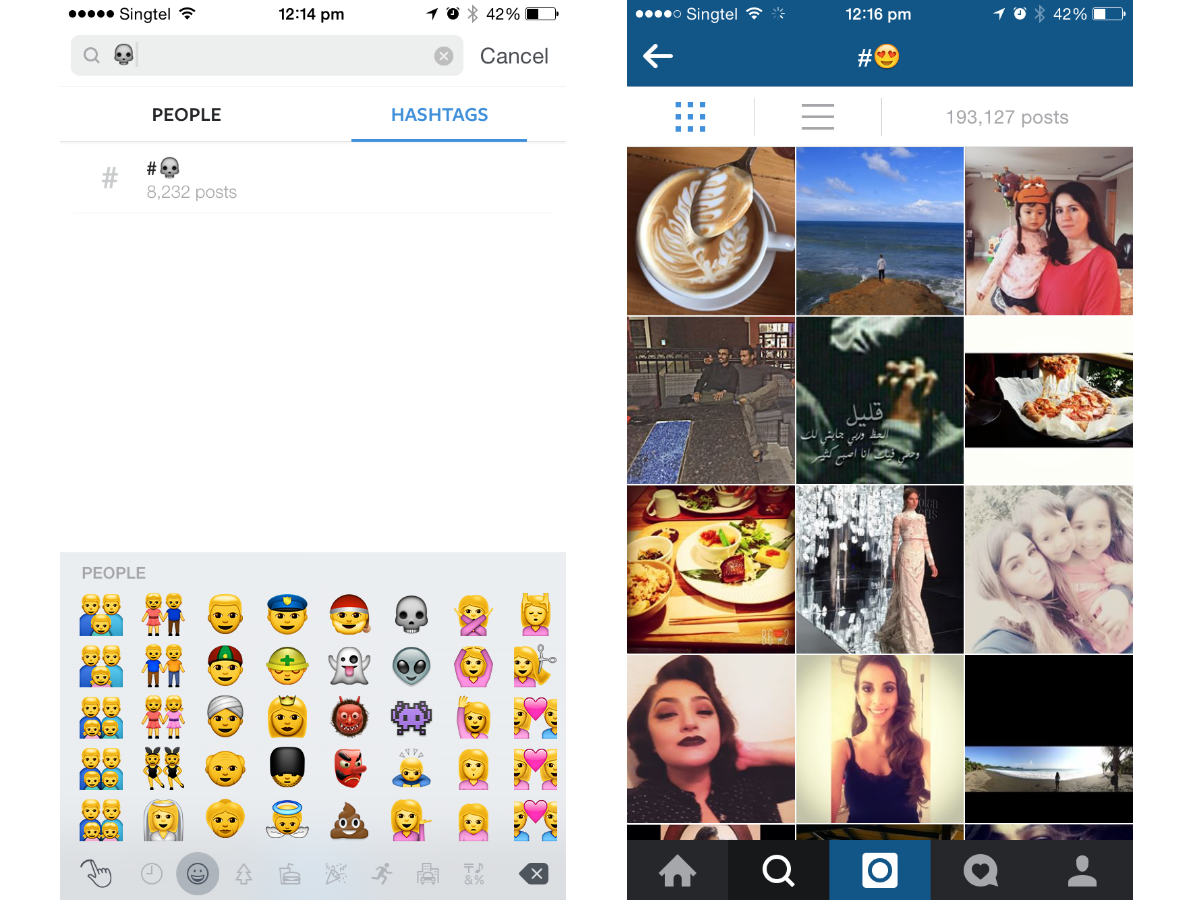
The problem with hashtags on Instagram is that they can be very specific, ranging from #yaaayyy to #alwaysnforever, depending on the hashtagger’s level of literacy. As such, words and their accompanying hashtags are subjective to the individual, depending on culture, age, and a number of other variables. But you know what transcends language and cultural boundaries? Emojis.
Make it happen: If you struggle finding what you want from conventional hashtags, you might be more successful searching emoji hashtags. Instead of trying to narrow the search be deciding whether to look for #Paris or #vivelafrance, simply search #(insert French flag emoji).
Considering the new emojis available with the iOS update, there’s a world tagged with hashes awaiting you.
Fade and Colour
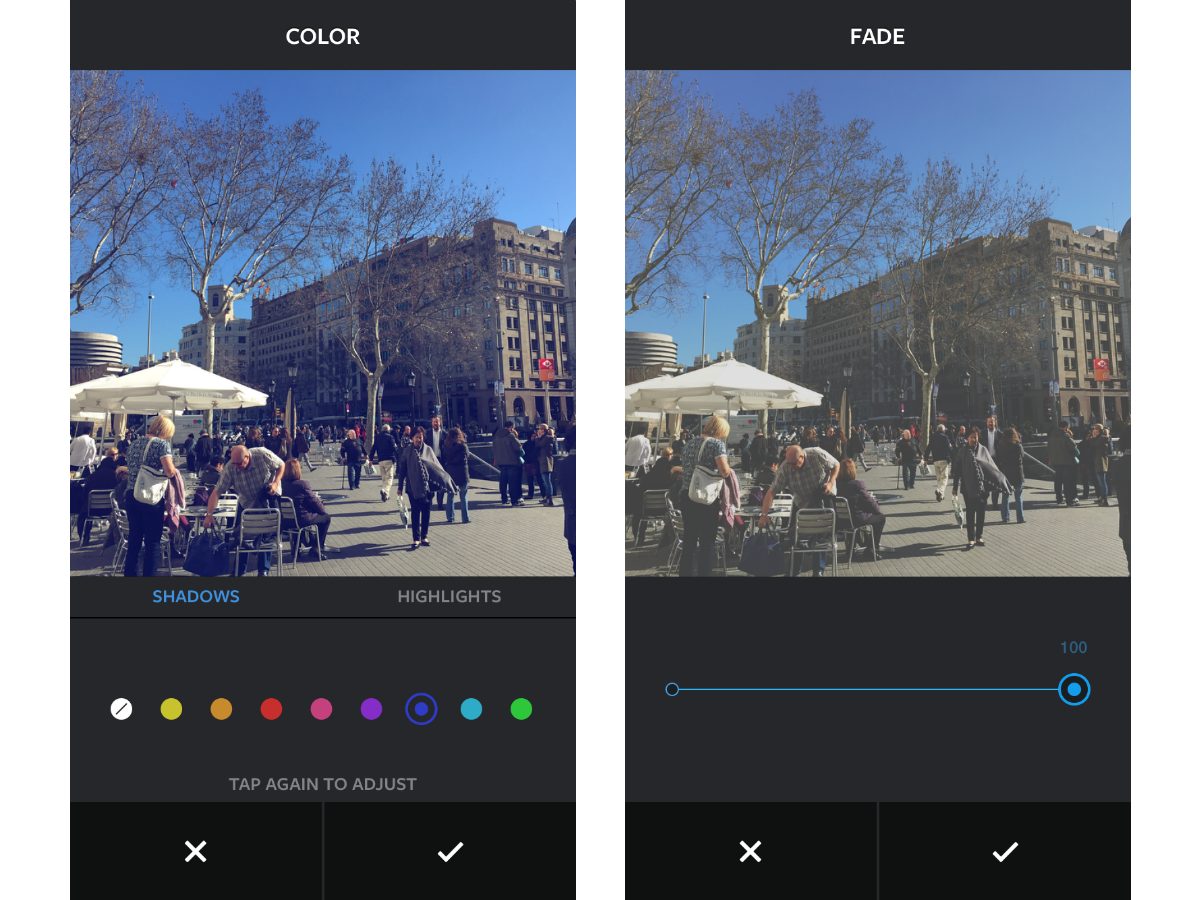
While the three new filters are undoubtedly the star of Instagram’s latest update, their appearance has overshadowed the addition of two brand new tools. If you’re not a fan of simply slapping a filter on, using Tools is a great way of creating your custom blend of photo edits.
Make it happen: When you’re tweaking a photo post, experiment with these two new additions by tapping on Tools and scrolling to the middle section. In Colour, you can tweak shadows and highlights, while Fade gives a subtly nostalgic effect.
Cream of the crop › The top 10 best smartphones in the world right now
Save your data
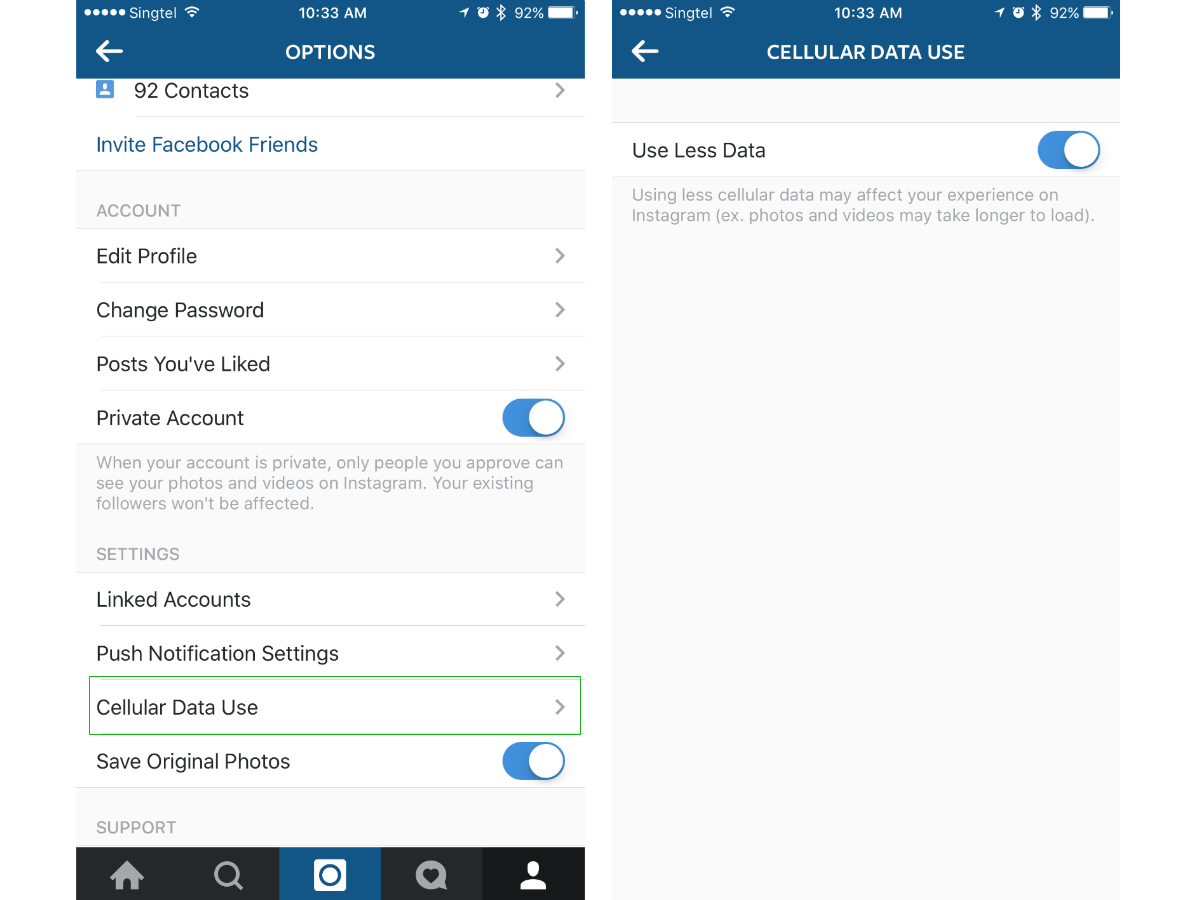
Unlimited data is a luxury, and many people have to scrimp and save just to make it through the month on a meager 2GB.
But there are so many Instagram accounts to poke around in, so many puppies to coo at, and so many food photos to make us salivate. Before you know it, you’ve blitzed through too much data, and your phone bill does not look too happy. Happily, there is a way to curb your Instagram’s datappetite.
Make it happen: Go to Settings, hit Cellular Data Use and make sure Use Less Data is switched on. You won’t miss out on the visual fun, but your experience might be a little affected in the sense that the images will take a while to load. But that’s better than having no data at all by the middle of the month.
What Instagram really needs to do though, is bring back the option to stop videos from autoplaying. We don’t need to watch every video, you know.
Destroy search evidence
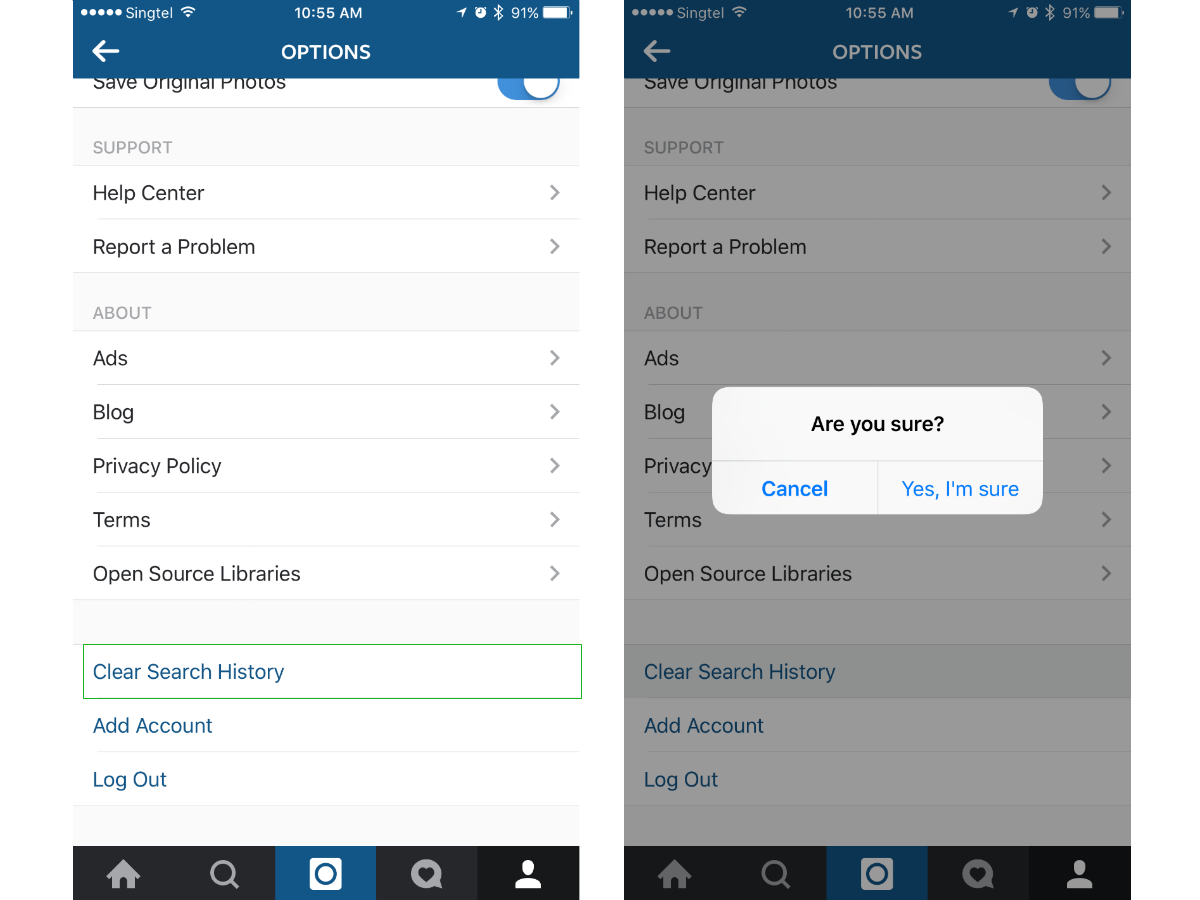
“I absolutely do not have search history that I’m ashamed of,” said no one ever. If you’ve ever searched for random animals like ‘echidna’ just to see what one looks like, here’s how to make sure no one ever catches wind of your Animal Planet ignorance.
Make it happen: Head into Settings. Near the bottom, you’ll find Clear Search History. Tap on that, and then hit Yes. Boom – your mortifying search history has officially been wiped off the face of Instagram.
Switching up Instagram accounts

It’s about time Instagram faced up to the fact that many of us have multiple accounts, whether it’s for work or for every single one of our five dogs. Thank the square-photo gods that we no longer have to go through the process of signing in and out every time we want to post an update of their incremental growth.
Make it happen: Go to your profile then Settings, marked by that little gear icon. Scroll all the way to the bottom to add additional accounts by entering your username and password.
Once that’s done, all you have to do is tap your username at the top of your profile to move between accounts. You will always know which account you’re active in via the profile photo. Just make sure you don’t post personal photos to your work account. You’ve been warned.
This feature is available in version 7.15 for iOS and Android so make sure you’ve got the most up to date version.