The 10 best Sky Q tips and tricks
Updated: Sky Q's Spring 2018 update is here to make your viewing even more fluid – here's how to make the most of it...

TELLY REVOLUTION
Sky has long been at the heart of this telly revolution, but its latest iteration, Sky Q, takes things to the next level. You can watch your shows across multiple devices, do so in and out of the home, record about a billion shows at once, and even stream 4K movies. All of which is great – but it does also make it a tad more complicated, particularly when Sky keeps adding new features like those in its Spring 2018 update. Want to make the most of it? Our tips and tricks will turn you into a streaming savant…
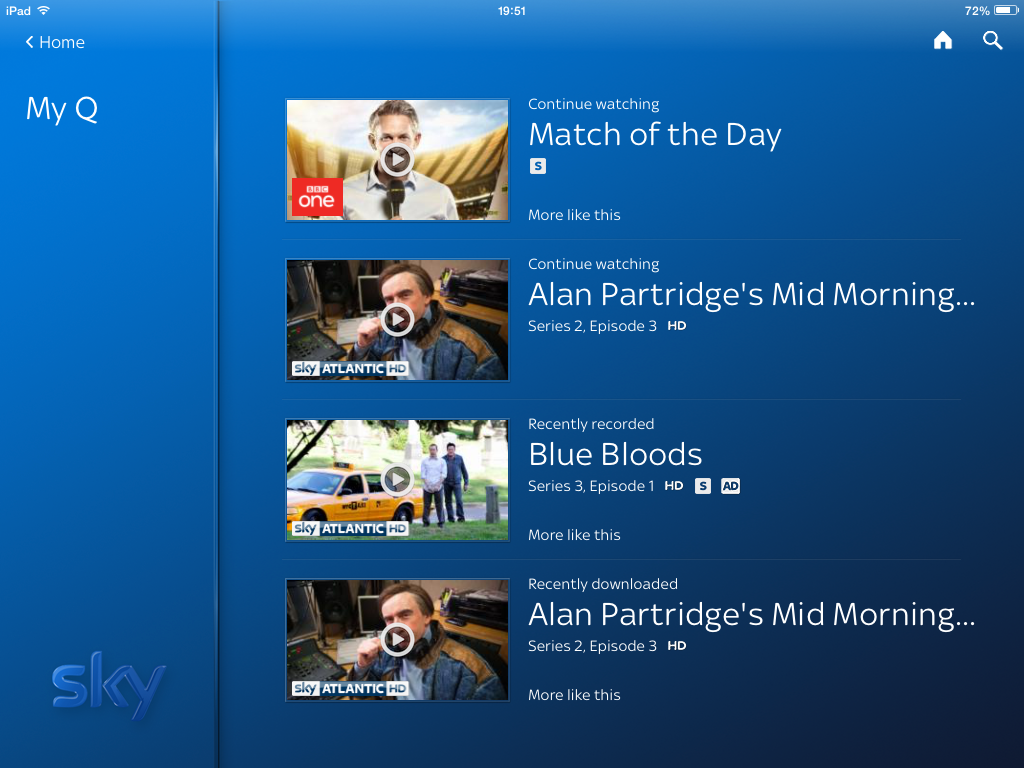
1) DOWNLOAD 4K AS STANDARD
If you’ve forked out for a 4K telly, you’re going to want to make sure you’re watching as much of it as possible. Thankfully, Sky’s UHD library is growing by the day, and if you’re watching one of the broadcaster’s own shows like Riviera, Fortitude or The Trip to Spain, it should be available in 4K. You can make sure you’re getting the full UHD experience by going to Settings > Setup > Preferences > On demand default download format and setting it to UHD. If your chosen format isn’t available for the show you’re watching, the next best format will be downloaded instead.

2) GO MOBILE
Watching telly on the go is one of the best bits about Sky Q. All you need is the Sky Q app (Android/iOS, £free), and you can watch live and and on-demand TV wherever you have a wireless or 3G connection. If you’re home with the Sky Q, you can also use Sky’s Fluid Viewing feature, which allows you to start watching something on your main TV and finish it off on your device. This will only work with recorded shows and not live TV, but here’s the hack – if you know you might bail to bed half way through the show, start recording it and you can pick it up once you’re tucked up.

3) DEFY PROGRAMME EXPIRY DATES
Sky’s On Demand catalogue is phenomenal, but some TV shows are only available on the service for a limited time. To avoid missing out, you can record shows to your Sky Q hard drive, where they’ll be stored until you delete them, with no expiry date worries. Simply choose your show from the programme guide and press the red “R” button on your remote. This will set a series link, meaning Sky Q will capture the entire series for you to watch whenever you’re ready.

4) RECORD ALL THE CHANNELS
If you’re anything like us, you’ll be constantly inundated with recommendations for shows you absolutely have to watch. Thankfully, a recent update to Sky Q has increased the number of channels the box can record from five to six. To enable this, go to Settings > Setup > Preferences > Maximum number of recordings, and up it. There’s a catch though: enable six channels and you lose the live preview feature in the mini guide, and you can’t use split-screen mode on Sky Sports. But at least you’ll never miss a recommendation again.
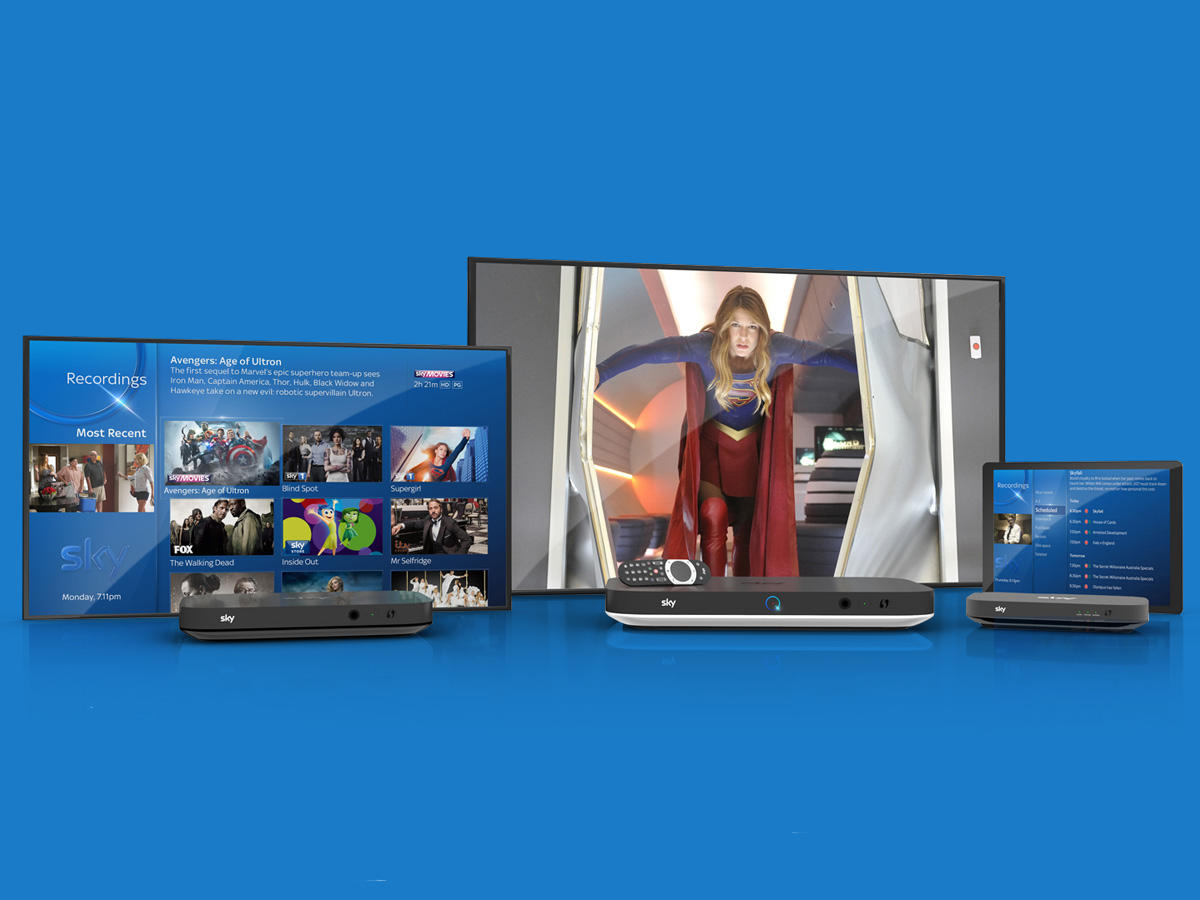
5) BINGE-WATCH LIKE A PRO
This is perhaps one to avoid if you regularly find it impossible to stop watching your favourite shows, but Sky Q can make sure the next episode is always queued up and ready to go. Go to Settings > Setup > Preferences and enable both the “Auto download next episode” and “Auto play” options. Getting to bed at a reasonable hour is, sadly, down to you.

6) NEVER MISS A GAME
Missed the start of the match/race/game? No need to run home from the shops on a Saturday afternoon to catch it, as Sky lets you start from the beginning during selected sports coverage. Simply navigate to the programme in question, and Sky Q will notify you if you can restart from the beginning of the broadcast. Just remember to steer clear of Twitter to avoid spoilers.
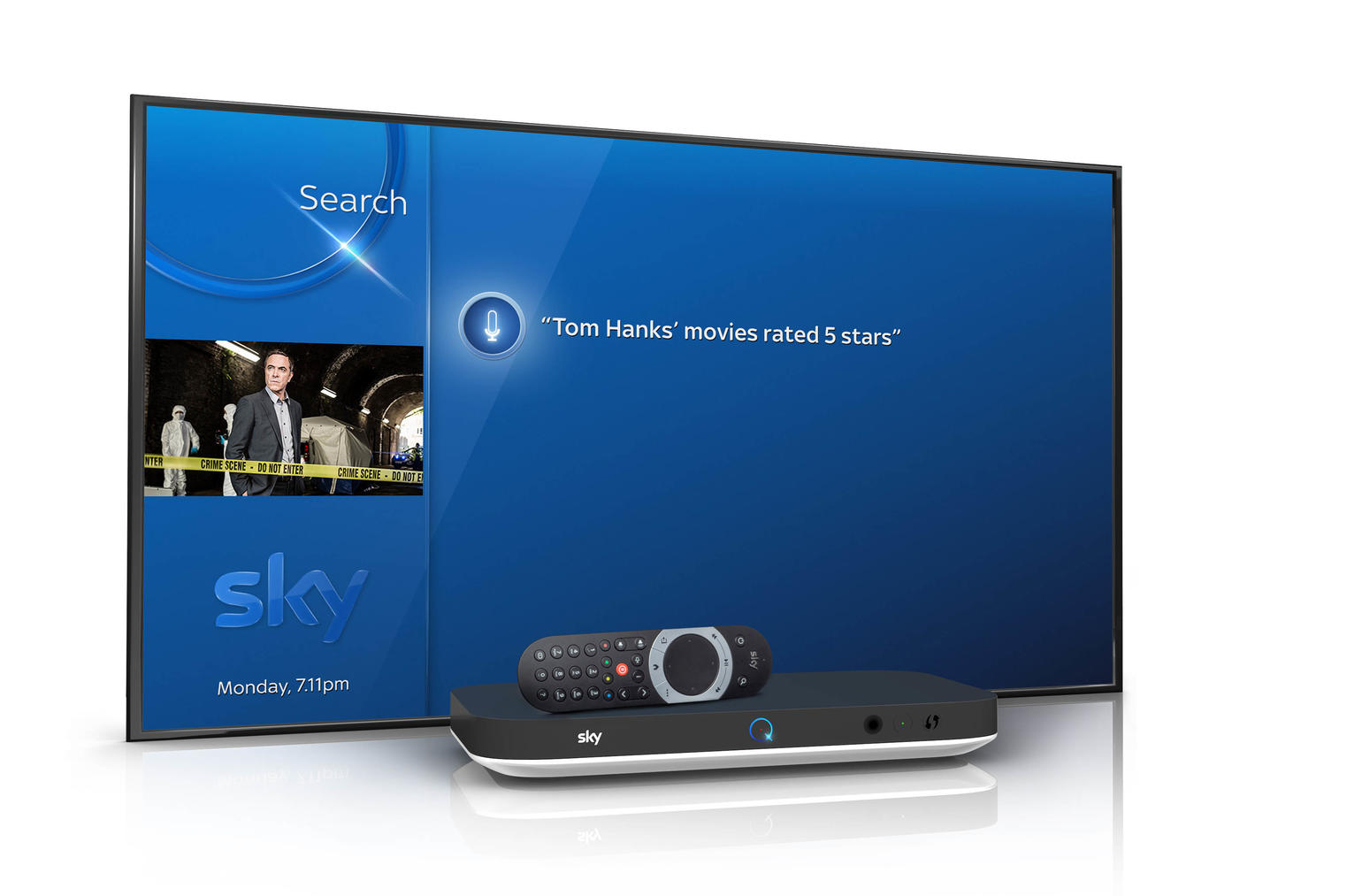
7) SPEAK UP
Last year’s update for the Sky Q Touch Remote has brought much-improved voice search to Sky Q. It’s got nothing on Alexa in terms of intelligence, but if you say “Tom Hanks movies with five star ratings”, the box will automatically present the likes of Forrest Gump, Apollo 13 and Philadelphia. To get chatting, hold the mic button on the right side of the Sky Q Touch Remote to activate, and start talking. Voice search is set to get even smarter later this year too, with more personalised results based on what you’ve watched previously.

8) BOOST YOUR WI-FI
Signing up to Sky’s broadband and multiroom packages can be expensive, but if you do, you can also benefit from improved wireless coverage throughout your home. That’s because Sky Q boxes also act as Wi-Fi hotspots, so if you have a Sky Q Silver box in the lounge and a Sky Q mini box in a bedroom, you can slather your home in full-strength, sturdy Wi-Fi. Just set your boxes up as normal and Sky Q takes care of the rest.

9) SEE DOUBLE WITH SKY SPORTS
If you’re torn between watching two can’t-miss matches in the Premier League, Sky Sports now lets Sky Q users get the best of both worlds, and watch a split screen of two live streams at once. To enable it, simply press the red button while on a Sky Sports channel to get the option to customise your screen, with an option of the live sport available. You can also choose to get video highlights of a previous match or sporting event while you watch the live stream of another. Multitasking at its best.

10) FIND YOUR REMOTE
There’s nothing more frustrating than losing the remote when you’re at a vital moment in your boxset marathon. Luckily the Sky Q touch remote (that’s the one that comes with the main box only) comes with ‘find me’ functionality to help you unearth it from the depths of your sofa. Simply press the Q button on your Sky Q box, and it will beep for 30 seconds – plenty of time to help you locate it.


