11 tips and tricks for your LG G7 ThinQ
Uncover the LG G7 ThinQ’s weird side with these 11 pro tips
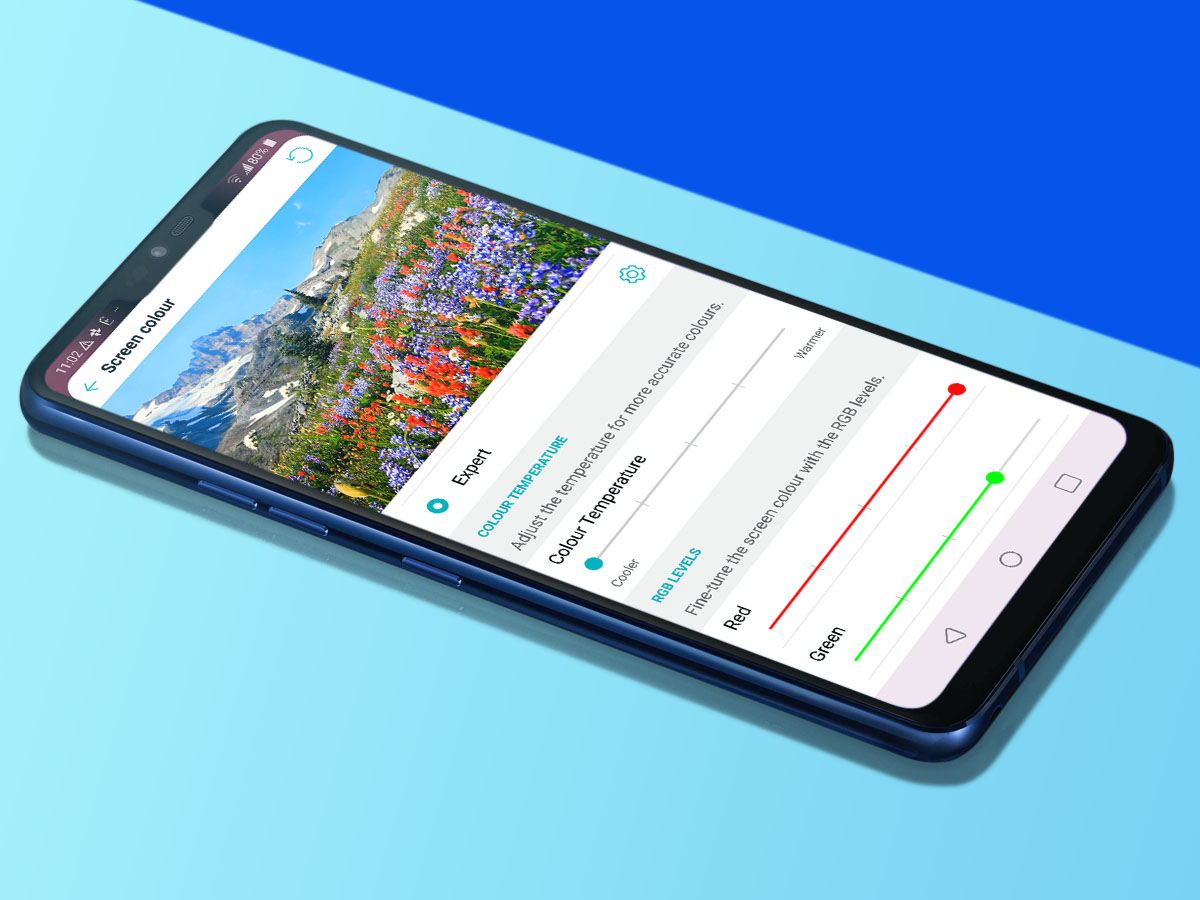
11 tips and tricks for your LG G7 ThinQ
The LG G7 ThinQ is quirk central. We’ve lived with the phone for a while now and it’s not not so much the high specs and fancy build that make it stand out, it’s the unusual extras under the hood that ensure this is not “just another phone”. Here are the 11 of the first things you need to try out with your LG G7 ThinQ to really get the measure of its character.

1) Test out the Boombox speaker in your home
Play a song out loud on your G7 and it sounds fine. Nothing special. But put it down on a surface and the resonating back helps to amplify the audio. LG calls this Boombox. There’s nothing to switch on, Boombox is part of the hardware. But how can you resist trying every surface in your home? Just about every object will make the LG G7 ThinQ sound louder and bassier, but what makes bass drums thump the most? (Spoiler alert: any desk does the job pretty well).
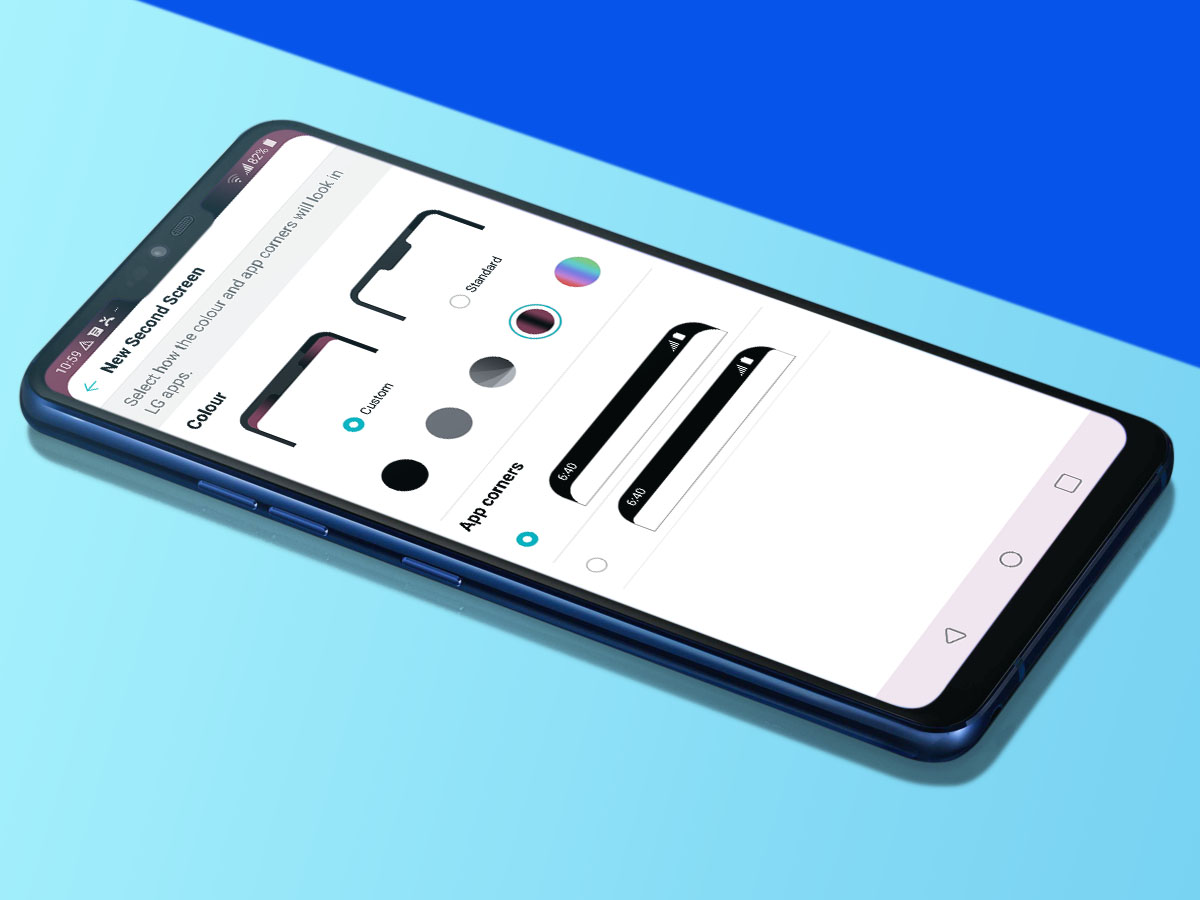
2) Give the notch a makeover
The LG G7 ThinQ allows you to hide the notch at the top of its screen but unlike most phones you get a choice of how you do it. In Settings > Display > New Second Screen you can choose whether to leave the notch as-is, or dress up the bar around it in black, grey, or a series of gradients. You can choose black-grey, black-red or, the Sex on the Beach cocktail choice, a rainbow gradient. It’s a customisation you don’t get elsewhere yet.
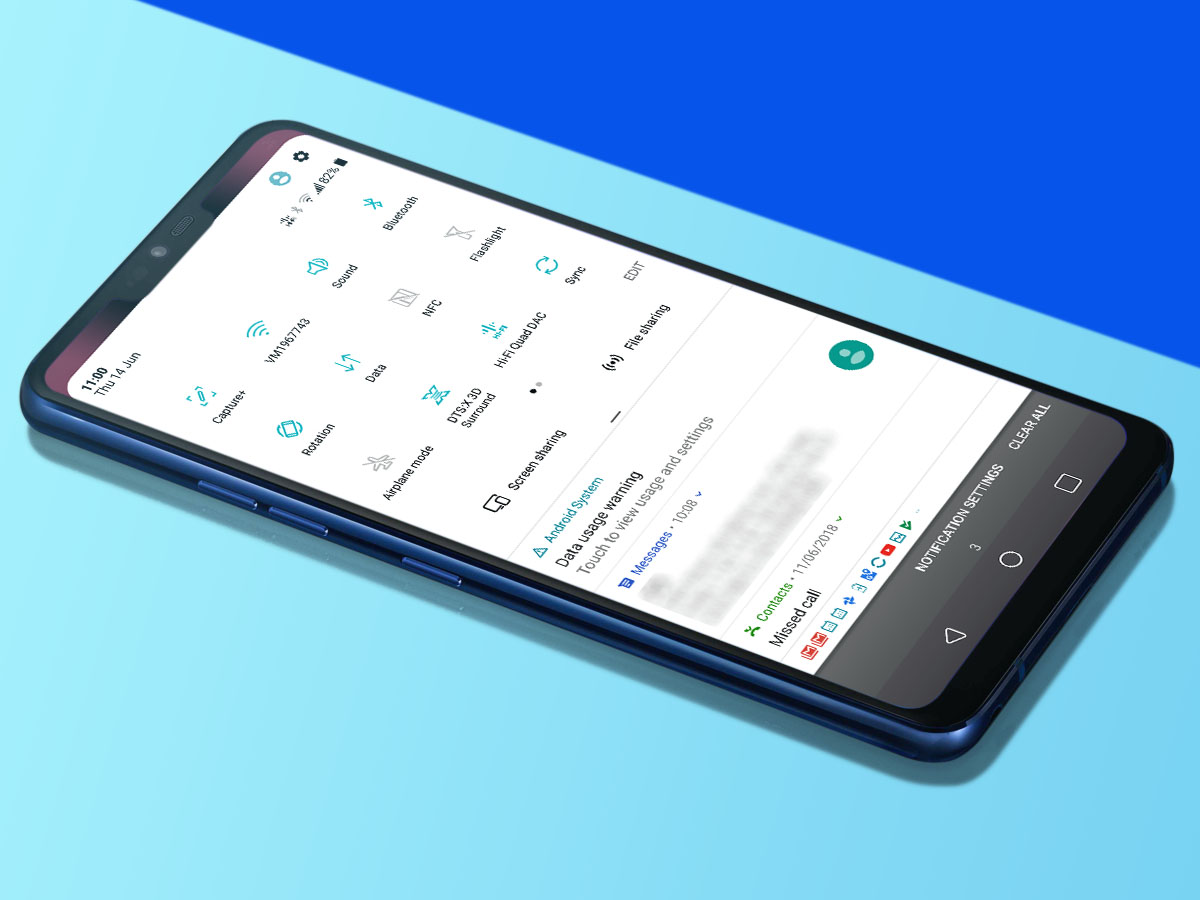
3) Compare the sound quality with your old phone
One of the LG G7 ThinQ’s stand-out features is its Quad-DAC and optional DTS:X Surround processing. The DAC is what turns a digital audio file into the signal that plays through your earphones. Every phone has one, but this one is fancy. So how good is it? Grab your best pair of headphones, dig out your old phone and give a few of your favourite tunes a whirl to see how they compare. You can even turn it on and off in the G7’s drop-down homescreen menu to see how it fares against the DAC built into the Snapdragon processor.
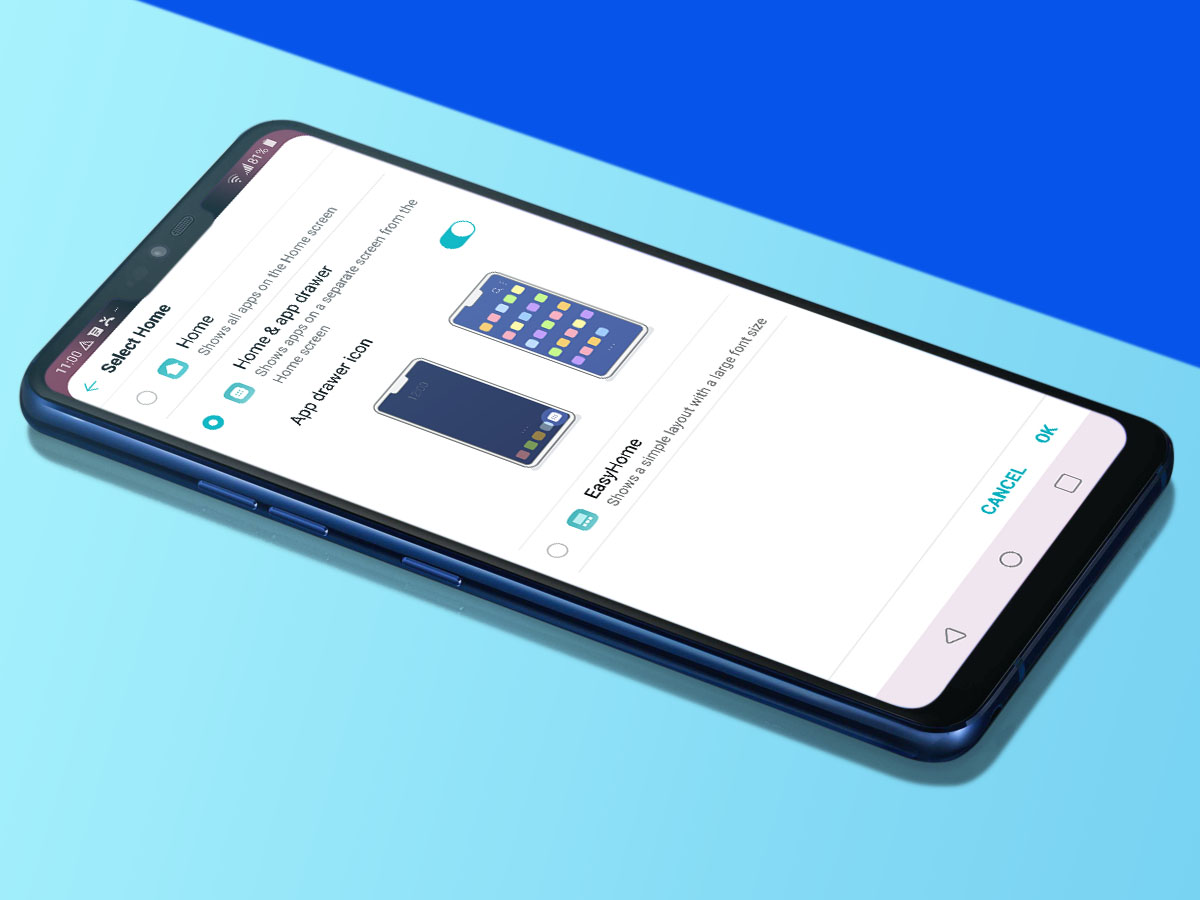
4) Bring back the app drawer
Fresh out of the box, our LG G7 ThinQ did not have an apps menu, just home screens. This style is always at risk of coming off as a bad iPhone impersonator. If you want to bring it back, go to Settings, select the Display Tab and then Home Screen. Under the Select Home option you’ll find the buttons for Home & App Drawer, which is what makes an LG G7 ThinQ feel more like a normal Android (plus it means you don’t have to keep your phone tidy by sorting out your apps).

5) Embrace the weirdness of its camera AI
In the camera app you’ll see a button labelled AI Cam. This constantly scans the scene and posts text tags of what it thinks it sees, allowing you to easily find photos by subject matter. Want puppy photos? Easy, just go to that section. However, the fun here is in seeing the weird stuff AI Cam comes up with. Highlights include mistaking a picnic table for ham, thinking beige carpet was a water tank and pegging a piano keyboard as an infinity pool. Don’t worry, the LG G7 ThinQ’s AI isn’t going to take your job any time soon.
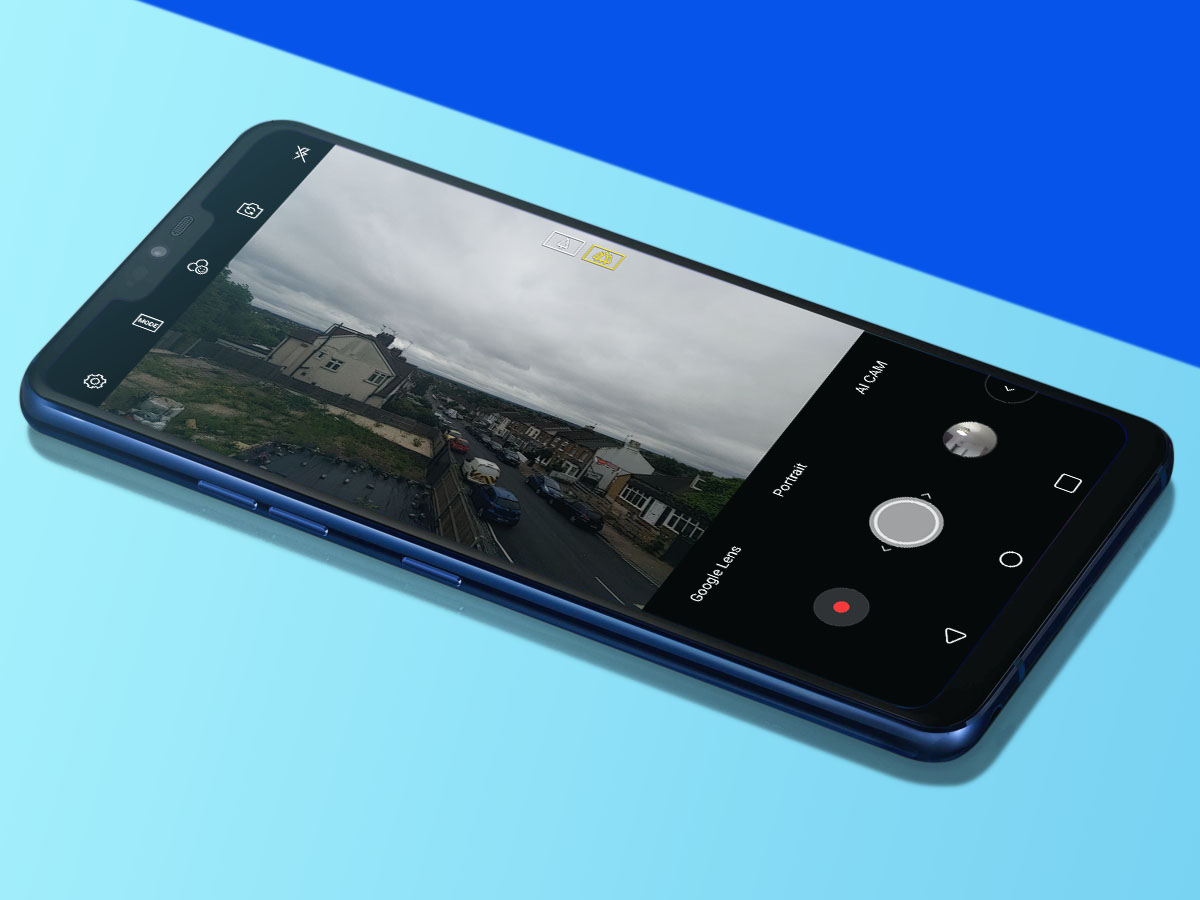
6) Take some killer wide-angle photos
The G7’s wide-angle secondary camera has a 107-degree field of view, making the 71 degrees of the normal camera look very narrow indeed. But what’s it useful for? It’s a bit like a GoPro-style view, so is a good fit as an action video cam (just remember the G7 isn’t exactly rugged), but it also lets you get much closer to something massive, say a humongous castle, and still fit it in the shot. You’ll get more imposing images of large structures like this than you will with the normal camera. Who wants the same picture every tourist takes?
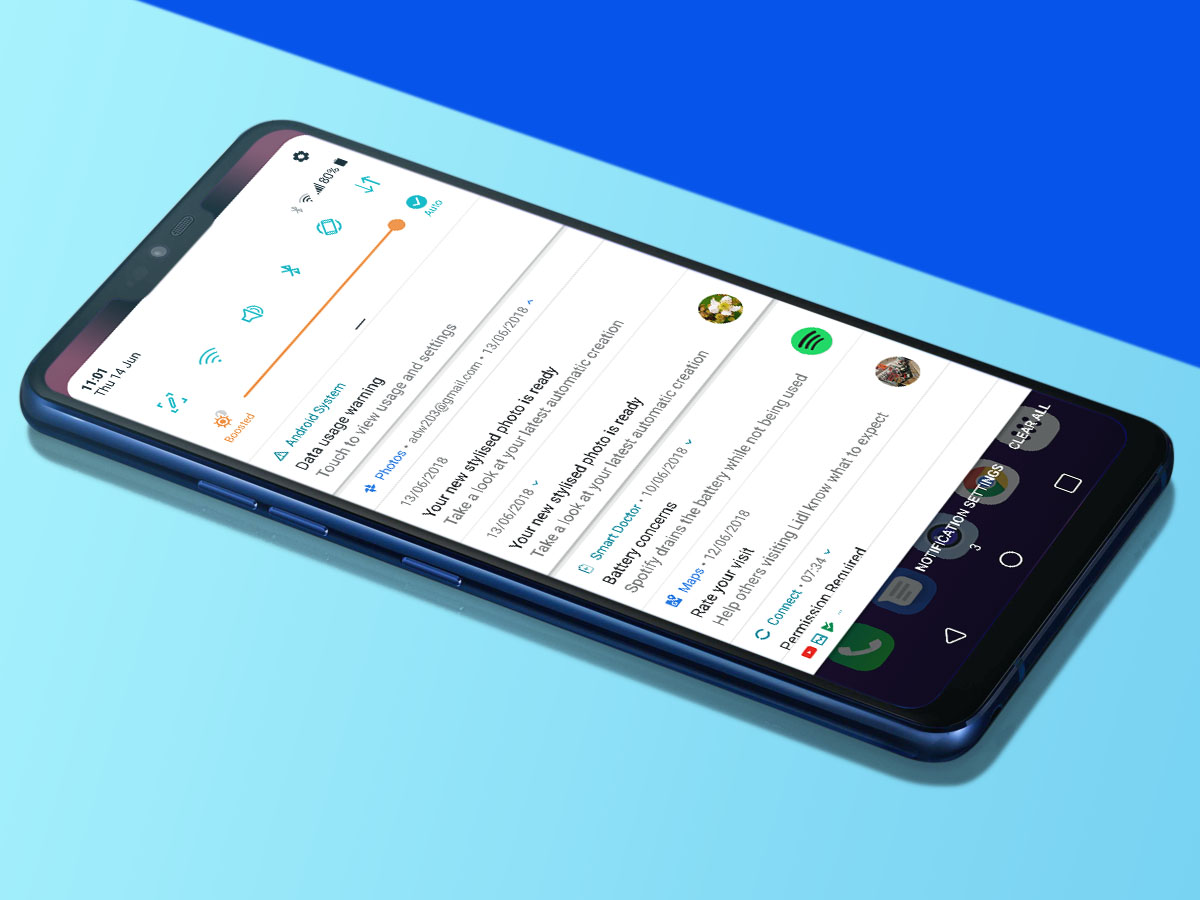
7) Try out the 1000-nit screen on a bright day
The LG G7 ThinQ’s LCD screen can reach up to 1000-nit brightness, which is only matched by the world’s best OLED TVs. Go out to take pics on the brightest day and the display will still look clear. You get control over this feature too. Drag down the notification view to see the brightness slider, then press the brightness level icon to the left. This engages Boost mode, which maxes out the backlight. It’s so bright it is almost painful to look at indoors. If you ever have trouble reading the screen out in the sun, remember this feature.
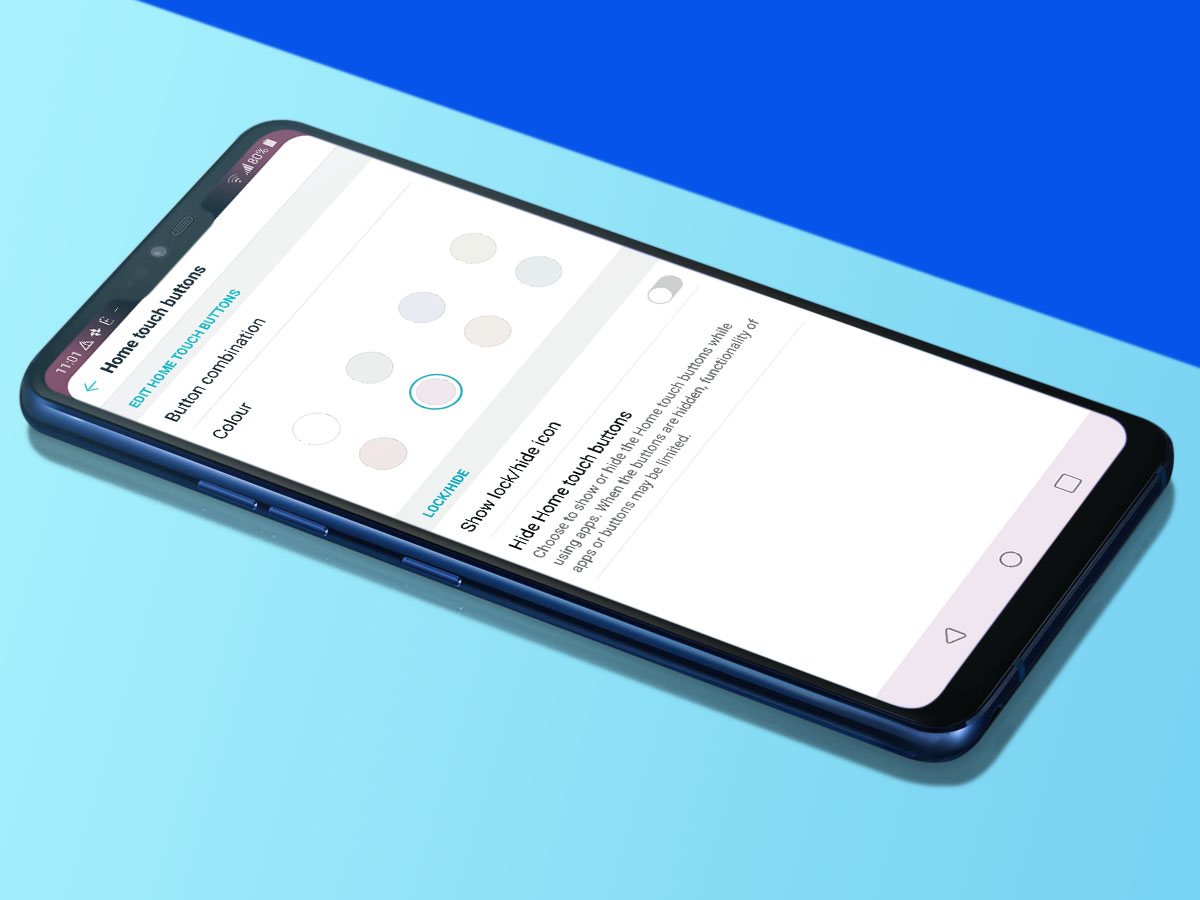
8) Colour in the soft keys
If you want to quickly customise your G7 ThinQ, head to Settings > Display > Home Touch Buttons and you can tint the soft key bar with eight different shades, including plain old white of course. If you want a more obvious re-vamp, don’t forget the LG G7 ThinQ also supports themes. These are more drastic makeovers, so you might end up with an ill-advised zebra print look, but you’ll find the themes library in Settings > Display > Wallpaper & Theme.
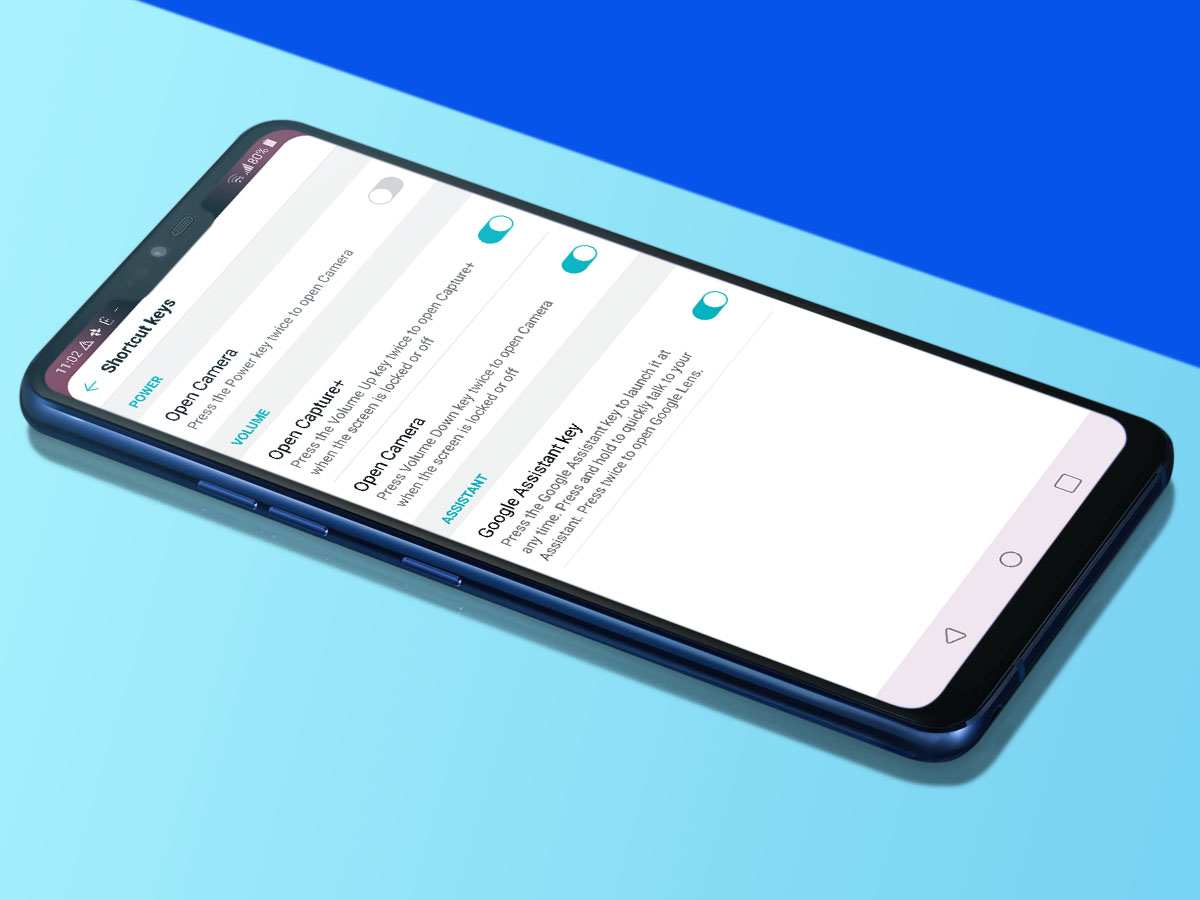
9) Get your button gestures locked down
The Google Assistant button on the left of the LG G7 ThinQ isn’t the only shortcut available. In the Shortcut Keys part of settings, you can make a double tap of the power button launch the camera. Or, if you keep doing this accidentally, use a double “volume down” tap to launch the camera when it’s in standby. A double “volume up” press can launch the note-taker app. If, y’know, you get inspiration for your poems while out on a walk in the park.
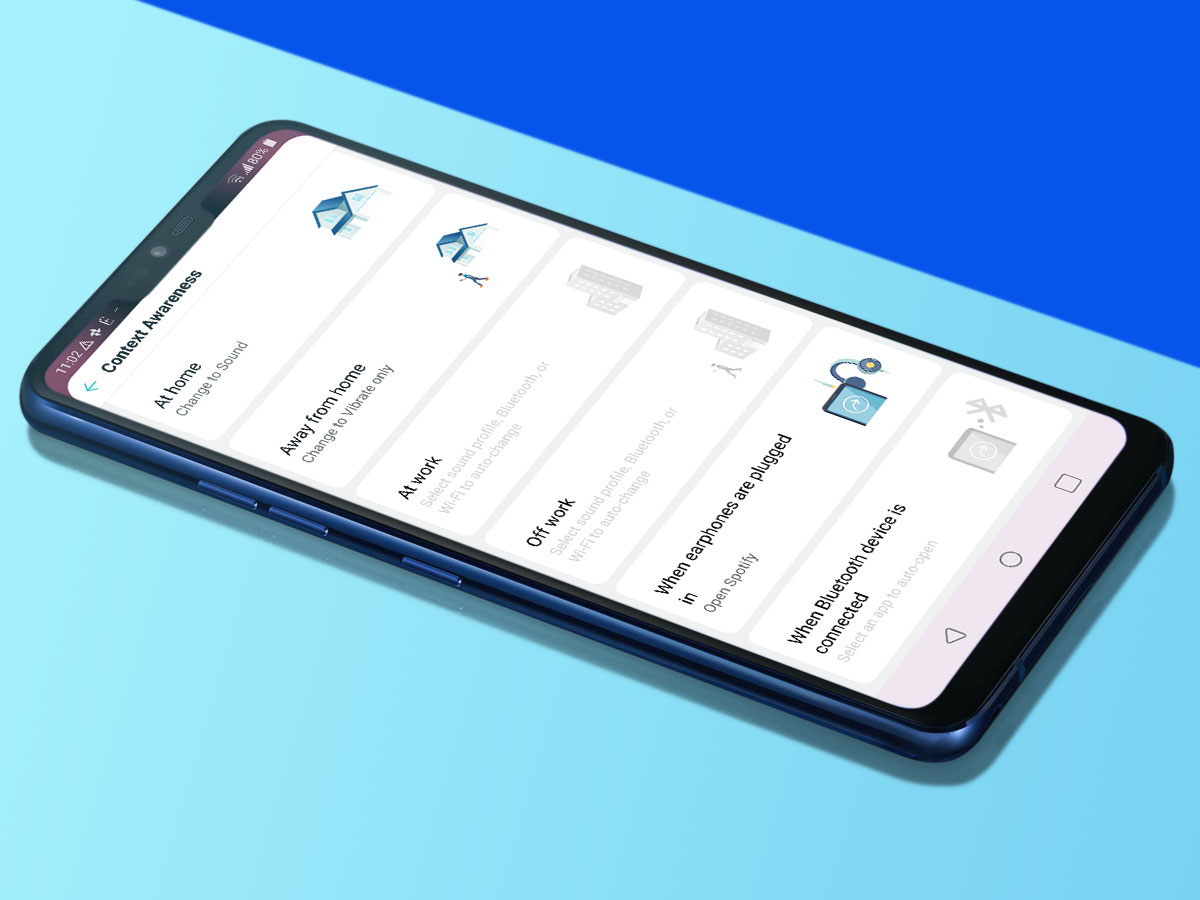
10) Give your LG G7 some context
LG’s G7 ThinQ has a manual alternative to machine learning called Context Awareness, which allows you to create some pretty cool automations. You’ll find it in the General tab of the Settings menu. Based on your location it can toggle Bluetooth and Wi-Fi, and switch to a vibrate-only mode when you leave the house or are at work. It’ll also auto-load an app when you connect to a specific Bluetooth device or plug in a pair of headphones. This is a great little hack if you use, say, Spotify for all your music listening.
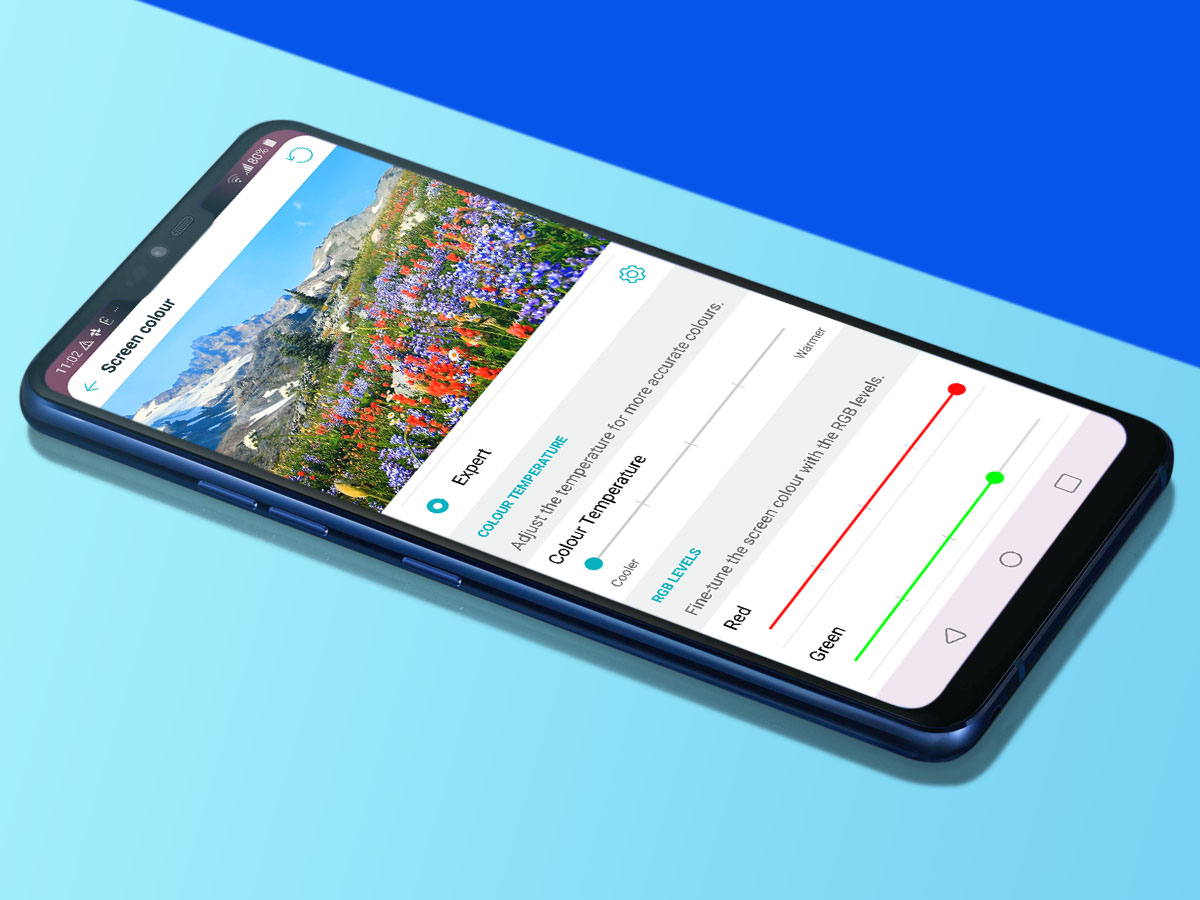
11) Pretty up the screen
Straight out of the box the LG G7 ThinQ’s screen can look a little disappointing. Don’t worry, in Settings > Display > Screen Colour you’ll see six different colour modes that let you choose how vivid it looks. To begin with, our display whites looked a little too purple/blue, but you can tune this out completely with the temperature and RGB sliders. A warmer colour temperature and less blue in the screen did wonders for our LG G7 ThinQ. Have a play around to see what looks best to your eyes.


