Master Philips Hue with these 5 quick tips
Become the lord of smart lights with some of our favourite Hue tricks...

THE LORD OF LIGHT
Philips Hue has pulled off the unlikely feat of being one of the oldest and also one of the best smart home gadgets. How? Well, the secret is (shock, horror) regularly updating its software and hardware to make the two an ever more powerful combo. Its vast collection of lamps, lightstrips and bulbs (which cover all the major bulb sockets) are now backed up by a polished official app, an army of third party apps, and spoonfuls of extra trickery courtesy of IFTTT recipes and Chrome extensions. This is the kind of depth that gives it the edge over Ikea’s simpler, more affordable Trådfri range. But how useful can a bunch of lights actually be? Well, pretty darn useful, actually. Find out how to make the most of yours with these illuminating tips.
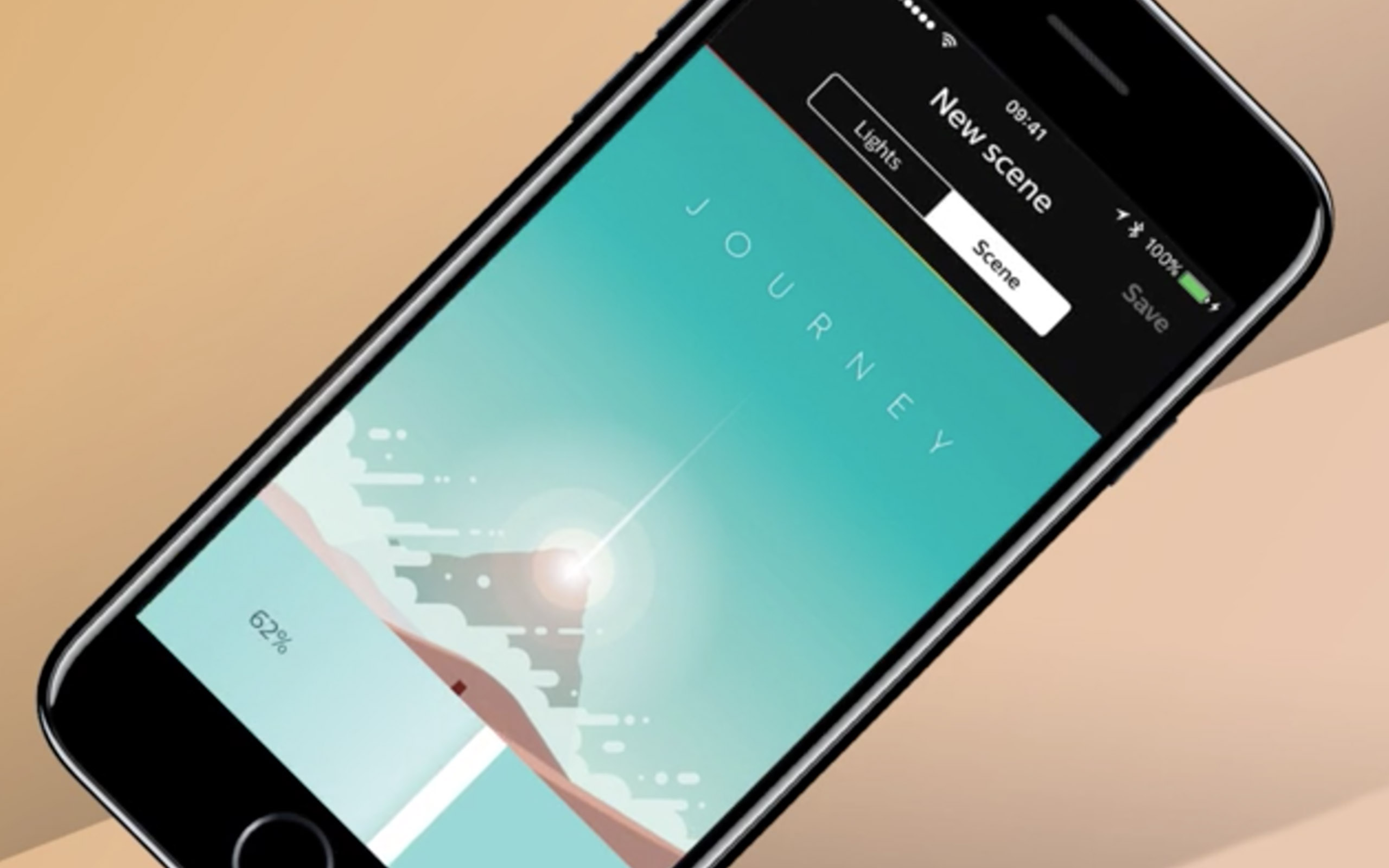
1) MAKE A SCENE
Philips Hue ‘scenes’ are basically presets for its colour bulbs. The app has some built-in options for everything from ‘read’ to ‘arctic aurora’, but you can get properly nerdy by creating your own. Tap on one of your rooms, press ‘scenes’, then tap the ‘+’ icon in the bottom right corner. Choose ‘picture scene’ and you’ll get the option of choosing a photo from your camera roll. Fancy recreating the mood from your wedding party? Tap the photo and adjust the strength of the colour with the bar at the bottom. If you’ve tweaked one of the existing presets and want to save that as a new scene, just press the ‘+’ button and choose ‘current light settings’. Ah, ‘super relax’ mode, that’s better…
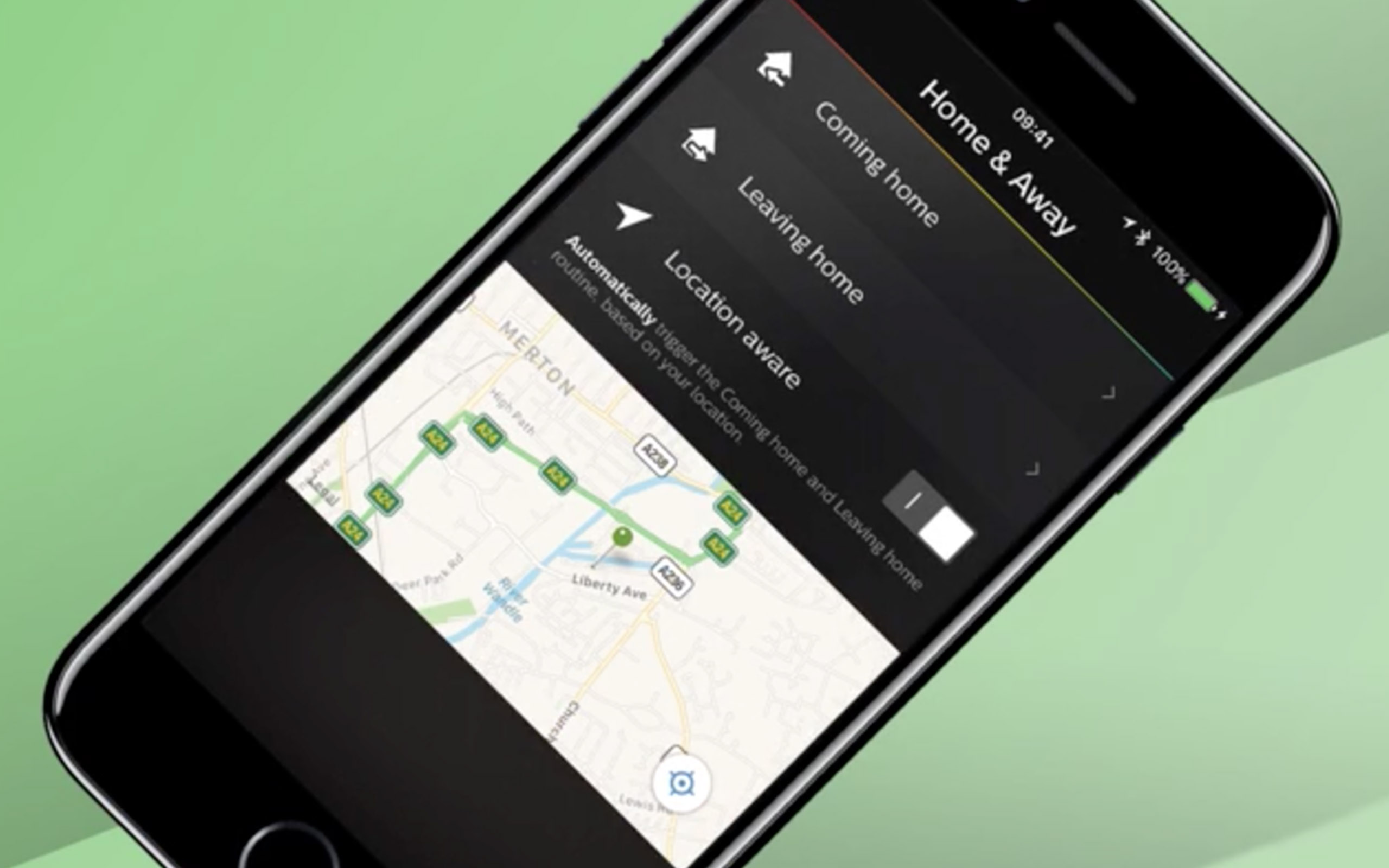
2) SCRAP THE SCHEDULES
Yes, you can set ‘routines’ for your lights to turn on and off at certain times on different days, but geolocation is better if post-work drinks mean you often keep an irregular schedule. To get your lights in tune with your exact movements, go to ‘Routines’, then ‘Home & Away’, then press the ‘Location aware’ switch. From here you can decide which lights go on when you’re coming home or leaving, and if they should only come on after sunset. The downside? If you’re in a family, the geolocation will work when any paired device leaves the house, potentially leaving housemates in darkness. To get around this, you can use an IFTTT recipe like these Life360 ones, use another hub like Smartthings, or just stick with schedules.
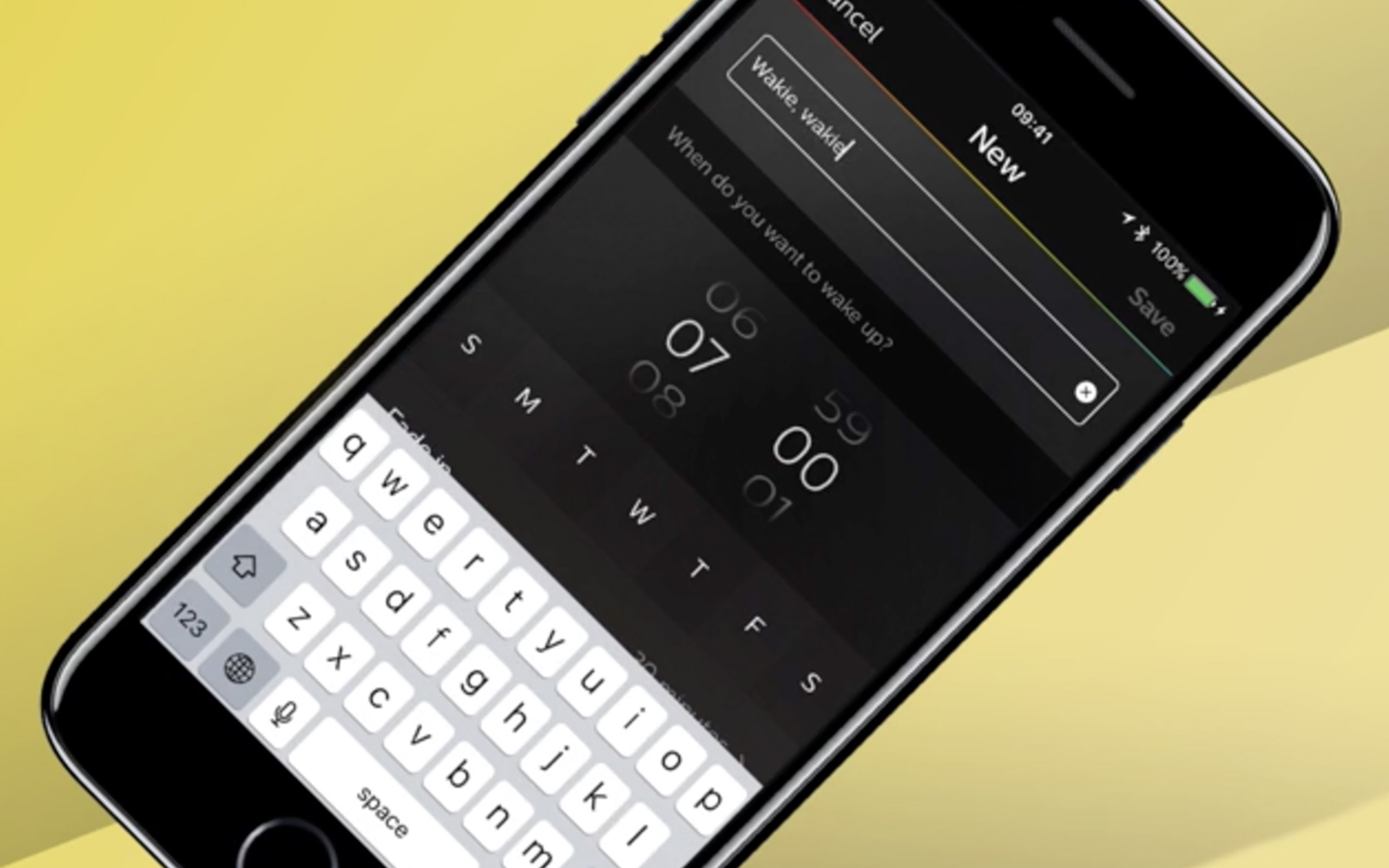
3) SWEET DREAMS, RISE AND SHINE
You don’t want your Hue bedroom lights to blast you awake in the morning on full beam. Luckily, you can time them to slowly wake you up, and also gently lull you to sleep at night too. Head to ‘Routines’ and either ‘Wake up’ or ‘Go to sleep’. Press the ‘+’ button to create a schedule for them to slowly ‘fade in’ or ‘fade out’ (making sure to leave out the weekend, if it’s your work plan) and press save. Because you can choose the room too, you could also create an extra schedule for your lounge to subtly hint that it’s time to go to bed. Even though you’d probably just sit stubbornly in the darkness for one more crack at Splatoon 2.
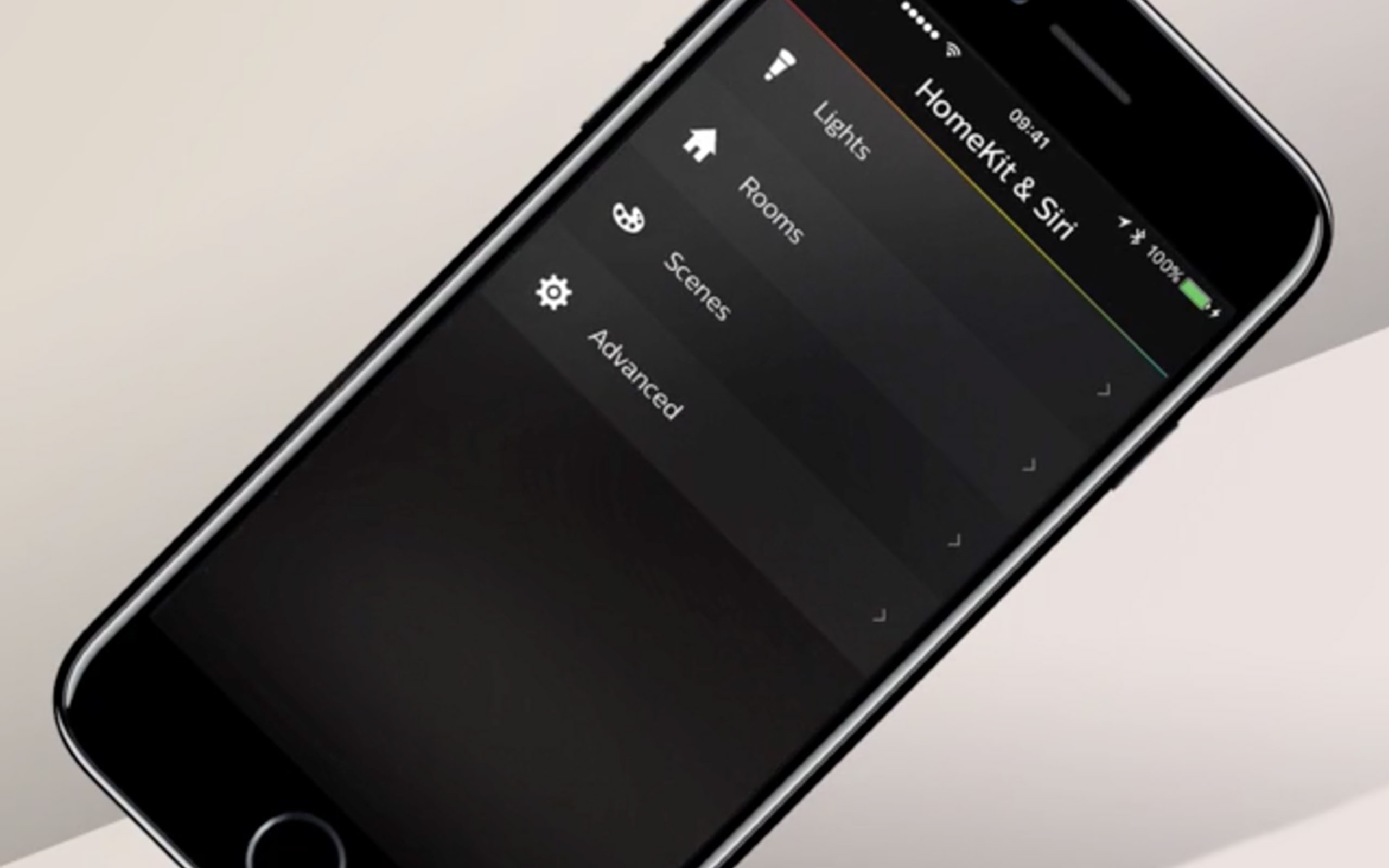
4) TALK TO YOUR LIGHTS
Disaster! You’ve just sat down on the sofa after a long day and forgot to hit the light switch on the way in. Luckily, you live in an age of voice-controlled lights, thanks to Hue’s close relationships with Alexa, Siri and Google Assistant. Naturally, this strangely satisfying trick works best when you have a hub like an Echo Dot or Google Home. To connect your Hue lights to the former, enable the Hue skill in the Alexa app, then go to discover devices. The app will then import your scenes, letting you sing out phrases like “Alexa, turn on relax in the bedroom”. For Google Home, go the main menu in the top left corner in the Home app, followed by ‘Home control’, then press ‘+’ to add devices. Once added, you can then give each light a nickname to avoid wake phrases like “Hey Google, turn on Hue ambience lamp 1”.
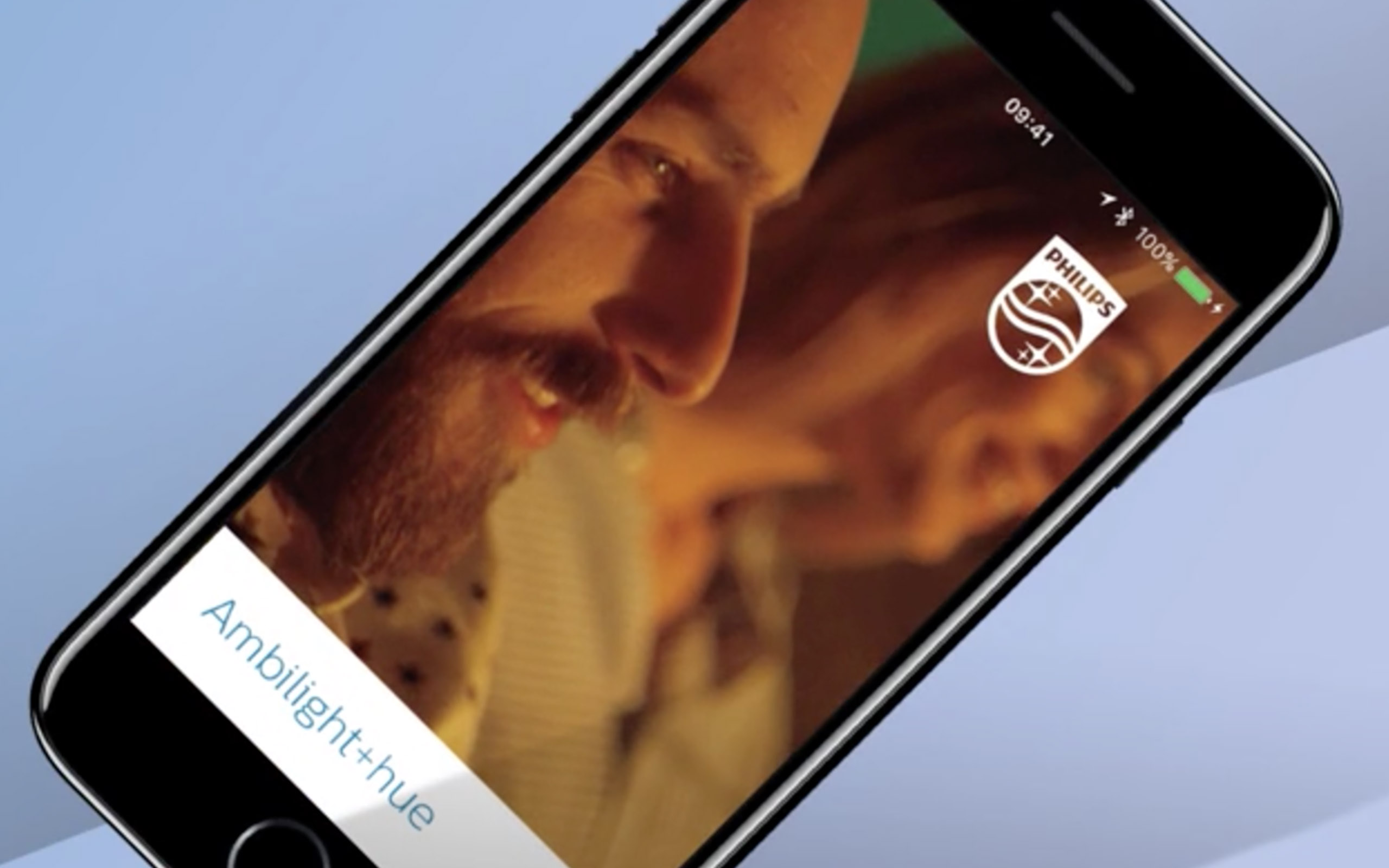
5) GET SUPER-AMBILIGHT
Got a Philips TV with Ambilight? Boost your telly-watching atmosphere by getting your Hue lights to change in sync with its colourful tune. There is a small amount of faff involved, but it’s worth it. Once you’ve downloaded the free Ambilight+Hue app (see links below), you’ll need to manually enter your TV’s IP address from its ‘network settings’ menu. From there, it’s just a case of choosing which lights you want to link, and basking in the glory of your personal Odeon.


