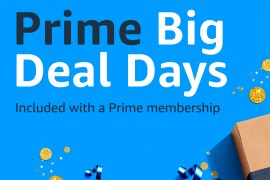How to take better 360-degree panoramic photos this Christmas
Spread festive cheer and only festive cheer this year
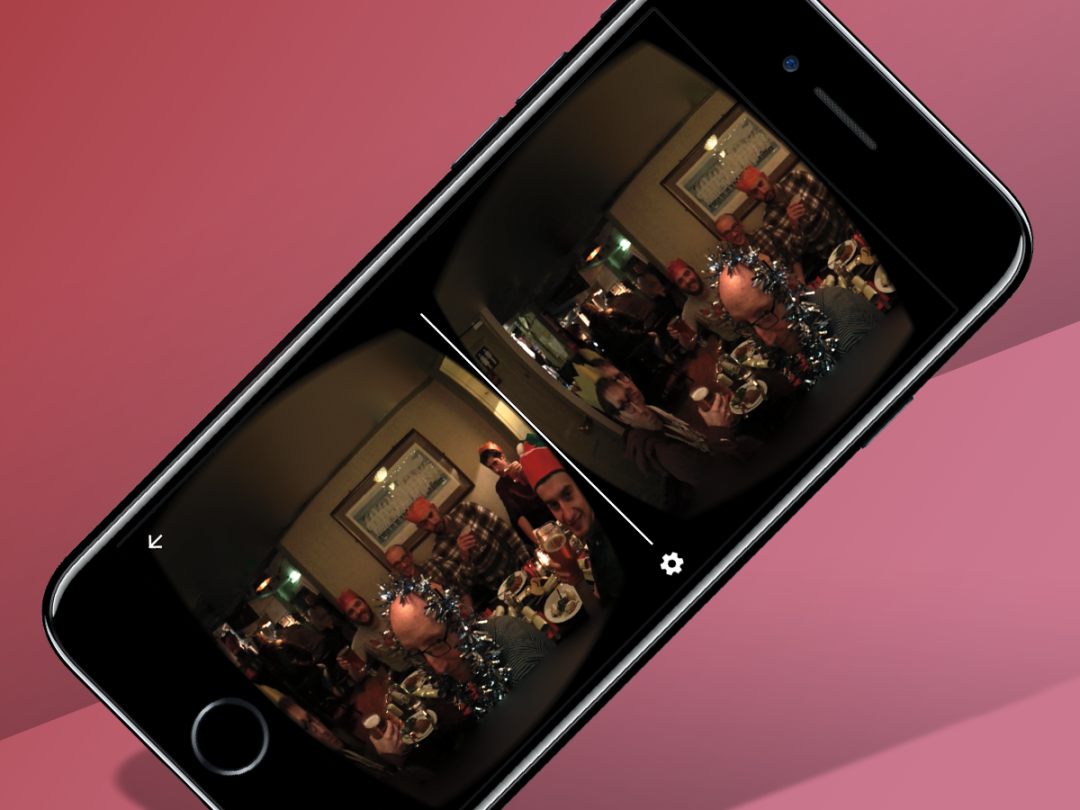
Of the many Christmas traditions that get rinsed and repeated this time of year, is there one as divisive than the festive family photo? An inescapable part of the Yuletide fabric practically since J-Man was chilling in the manger, it sure seems like it could do with a 2021 upgrade sometimes – and we’ve got just the one. Here’s how to take epic 360-degree panoramic photos this Christmas.
This handy Christmas hack doesn’t require any expensive kit beyond a decent smartphone. Pretty much any modern-ish blower will do, as all that’s required is the ability to download an app that’s available for Android and iOS devices. Newer phones with fancy cameras are likely to product better results – and you may even find your handset actualy as a panoramic mode built-in to its native camera app by now.
The iPhone’s ‘Pano’ setting is one example of this, but for the purposes of this guide, we’re recommending you use a standalone app for simplicity’s sake. It’s free to download with a few cheap in-app boosts for things like HD quality available, and is one of the most universally accessible ways to get started with taking panoramic photos in time for the holidays.
Perhaps best of all, 360-degree panoramic images can be viewed on VR headsets for a truly immersive experience, meaning you can spread the Christmas cheer as much as you like, whatever Uncle Bozza decides we might be probably allowed to do tomorrow.
Just follow this step-by-step guide to take the best 360 photos this Christmas – because nothing brings those naff jumpers and party hats to life like VR!
1) Download Panorama 360
It all begins with the Panorama 360 app, which is available for Android and iOS. Broadly speaking, it’s designed for professionals and keen amateurs (at least in its paid tier), letting you capture the full spherical flavour of the world around you.
The basic free mode does a reasonably good job of guiding you through how to take your panorama, and then quickly stitches things together to be viewed and edited in its own 360 viewer. Upgrading to the Pro mode (£1.49 for the first month, which is all you need for Christmas!) gets you a bunch of extra features including high-res images and editing tools. Signing up for an account is recommended regardless, as it get rids of some of the pesky pop-ups.
All its photos are fully compatible with VR headsets (including actually letting you take your 360 photos using one, which is neat), as well as integrating nicely with Google Street View and the iPhone’s pano mode. Sharing your panoramas once you’re happy with the result is easy, as the interface on the free version only features a handful of easily identifiable on-screen buttons for you to tap.
Check it out via the links below to get started and then proceed to the below tips to help you take the best possible 360-degree photo this Christmas.
- Download here: Panorama 360 for iOS (free) | Panorama 360 for Android (free)
2) Prep your subjects
Of course, the last thing you want is a jumble of fractured faces cluttering up your clever capture – and the smart thing to do is think about how someone will view the photo.
If you don’t want half of your photo to be full of wall, your best bet is to take it from the centre of the room. If you’ve got someone to operate the camera, put them in the middle and position your models around them.
A bit like the mannequin challenge of yesteryear, you can have some fun with the depth element of VR. And if you’re standing and everyone else is sitting, make sure you stay low to avoid getting a row of heads at the bottom of your photo.
The most important thing of all? They need to stand really, really still. Once P360 has captured your festive snap, it’ll do a bit of stitching and, although it’s relatively reliable, you don’t want jumpy, garbled features scaring Nan.
3) Nice and slow you go
Once you’re all set up, it’s a case of slowly slowly if you want to take the best panoramic photos.
Panorama 360 is pretty good at taking a seamless shot – but the slower and steadier you go, the easier time it’ll have figuring out where the room starts and ends.
Well-lit, large rooms with clear elements – such as doors, picture frames and the like – tend to work better than smaller spaces with plain walls. If you’re stuck for space and not snowed in, the garden makes a great alternative.
4) Sharing is caring
Once the app’s done stitching and tweaking, your Christmas pic is ready to go.
The app will let you share flat images to pretty much any other platform, but for 3D sharing you’ll need that account we mentioned above (it takes about five seconds to sign up for one, with only an email address required) and are limited to Facebook, Twitter and WhatsApp.
After that, it’s as simple as slotting your smartphone in to your VR headset of choice and you’re away! Get faraway friends and family to do the same and they’ll be able to soak up the festive joy, too, before the gin or next Covid announcement puts everyone to sleep.
5) Keep it forever
Once you’ve got the perfect photo (after a few attempts, probably) then it’s time to show it off pride of place. For a physical version, Whitewall offers a host of high-quality options on a range of paper and ink types. Whitewall can also ship your family photo on canvas or in a photo frame.
To keep it digital, the Amazon Echo Show 15 doubles as both a fantastic smart speaker and digital photo frame when not in use. For those really wanting to push the boat out on a digital frame to last a lifetime, the Netgear Meural Smart WiFi Photo Frame, 15.6” HD should be at the top of your list. At £340, it certainly isn’t cheap, but with the option to share photos from anywhere on a full 1920x1080p HD anti-glare display, there are few better options than the Netgear Meural.