Everything you need to note about the Apple Pencil
Don't draw your own conclusions – let us give you the lowdown on Apple’s latest accessory

The Apple Pencil is perhaps the one accessory that’s getting the iPad Pro a load of attention.
And rightly so, as it’s the add-on that differentiates Apple’s gigan-tablet from the rest of the iPad family and transforms it into an artist’s digital canvas. But what exactly does it do? Here’s the 101.
Video by Bang Ong
It’s familiar

As it’s the same length and size as a normal pencil, the Apple Pencil instantly feels familiar in your hand. It’s a little heavier than your regular wooden pencil, but it’s a weight that reminds you that you’re holding a £79 tech tool. And it won’t give you accidental splinters, either.
It’s precise

The Apple Pencil has the right sized nib. It’s not sharp enough to not give you that scratchy freshly-sharpened-pencil feeling, yet sharp enough to allow you to create fine detail in your artwork if you need to, like hieroglyphics on your sketch of the Great Pyramid of Giza.
Incredibly low latency
That just means there is no perceptible lag between your Pencil movements and what actually appears on the screen of the iPad Pro. The Apple Pencil can keep up with both your quick sketching and fast scribbling; the latter makes it perfect for taking notes with.
Palm rejection

Feel free to rest your palm on the iPad Pro as you try and art. The iPad Pro is smart enough to recognise and reject palm contact so you don’t give yourself arm cramps by hovering the Apple Pencil over the screen like you would a whiteboard.
Pressure sensitive
With optimised apps like the native Notes or Adobe Sketch, how hard you press on the screen with the tip determines how dark or bold your strokes are, depending on the brush type you’re using in-app. So you can create incredibly captivating images like this… extremely realistic sun with rays of varying thickness.
Lightning charged
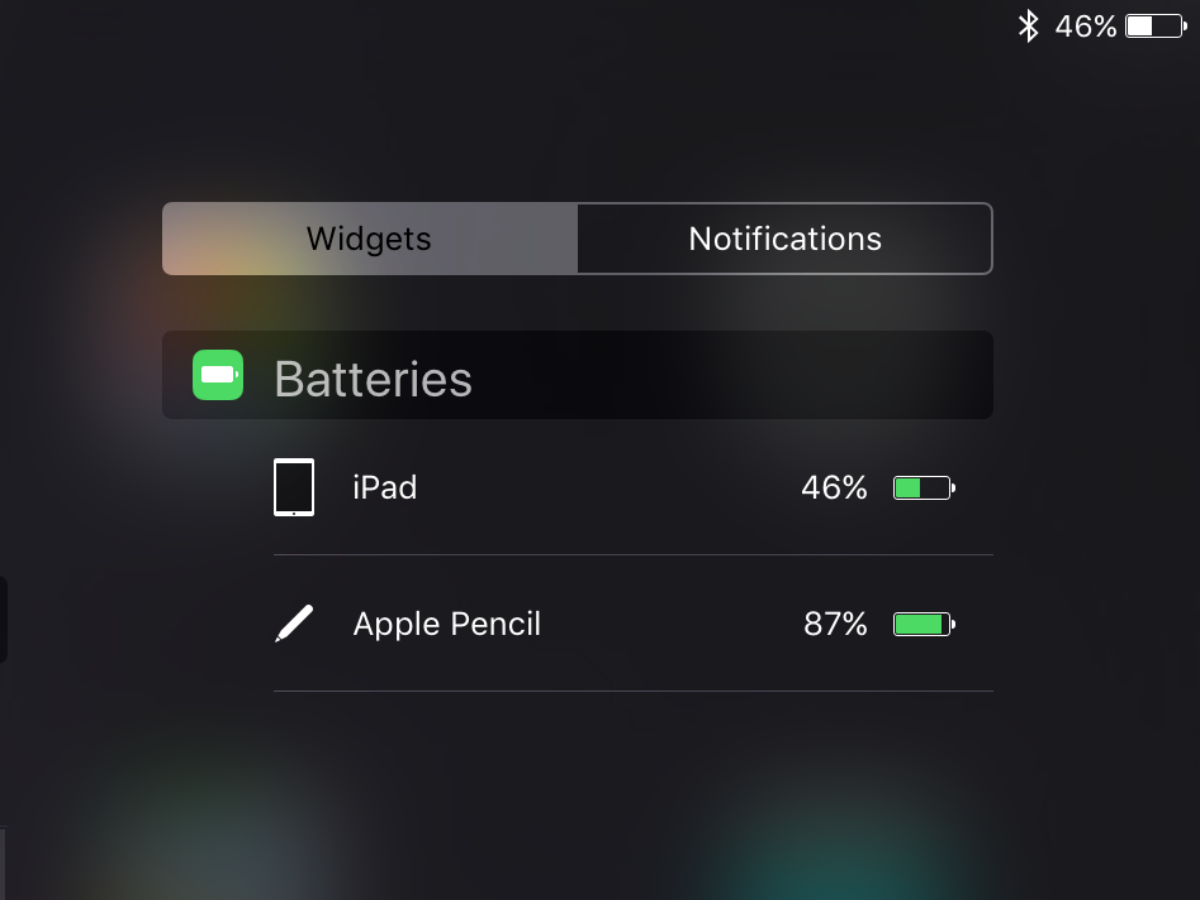
Pairing the Apple Pencil is astoundingly easy. You’ll be prompted to pair the Apple Pencil once you plug it into your iPad Pro. Unfortunately, there’s no indicator on the Pencil itself to let you know if you’re running low on battery, but you can monitor usage levels on the iPad Pro itself under the widget section of the Notification Centre.
A full charge gets you 12 hours of Pencil use, while you can get a quick 30 minute battery fix by plugging it into your iPad Pro for 15 seconds. Just uncap the magnetic end and plug in.




