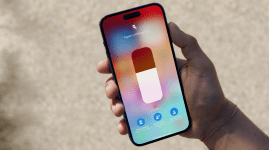The 10 best Google Home tips and tricks
From custom voice commands to ostrich sounds, here are our favourite Google Home special moves...
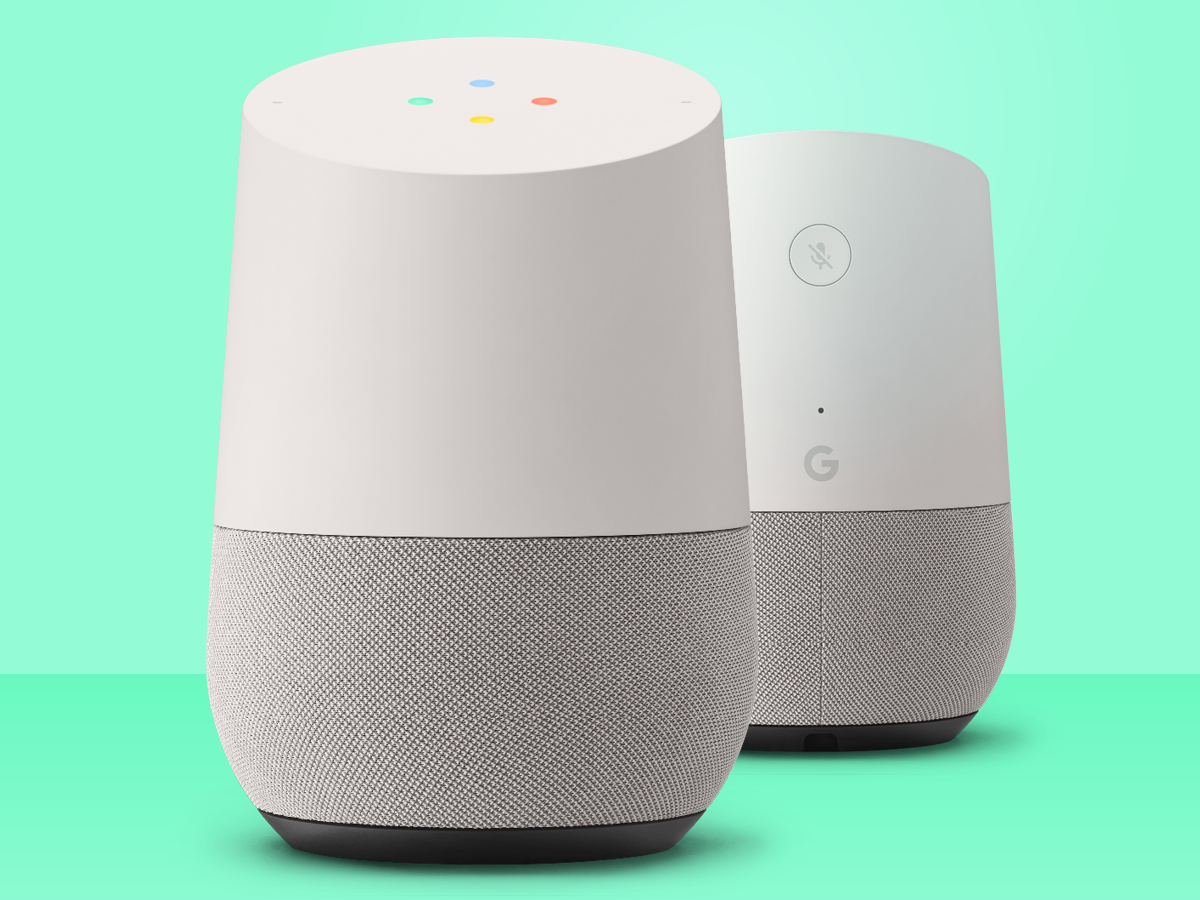
HOME ON THE RANGE
Getting a smart speaker can be like starting a new friendship – it’s only three months down the line that you learn they can juggle and do an excellent impersonation of an ostrich. And so it is with the multi-faceted but modest Google Home, which seems to learn new skills on a daily basis, only to tell precisely no-one. Some of its best tricks – answering obscure questions, telling you the news, playing Spotify songs – are easily found in the Home app’s ‘discover’ section.But other features are either buried in its settings or require some extra services like IFTTT to bring them to life. That’s why we’ve gathered all of our favourite new Home skills to help your new friendship blossom. But first, some starter tips for Google Home fans…
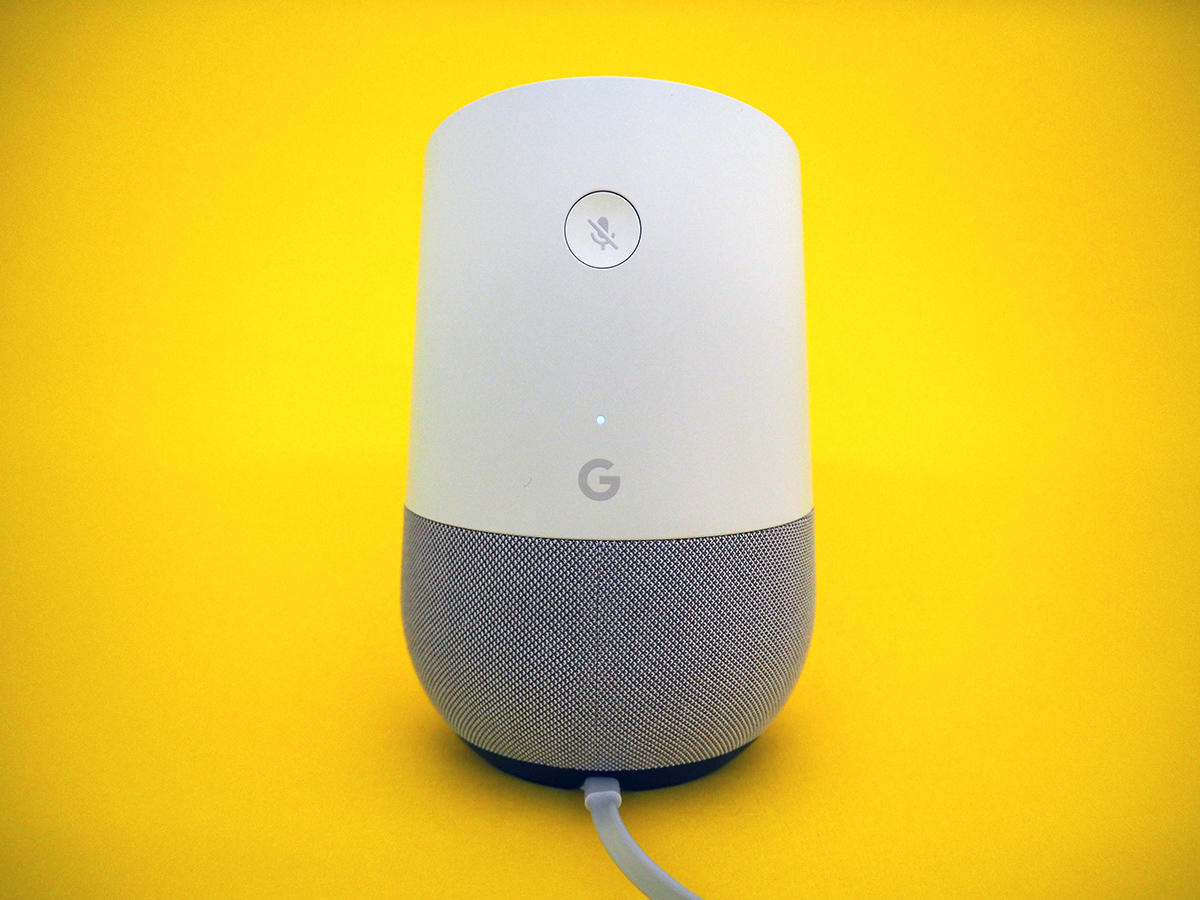
1) TALK TO YOUR CALENDAR
Until very recently, Amazon’s Alexa could add entries to your Google calendar, but Google Home couldn’t. Strange, eh? Thankfully, this odd oversight has now been fixed. To add a new entry to your Google calendar just say ‘Hey Google, add event’. Your Home will quiz you about the name and time of your ‘e-vent’, before adding it to your calendar. Unfortunately, you can yet choose to add entries to individual calendars yet, or choose between work and personal calendars. But hey, it’s a start…

2) MAKE IT YOUR SOUS CHEF
If your Home lives in the kitchen, try this cracking new feature. Say ‘Hey Google, find me a recipe for [insert latest culinary addiction]’ and you’ll the option of both a list of ingredients and step-by-step audio instructions, just like a slightly more patient Monica Galetti was standing right next to you. If you’d rather search for recipes using an old-fashioned laptop, Google is now adding ‘Send to Home’ buttons underneath its partners’ recipes in search results, which you can later trigger in the kitchen by saying ‘Ok Google, start cooking.” We haven’t yet seen these in the UK search results, but there are apparently already five million recipes with voice instructions to be getting on with.
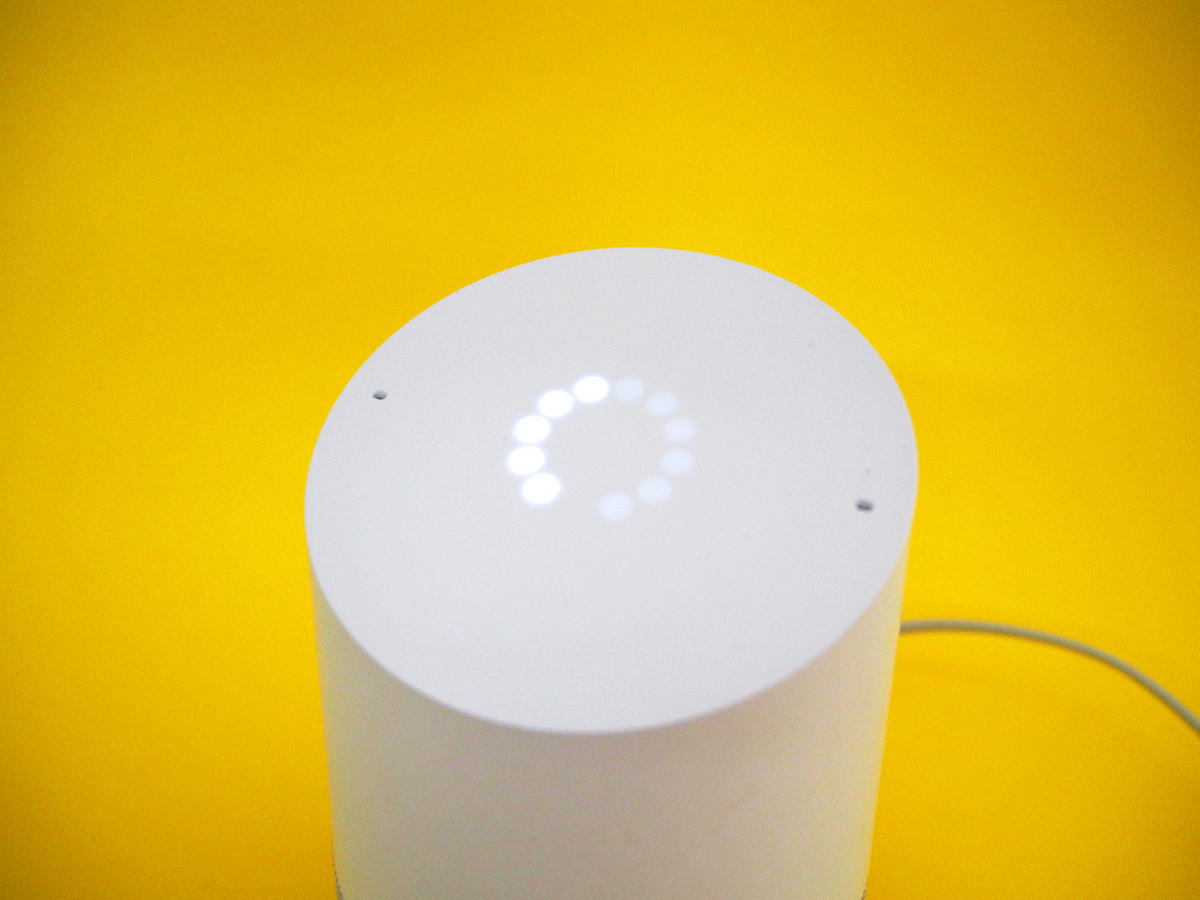
3) TURN OUT THE LIGHTS WITH ‘BEDTIME’
Of course, it’s great that Google Home is adding support for new accessories on a seemingly daily basis, but this also means some pretty darn clunky command phrases. Luckily, shortcuts are now incoming for Android users (go to More settings > Shortcuts), and iOS users can get similar custom voice commands with IFTTT. Our favourite IFTTT recipe for Philips’ Hue lights lets you turn what would be a tiresome “Ok Google, turn off all the lights” command into “Ok Google, bedtime”. Just head to this IFTTT Applet, connect your Hue lights, and tweak the wording to your favourite ‘lights out’ phrase. “Ok Google, hello darkness my old friend…”

4) DOZE OFF TO ITS AMBIENT SOUNDS
The Home’s new cooking skills make it a fine kitchen companion, but a good reason to have one on your bedside table are its strangely addictive relaxation sounds. You can either take pot luck by saying “Hey Google, help me relax”, or pick your favourite with “Hey Google, play forest sounds”. There are now 15 different choices of ambient sound, from babbling brook to oscillating fan – check out the full list to find your favourite. And if that doesn’t send you to sleep, it might be time to call on a meditation app (“Hey Google, talk to Headspace”).
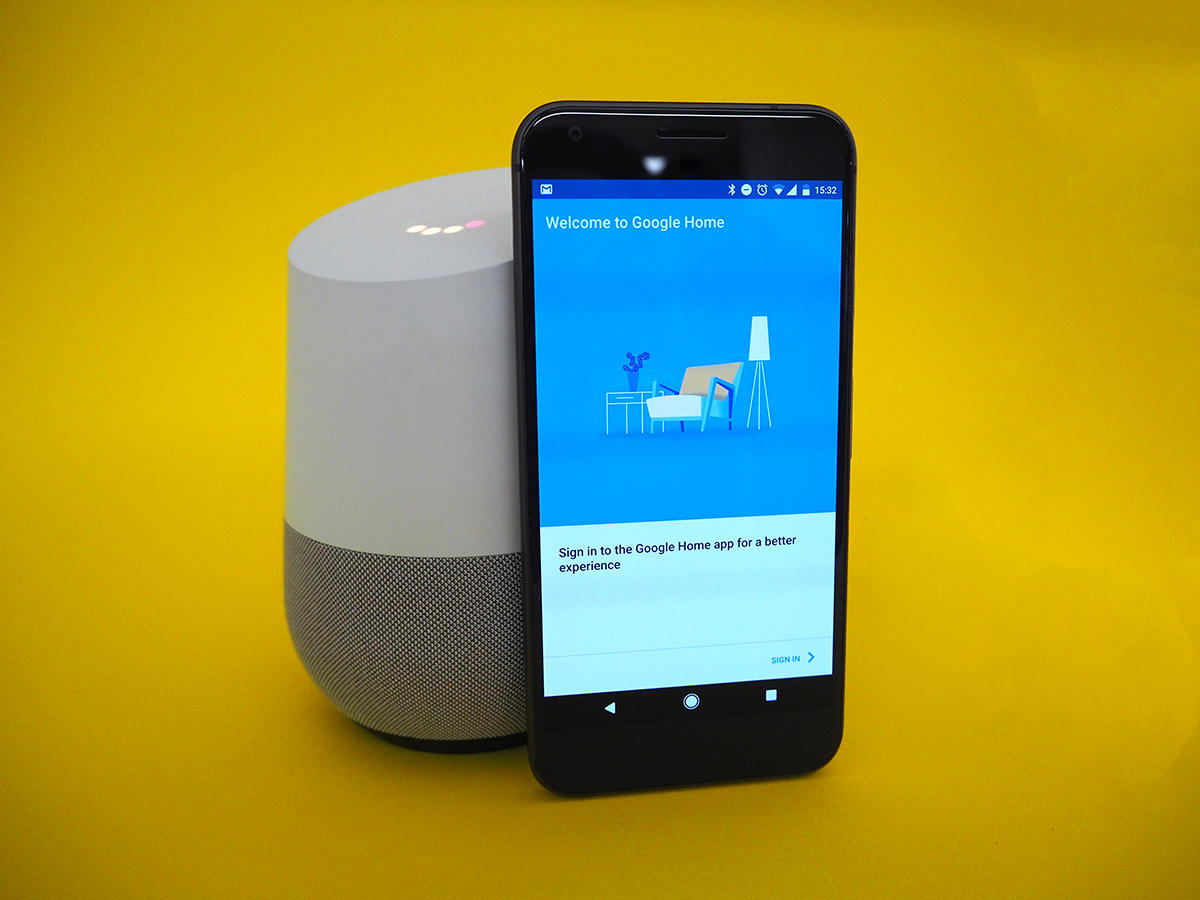
5) TURN IT INTO YOUR TRAVEL AGENT
It’s that time of year when thoughts turn to holidays, and all of the painful deliberation and organisation that involves. Luckily, we now have voice assistants to lend us a helping hand. Say “Hey Google, find me flights to Reykjavik between November 10th and November 17th” and she’ll not only give you a precise idea of the cost of flights, but will also offer to set up email alerts from Google Flights to tell you about any price changes. Okay, you’ll probably still want to use a screen to check out the hotels, but it’s a good way to throw around destination ideas while you focus on more important things like drinking.
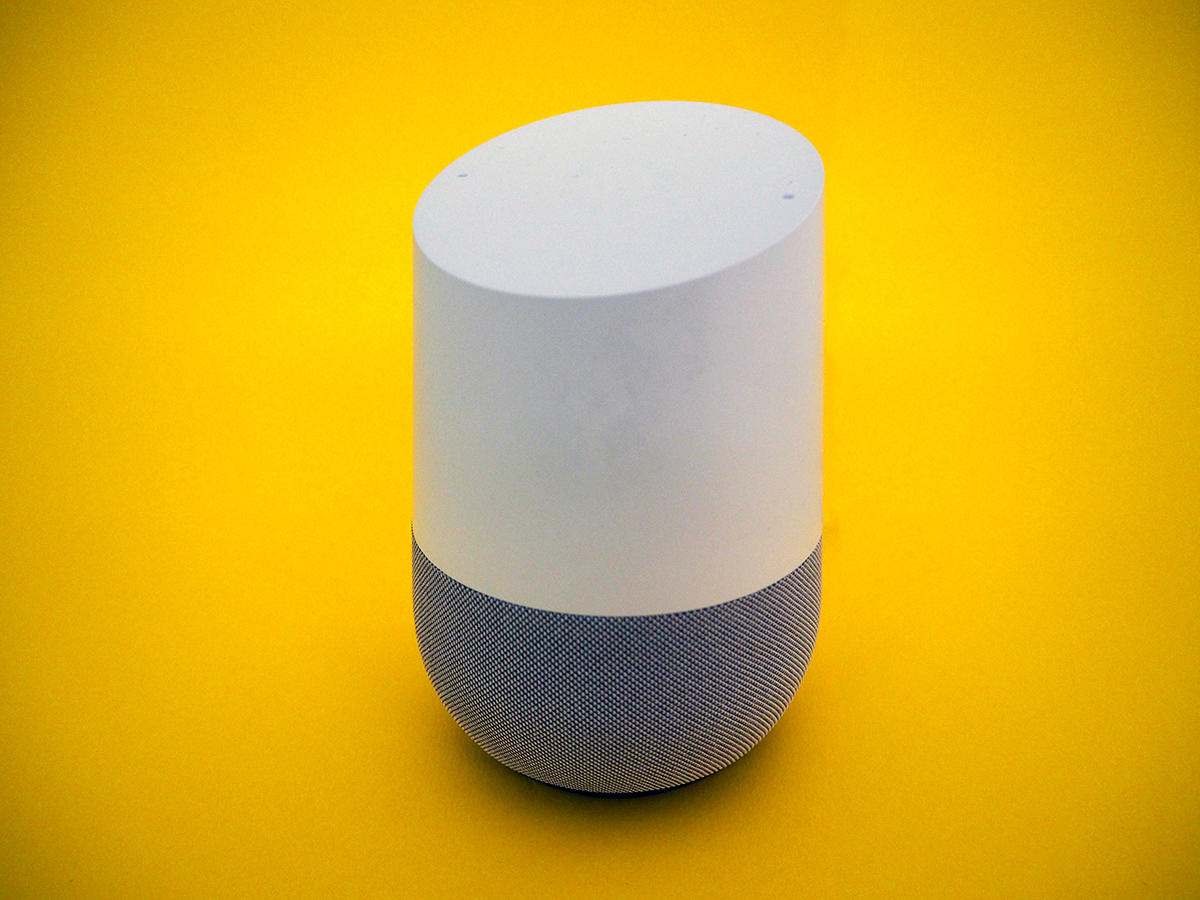
6) HELP IT MAKE FRIENDS WITH ALEXA
You may have put your Home and Echo in different rooms, lest they get in an argument over who’s got the best jokes. But put them together and they get on surprisingly well. Say “Hey Google, say hi to Alexa…” and the Home’s puppy-ish enthusiasm will be coolly acknowledged by the cat-like Echo. After that, it’s a bit of an awkward silence. Back to the kitchen for you, Alexa…

7) ENJOY ITS ANIMAL IMPERSONATIONS
We don’t know about you, but we often find ourselves at home wondering exactly what an ostrich sounds like. Luckily, Google Home can settle this debate and do the same for dozens of different creatures, thanks to the recent addition of animal audio file recordings. Just say “Hey Google, make an [insert animal] sound” to hear its recording. The range is impressive, though koalas have been curiously overlooked. Maybe they use iPhones.
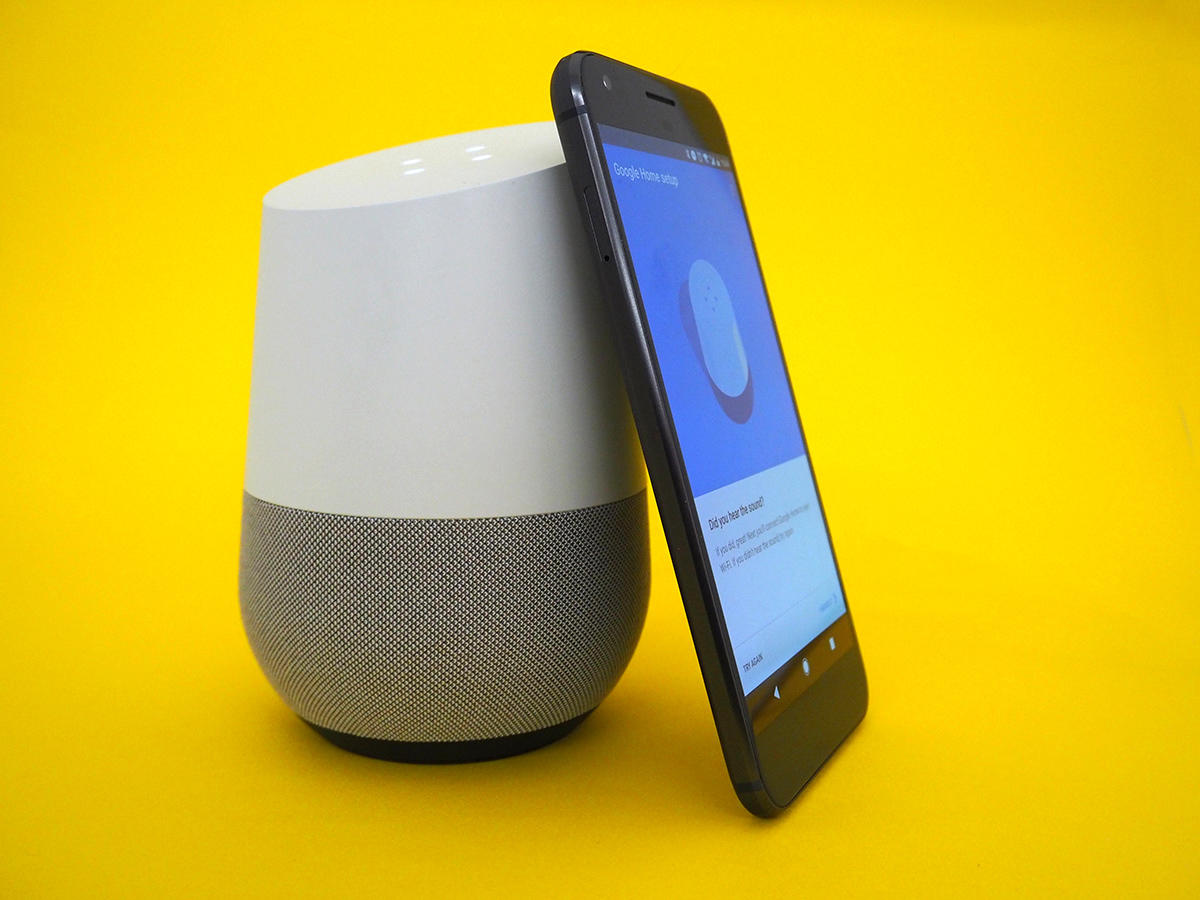
8) MAKE IT A FAMILY AFFAIR
One of Google Home’s big advantages over the Amazon Echo right now is that it supports multiple users and can recognise you by voice. This means your whole family or flatshare can get personalised ‘my day’ summaries, and share subscription services like Spotify and Google Play Music, without pressing a button. To train your Home to recognise your voice, go to the Devices menu in the top right-hand corner of the app, then go to either ‘multi user is now available’ or ‘link your account’. Once you’ve said a few test phrases, your loyal Home will now recognise you by voice. Even though it can’t yet separate work and personal Google accounts, that surely still deserves a biscuit.
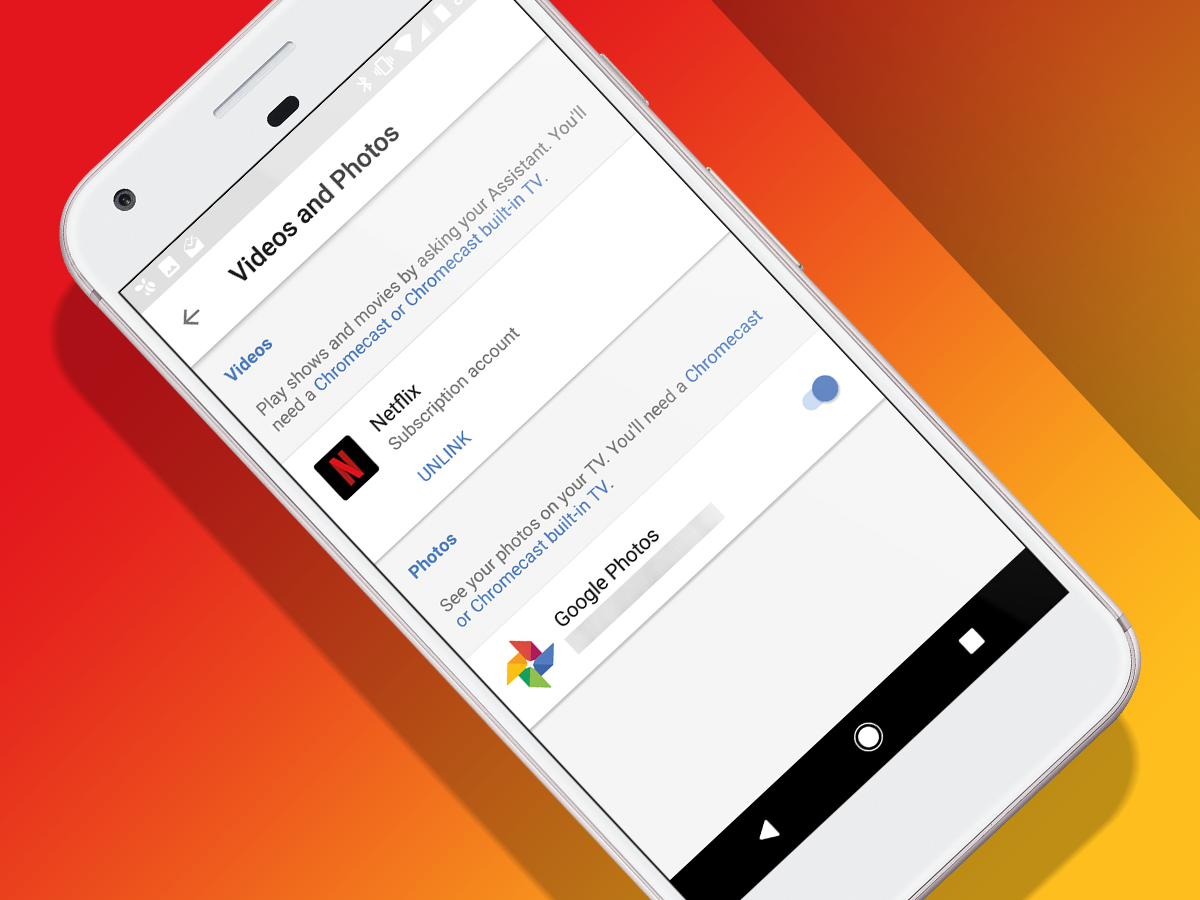
9) BRING VOICE CONTROL TO NETFLIX
One of Google Home’s coolest tricks is the ability to fling content onto a nearby telly through the power of your voice. Netflix and YouTube are currently compatible, with more services hopefully being added soon, and all you’ll need is a TV with a Chromecast attached or built-in Chromecast tech. Google’s how-to will help you get your TV setup in the app, and from there, you’ll be able to say “Hey Google, watch Stranger Things on TV,” or “Play Drake music videos on Chromecast” Voice commands also let you navigate through Netflix and YouTube once you’re up and running with content, although you can’t yet specifiy which episode you’d like it to start playing.
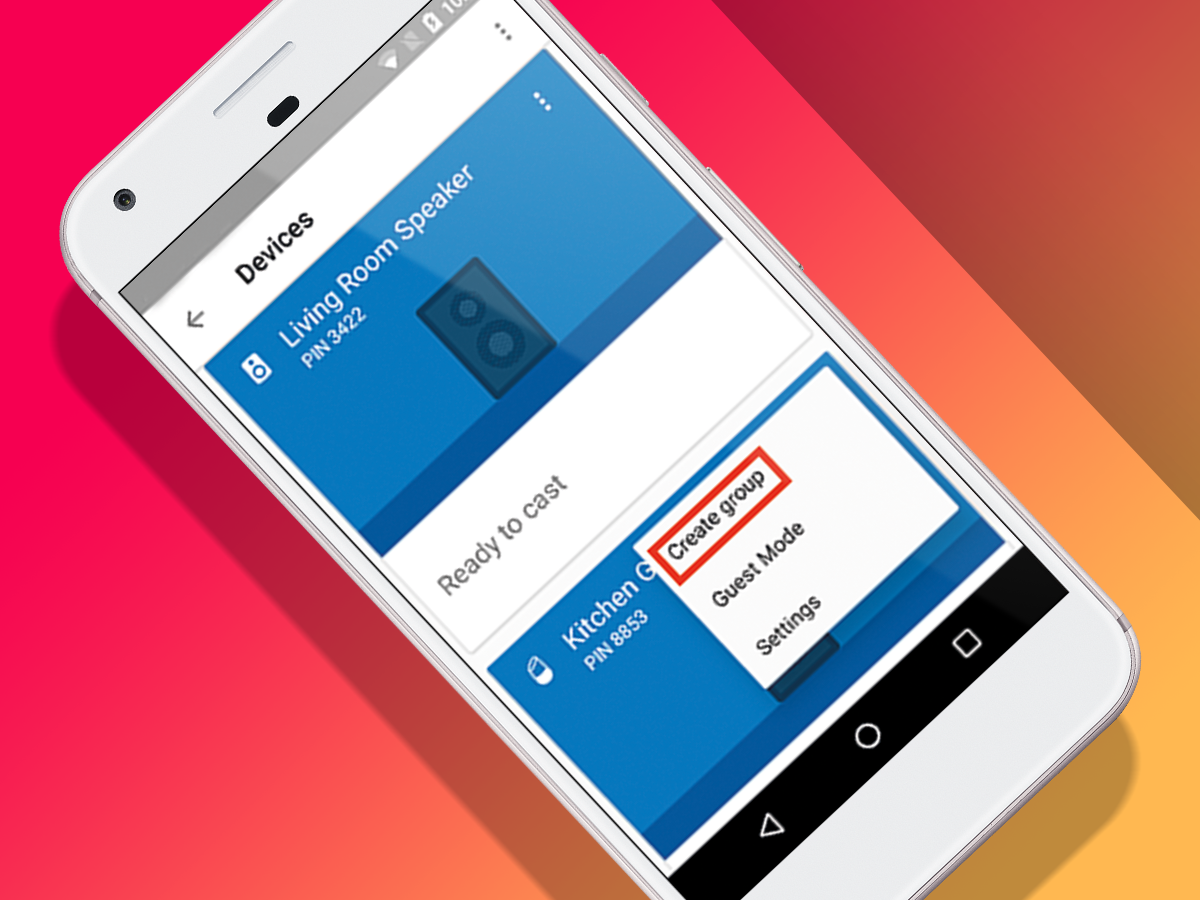
10) CREATE A VOICE-CONTROLLED SONOS SYSTEM
OK, it won’t be a real Sonos system, as Google Home isn’t compatible yet and its speaker is really only best for background music. But it is also a much cheaper way to get voice-controlled, multi-room tunes, particularly if you already have a bunch of speakers that play nicely with Chromecast dongles. To set it up, tap the ‘devices’ button in the top right-hand corner of the app to see your list of available sources. Now press the three-dot card menu on one of the devices, and choose ‘create Group’. Choose a name for the group, then tick the other devices you want in the group from the list. For a full instructions head to Google’s help page.