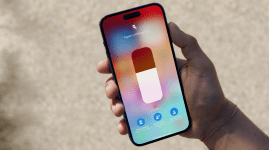5 minute hack: how to turn YouTube into Spotify
Alright, that's a bit of a stretch, but this will still massively improve your YouTube experience, honest

You know how sometimes you just really, really need to hear The Ketchup Song as soon as humanly possible?
You fire it up on YouTube, sit back, get lost in the deep lyrics, then open your eyes to a train of sniggering commuters, who can see what you’re listening to on your screen. #thatawkwardmomentwhen
Obviously you’d have turned the screen off to hide your guilty pleasure, but if you’re not in Mexico, New Zealand, Australia or the US, then you’re out of luck. Currently they’re the only countries in which YouTube Red – Google’s premium service which throws Play Music into the mix too – has rolled out.
One of the features of YouTube Red, in addition to saving offline videos and removing ads – is the ability to continue playing the audio of a video when the app is minimised, or when your phone or tablet’s screen is off.
If you’re not subscribed to Spotify, Apple Music, Tidal or another music streaming service, then YouTube is the best option for getting your music fix, especially if you’re into obscure remixes and amateur artists.
Thankfully though, there’s a very easy way to listen to YouTube audio in the background on both iOS and Apple devices – and with YouTube’s ability to create playlists, it could be a very decent replacement for Spotify.
Let’s get cracking:
Background YouTube listening on iOS

Setting up background music playback on your iPhone or iPad is really rather easy, as you don’t have to download any extra apps.
1. Open up Safari and go to youtube.com. Sign in if you want access to your playlists and saved videos.
2. Play anything you fancy, then press the Home button.
3. The audio will have stopped playing, but you can get it back easily. Simply slide up from the bottom of the screen to bring up the Control Centre Center, hit play, and you’re golden.
Unlike the Android solution, you can actually play and pause the YouTube audio from the Control Center in other apps or from the lock screen – though you can’t skip to the next song, even if it’s in a playlist.
Background YouTube listening on Android
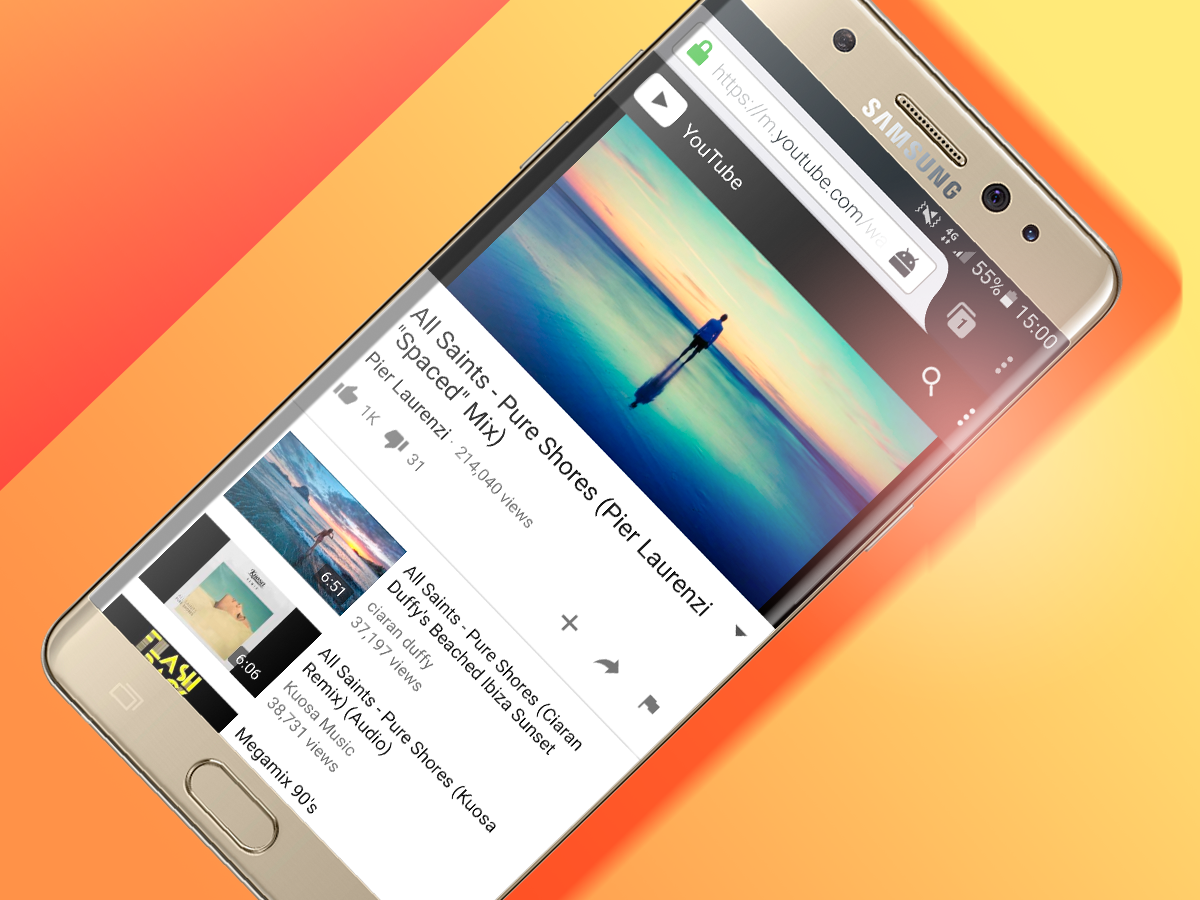
Android requires a little more fiddling than iOS, but not much:
1. Download and install Firefox from the Play Store.
2. Once that’s done, it’s as simple as going to youtube.com (again signing in if you want access to your favourite videos/playlists), and then minimising the app.
That’s literally all you have to do – the audio will keep playing, even when the screen is off. Again – if you’re listening to a playlist, YouTube will automatically jump from one video to the next, which is handy.
Sadly though, you won’t be able to play or pause the audio, though you can obviously use the volume keys to, you know, change the volume.