How to take the best Live Photos to ever, well, live
Class is in session
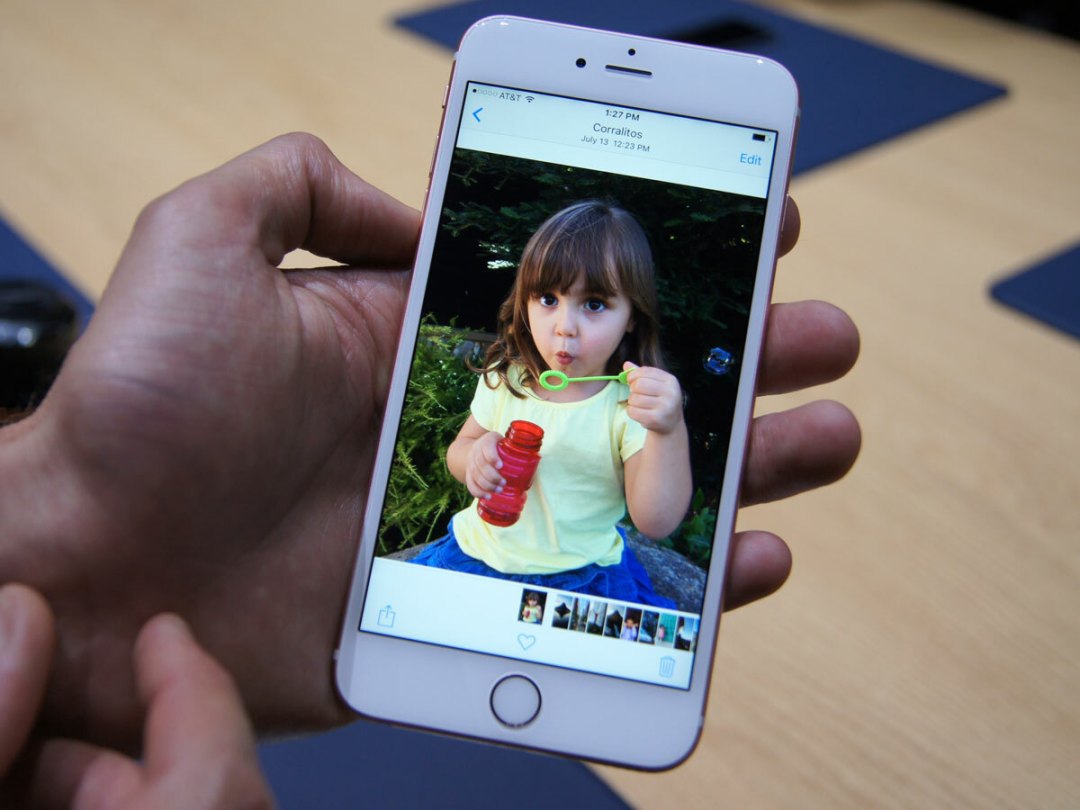
Live Photos are a significant addition to the new iPhone 6s and 6s Plus – if you know how to channel their creative energy properly, that is.
They’re both a great way to celebrate little moving moments but also to show off what your new iPhone can do at the same time.
Before you begin though, how about we give you a smash course in how to make the best memories. Trust us, we know what we’re doing.
What the heck is a Live Photo?
Think of a Live Photo as a moving image. Some people have called them GIFs, but they’re not really that as they come with sound.
Essentially, it’s 1.5 seconds before and after a 12MP photo is snapped, so you get context and a living moment instead of just a frozen image.
How to take and view a Live Photo on your iPhone
Go to your Camera app. See that icon in the middle? Tap it, make sure it’s highlighted, then hit the trigger to capture a Live Photo. To see what you’ve captured, just go into your gallery and 3D Touch the Live Photo to see it in action.
Unfortunately, Live Photos don’t seem to be marked out with the concentric circle icon in Gallery view, which makes them a pain to locate after a few days. To save yourself the trouble of 3D Touching every image, we’d suggest you save them into a separate folder once you’ve shot them.
While iOS 9 has given us automatic folders for Selfies and Screenshots, we’d thoroughly appreciate one for Live Photos. iOS 10, mayhaps?
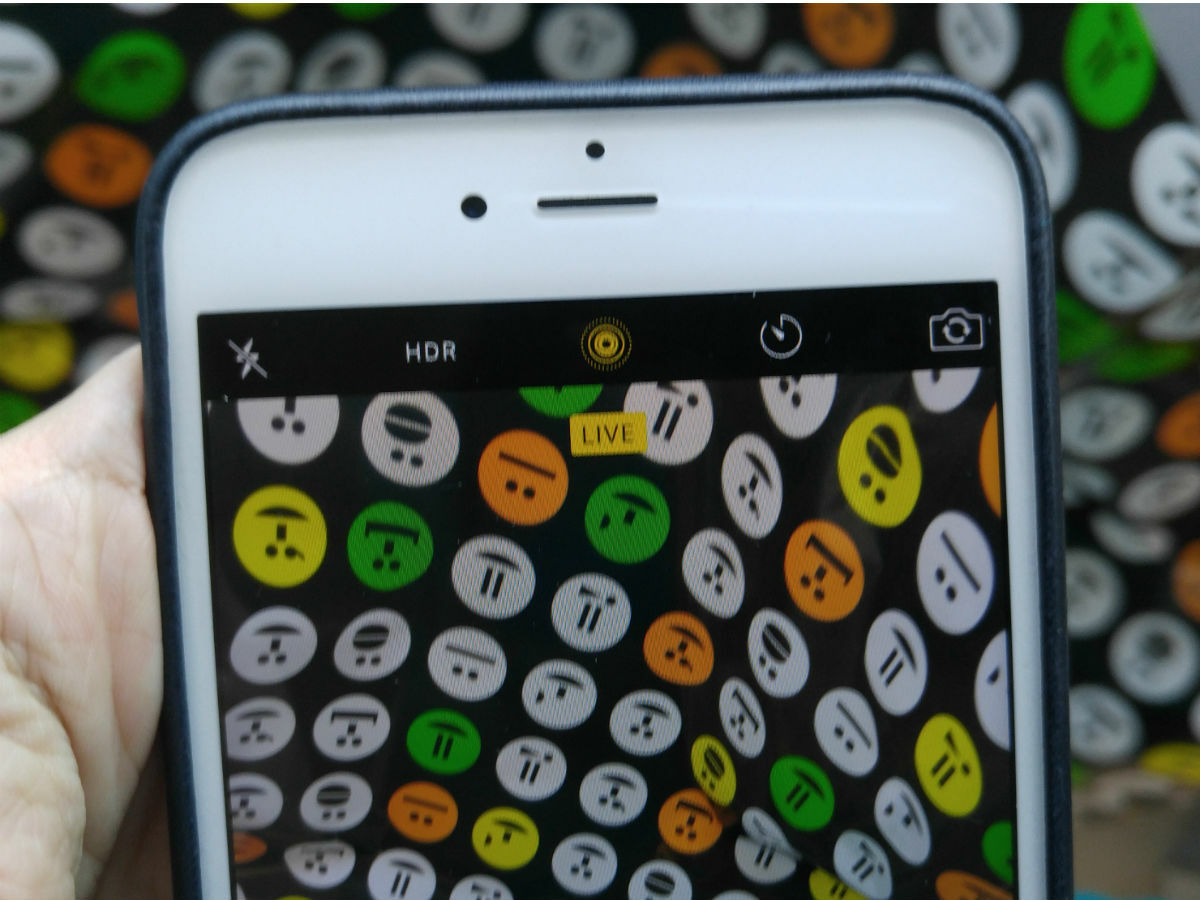
Top tips to make your good Live Photos great
- Since the image is the heart of the Live Photo, focus on a great still and the 1.5 seconds before and after will fall into place nicely.
- Remember, Live Photos are not videos, so keep your iPhone still until the yellow Live indicator flashes off when you’re taking one. Either take a video or a Live Photo, try not to do both.
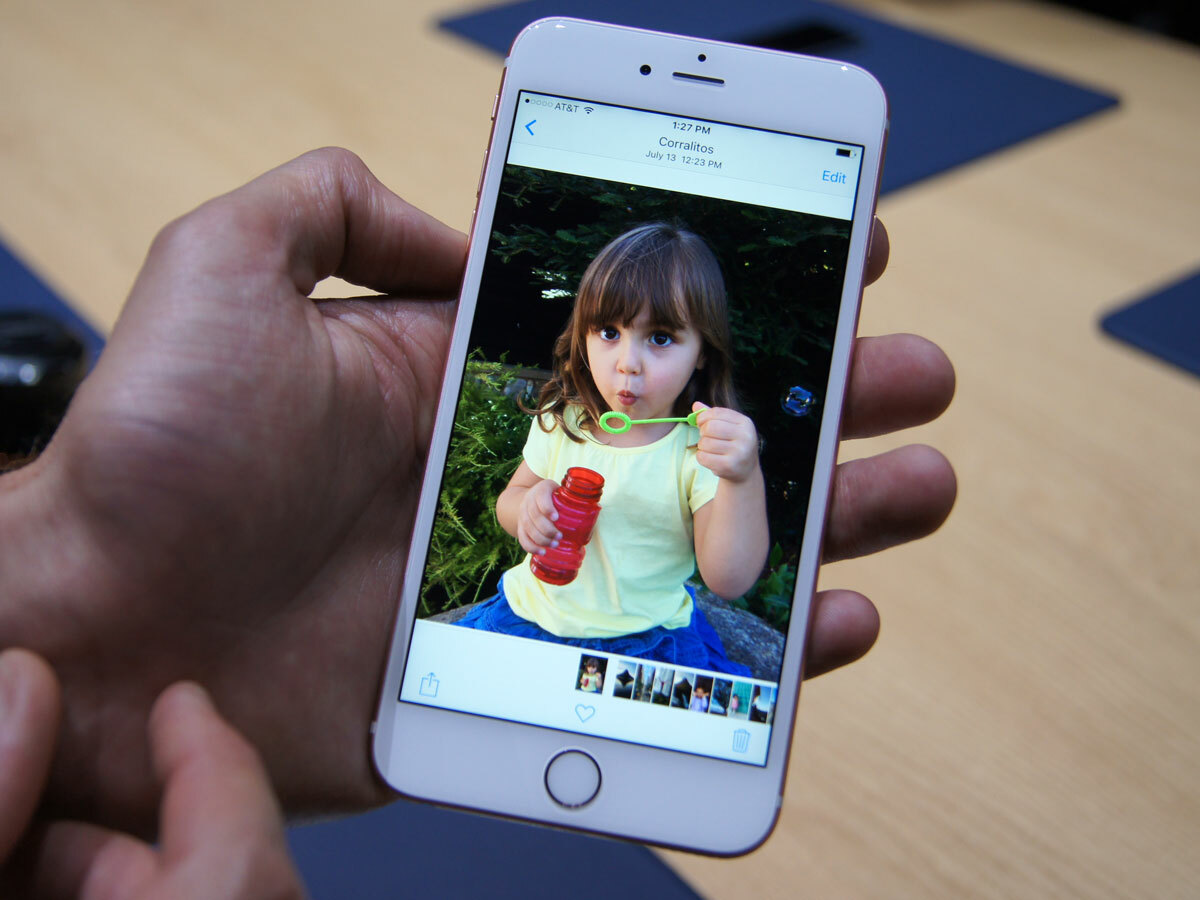
- Live Photos also work on the front-facing camera to make your selfies or group photos so much more dynamic and candid.
- Don’t forget that Live Photos record audio as well. So watch what you say (or not). Great for capturing a spontaneous giggle from a child or someone falling down. Just kidding about the latter one. Basically, emotional reactions work really well.

- Landscapes translate well on to Live Photos, too – so long as there’s a little movement involved. Try them with things like a waterfall, the lapping of waves on a beach, or even a seagull flying across the sky.
- If you don’t want to miss a thing, you can start a Live Photo even when your previous one is still being captured. After that, you can go through all of them to see which one captured exactly what you wanted.
- Make sure your iPhone is updated. iOS 9.1 brought with it the ability to detect when your iPhone is being raised or lowered, so that unintentional Blair Witchy footage is automatically deleted.
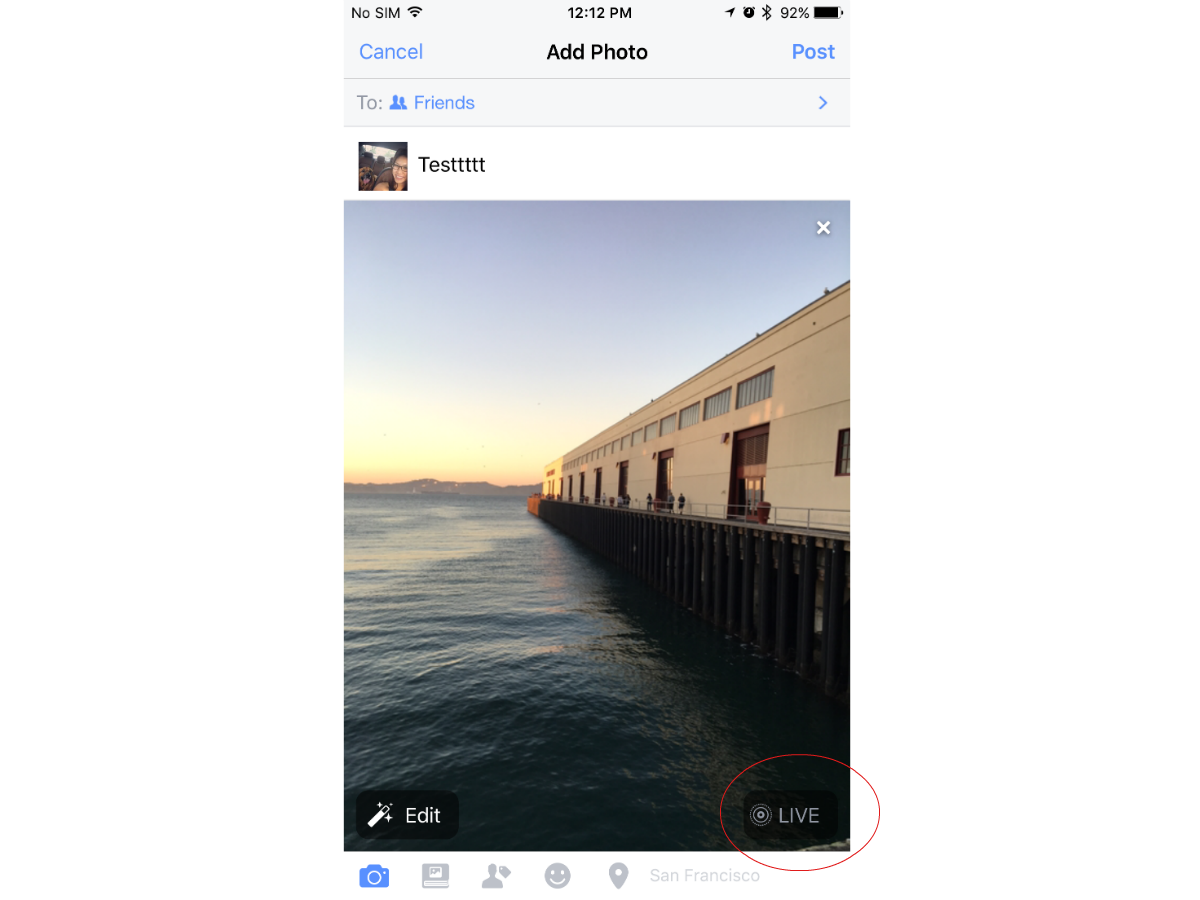
How to show them off
- Tumblr has announced support for Live Photos, while Facebook is slowly rolling the capability out to users.
- It’s not just the new Apple devices that can play Live Photos (although only the 6s and 6s Plus can take them). All you have to do is tap and hold on the display to make them move. Just make sure your old devices are running iOS 9 or OS X El Capitan.
- Live Photos can be played on Apple TV through Airplay, which is great for sharing with a large group of people at gatherings.
- Or, you can always use your Live Photos as wallpapers on your new iPhone or Apple Watch and shove them into people’s faces.



