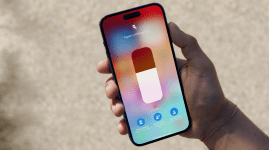8 amazing Apple AirPods tips and tricks you need to know about
Customise, accessorise and revolutionise your little wireless friends...

First launched in 2016 to some derision for their uncanny resemblence to electric toothbrush heads, Apple’s AirPods are now into their third generation and are…well, everywhere. Looking to make the most of your Apple headphones? Then we’ve got some great AirPods tips and tricks you should know about.
The AirPods have a lot going for them – a statement we expand on more than a few times – but one thing they don’t offer is buttons. This means a little know-how goes a long way when it comes to mastering the AirPods and doing stuff like customising their controls, connecting them to an Android phone, and more.
There’s so much more to the AirPods than just the satisfying click of their case snapping shut, so read on as we reveal nine amazing AirPods tips and tricks to help you get more from the shiny Apple earbuds.
1) How to rename your AirPods
Your AirPods aren’t really yours until you’ve given them a catchy moniker. On the iPhone or iPad they’re paired to, just go to Settings > Bluetooth then tap the ‘i’ info icon next to your AirPods, and finally tap the existing name.
You can now rename your AirPods whatever the heck you like! Just remember it may be visible to other people in your physical proximity, so maybe that ‘XxXSatanSpawn420XxX’ handle is best kept to the comparatively anonymous realm of Steam.
2) Find the best fit for your AirPods Pro
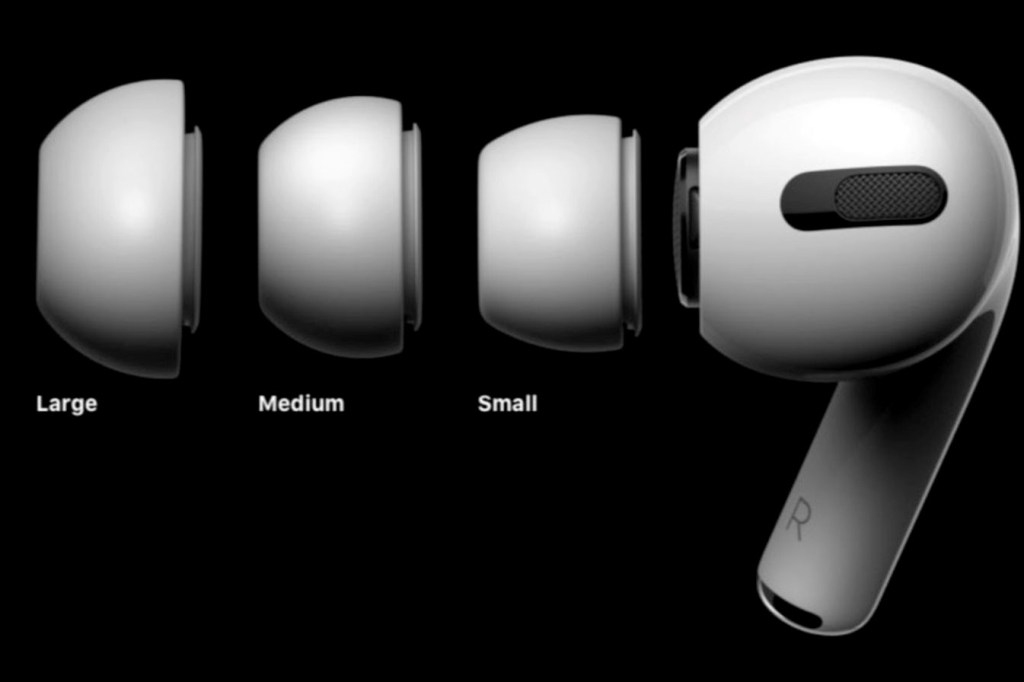
The regular AirPods are a one-size-fits-all affair, but the more premium AirPods Pro come bundled with three sets of tips sized in small, medium, and large. You can see which is which by unrolling the edge of the tip and looking for an S, M, or L marking on the inside.
Apple suggets starting with the medium option and then going up or down in size depending on how secure the fit feels, which makes perfect sense. But you can go one better by using its Ear Tip Fit Test, available for iOS 13.2 and above.
To get started, go to Settings > Bluetooth on your device then tap the ‘i’ info button to the right of your AirPods Pro under ‘My Devices’. Now, tap ‘Ear Tip Fit Test’, followed by ‘Continue’. Make sure you’ve got your AirPods Pro in, then press ‘Play’.
Apple’s software will do the rest and tell you if the ear tips are a good seal or not. If it could be better, it will tell you to tweak the tips or try a different size – it may be that you need one for one ear, and a different size for the other.
Keep testing until you get the Good Seal nod for both ears, then enjoy your AirPods Pro as Apple intended, with fully optimised noise cancellation, richer bass and more.
3) Find out who’s calling
Receiving calls on your AirPods is all very easy – just double-tap above the stem to answer, and do the same to hang up. Still, it’d be nice to know that it’s crazy Colin from university calling before you tap your way into a hour-long ‘catch up’, wouldn’t it?
Go to Settings > Phone > Announce Calls, and choose ‘Headphones Only’. Siri will now announce who’s calling in your ear, before giving you a ‘terminate friendship?’ option. Okay, we may have got that last bit from Black Mirror.
- Read more: the best Apple AirPods alternatives
4) How to see AirPods battery life
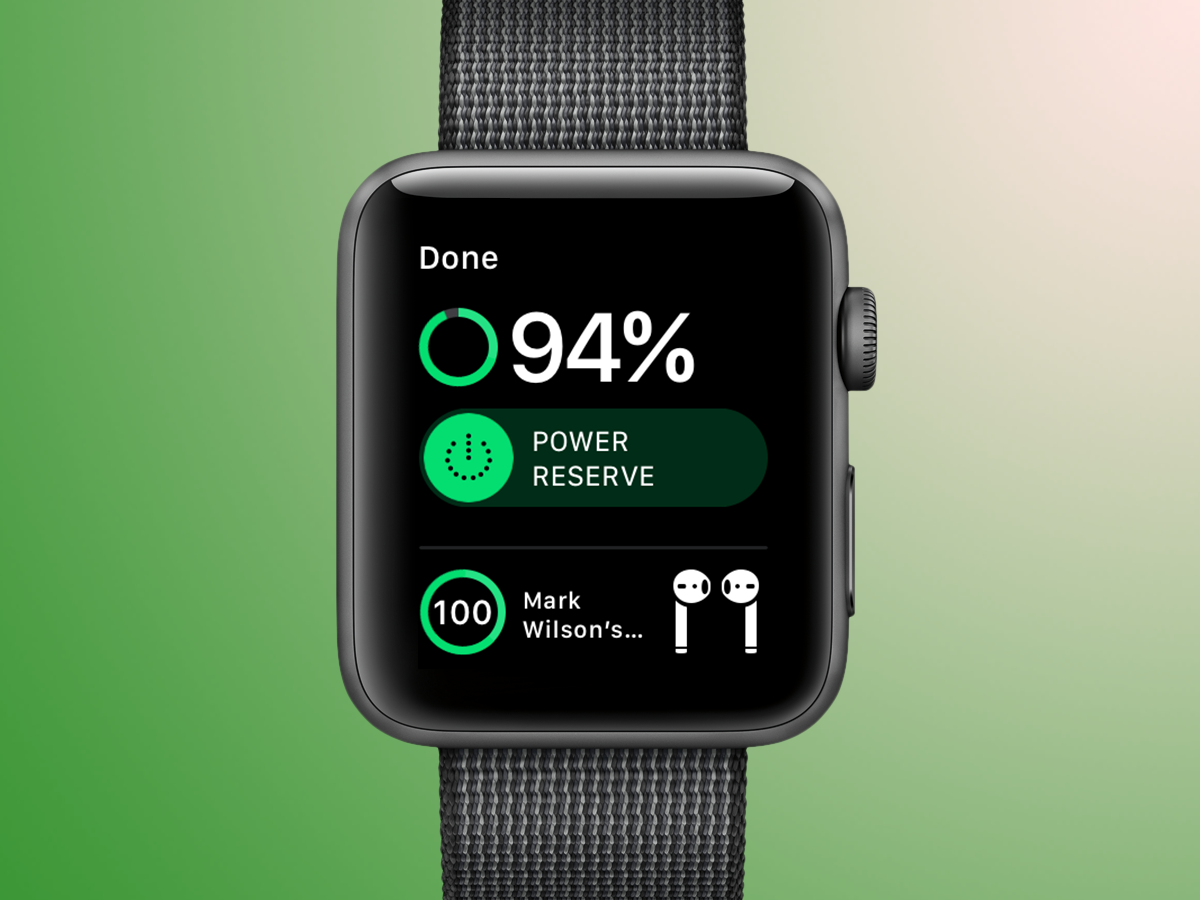
Without a battery indicator on the AirPods’ case, it can be easy to drain them down to commute-ruining levels. Luckily, there a few ways to get a quick health check.
Open your AirPods’ case and you’ll get a pop-up battery update on your iPhone. If you have Siri enabled, you can double-tap an AirPod and say ‘battery percentage’ for an update. And if you’ve installed the battery widget on your iPhone’s Today View (swipe left oh the homescreen, then down to edit), you can see its juice levels with one flick of your finger.
Apple Watch owners can do an easy mid-podcast check too: just open Control Center by flicking up from the bottom of the screen, then tap the battery icon to see how close your AirPods are to death.
5) Find their hiding place
Have you checked in the keys tray or down the side of the sofa? Oh dear, maybe you did leave your AirPods at the gym after all.
Luckily, there is a way to check. If you’ve set up Find My iPhone (in Settings > iCloud), you can go into the Find iPhone app and see your AirPods’ current or last known location on a map.
If it turns out they are actually hiding in your house, tap ‘Actions’ to hear an SOS beeping sound. For poor souls who have lost just one of their AirPods, there’s even an option make this sound come from just one of the earphones. ‘I’m in the washing machine, you idiot!’
6) Tweak your taps – and use Transparency mode

Apple’s old school EarPods may have annoying wires, but on those wires are handy buttons for controlling your music. Not so smug now, are we AirPods?
Actually, Apple’s wireless buds do similar controls hidden in their ‘double tap’ settings. Go to Settings > Bluetooth, then tap the ‘i’ next to your Airpods.
You’ll now see a ‘double-tap on AirPod’ menu, where you can give your left or right AirPod ‘play/pause’, ‘next track’ or ‘previous track’ controls.
Arguably the coolest feature of the AirPods Pro is already built-in, though – Transparency Mode. Just grab and hold on the stem of the AirPods Pro to toggle Active Noise Cancellation on and off, allowing you to occasionally engage with the outside world and hopefully not miss your boarding announcement because you’re jamming out at the airport Wetherspoons.
7) Introduce them to the Apple family
The Airpods are naturally keener to chat to fellow Apple devices over other gadgets. This means there are some little shortcust for connecting them to your Watch, Apple TV or Mac.
Connecting them to an Apple Watch is just a case of swiping up from the bottom of the screen, then tapping on the Airplay icon to bring up the Airpods option. On Apple TV, just press the play/pause button on the Siri remote while the case is open to bring up the Airpods as an audio source.
And to hook them up to your Mac, click the volume icon in the Menu bar and choosing Airpods in ‘Output Device’.
8) How to use AirPods with your Android phone
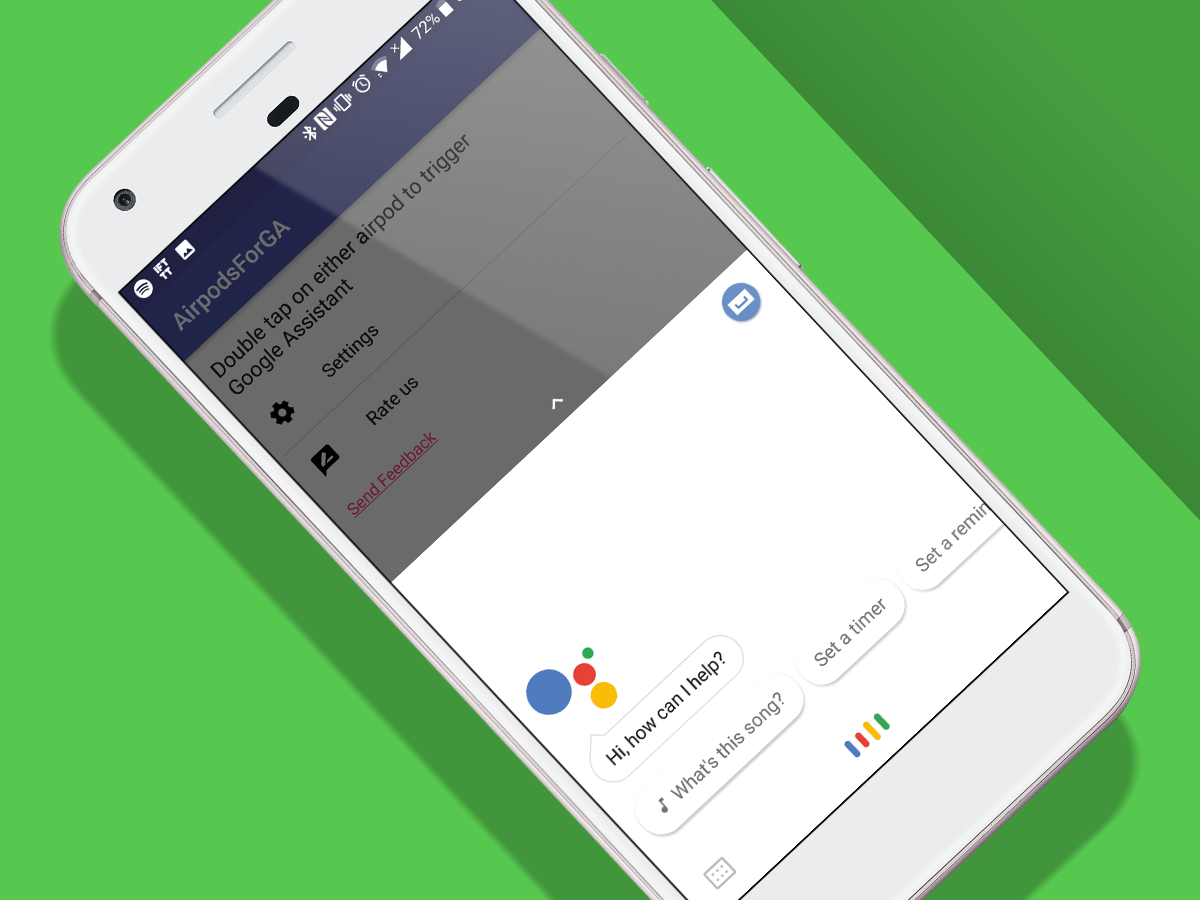
Looking to use your AirPods with an Android phone? Make sure the Airpods are in their case, open the lid, then hold down the button on the back of the case until the white light starts flashing. Now they’re in pairing mode, you should now see the Airpods in the Bluetooth menu.