What is Thunderbolt? The data transfer tech explained
They look the same, but what are the differences between Thunderbolt and USB-C?
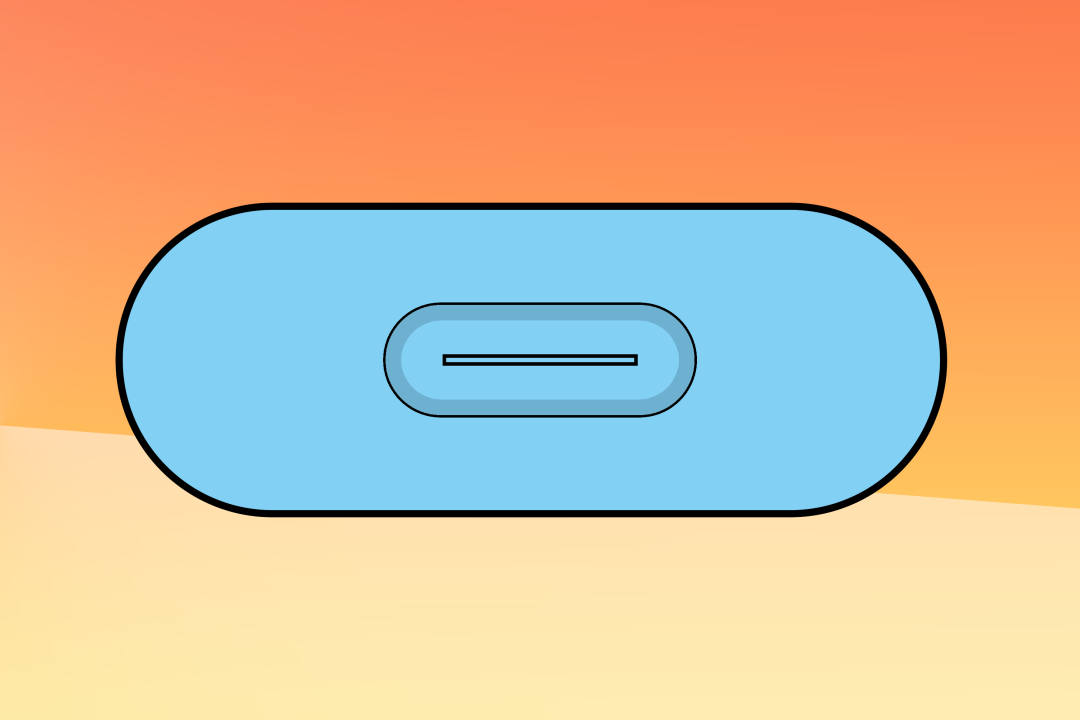
Users of modern Apple devices such as MacBooks Air or iPhones will be familiar with the company’s two interface designs. There’s Thunderbolt, and there is Lightning.
But Thunderbolt isn’t purely an Apple invention. The Cupertino phone company has done a lot to popularise the speedy little plugs, but their origin can be traced back to Intel, which in 2009 debuted a technology called Light Peak. Light Peak became Thunderbolt in 2011. It changed to use copper wires and the Mini DisplayPort interface, and to supply power as well as transfer data.
Thunderbolt first appeared in 2011’s MacBook Pro and Air laptops, plus the Mac mini, iMac and Thunderbolt Display. It appeared in PCs soon after, though didn’t immediately take off. Now, Thunderbolt is everywhere, so here’s all you need to know about the data transfer tech.
What is it?
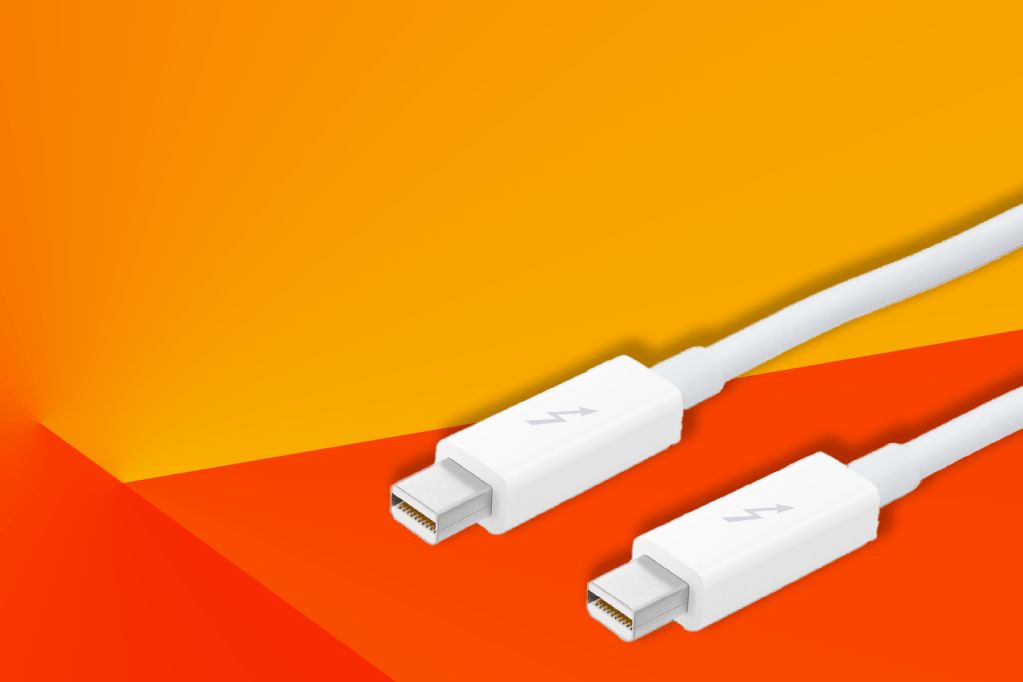
Thunderbolt is a data transfer standard that mixes video streams conforming to the DisplayPort standard with data from the computer’s PCI-e bus. That’s a fancy way of saying it’s a single port that does everything, and you can connect anything from hard drives to 4K monitors to it.
It can be extremely fast, meaning it’s useful if you want to use external SSD storage. Adapters are also available to convert it to other interfaces, such as HDMI, USB or Firewire.
Is it different to USB-C?
Yes and no. Thunderbolt 3 and 4 use USB-C ports, and can connect to USB devices, but offer greater speed and wider features. If you’ve got a USB device, then you can connect it to a Thunderbolt port. But if the device you’re trying to connect needs Thunderbolt, you can only connect it to a Thunderbolt port.
And the two data transfer standards are now merging. In 2019, the USB4 specification was released, which is based on Thunderbolt 3. Intel dropped its royalties for using the standard in an attempt to popularise it, and only uses Type-C ports.
Thunderbolt 1, 2, 3 and 4: what’s the difference?
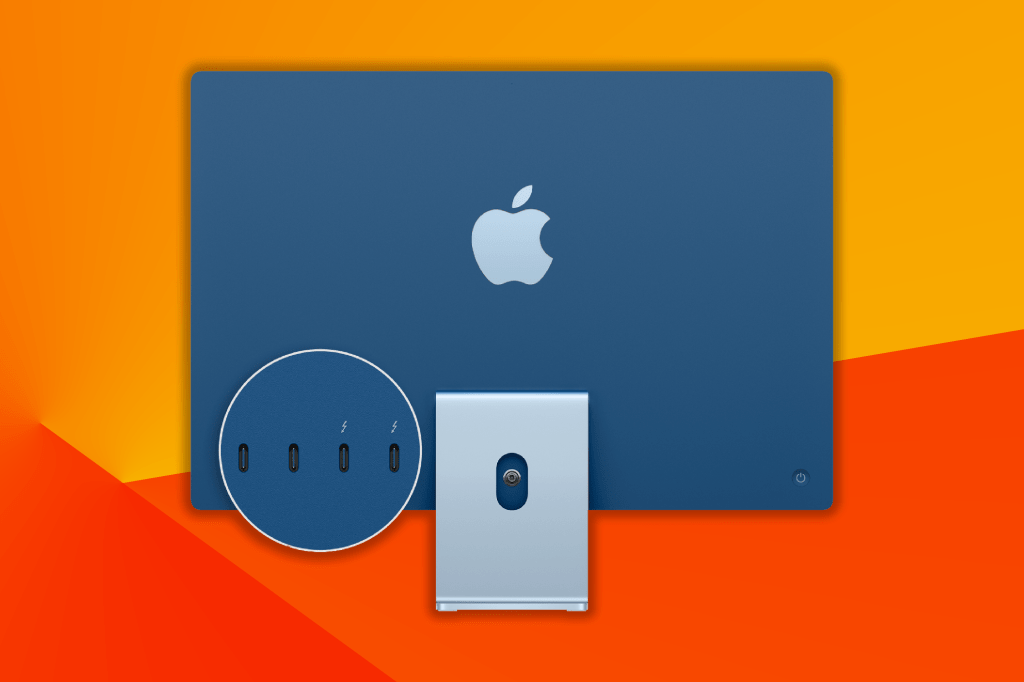
You can’t easily tell from looking at a Type-C or Mini DisplayPort socket which standards it supports, so you’ll need to know something about the spec of the computer you’re working with to be sure if it supports Thunderbolt 1 or 2 or plain old Mini DisplayPort (video only), or Thunderbolt 3 or 4 or USB 3.2 Type-C.
Thunderbolt 1, using the Mini DisplayPort connector, could transfer data at 10GBit/s in both directions at the same time, could be adapted easily to things like USB, Ethernet and HDMI, and supported up to six devices daisy-chained together.
This was upgraded to Thunderbolt 2, which increased transfer speeds to 20GBit/s by combining the two 10GBit/s channels of Thunderbolt 1 into a single channel, but otherwise added little.
Thunderbolt 3 arrived in 2015. It dumped the Mini DisplayPort connector in favour of the svelte USB-C port and increased transfer speed to 40GBit/s. As expected, it was all over Apple computers. But it also found its way into Intel’s popular Skylake architecture and its derivatives.
Thunderbolt 4, a minor upgrade that keeps the 40GBit/s transfer speed but adds support for dual 4K/60 displays and higher-res single screens. There’s extra capacity for hubs, too. The Mac Studio, released in 2021, has six Thunderbolt 4 ports.
And of course, Thunderbolt 5 is on the table. In its current form, it doubles the bandwidth again to 80Gbit/s, with the option for 120Gbit/s if you’re using it to drive two 8K/60 screens. It also supports the newly announced USB4 2.0, perhaps marking a convergence between the two that might see future USB Type-C ports supporting a single standard that does everything.
Where can I find it?
Thunderbolt is a common port that’s found on all Apple computers whether laptops or desktops – the Mac Studio, for example, carries six Thunderbolt 4 ports in its M1 Ultra incarnation. You can also find it in many PCs, such as Dell’s XPS 15, HP’s Spectre x360, and Acer’s Swift 3.
The single port on the bottom of the iPad Pro (M1 and M2 versions) is also Thunderbolt-enabled, allowing you to connect a dock that adds things like an HDMI port, SD card reader, and USB Type-A ports to the tablet.


