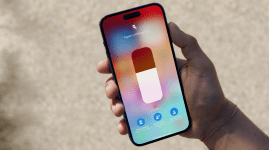How to get the US-centric News app on your iPhone in less than a minute
No complicated steps involved – all it takes is one simple setting switch
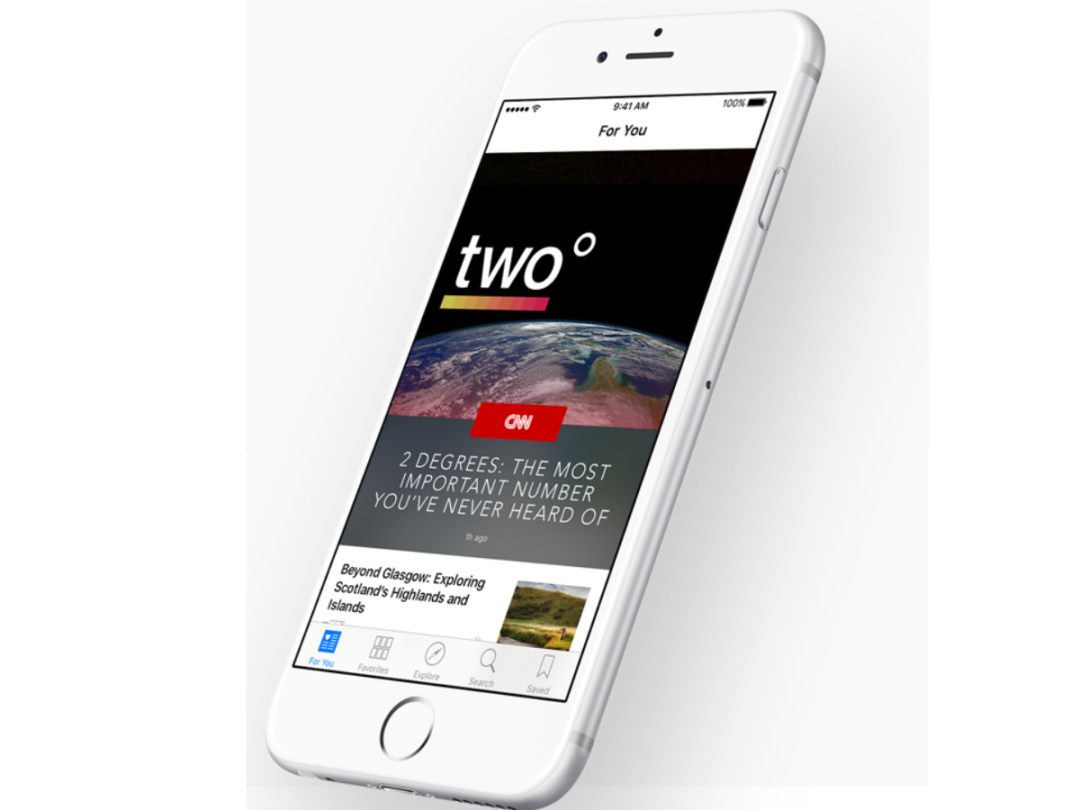
When Apple announced iOS 9, it placed quite a bit of emphasis on the News app as one of the update’s key new features.
Essentially, it’s all your favourite news picks presented in the typically minimalist Apple fashion within one app.
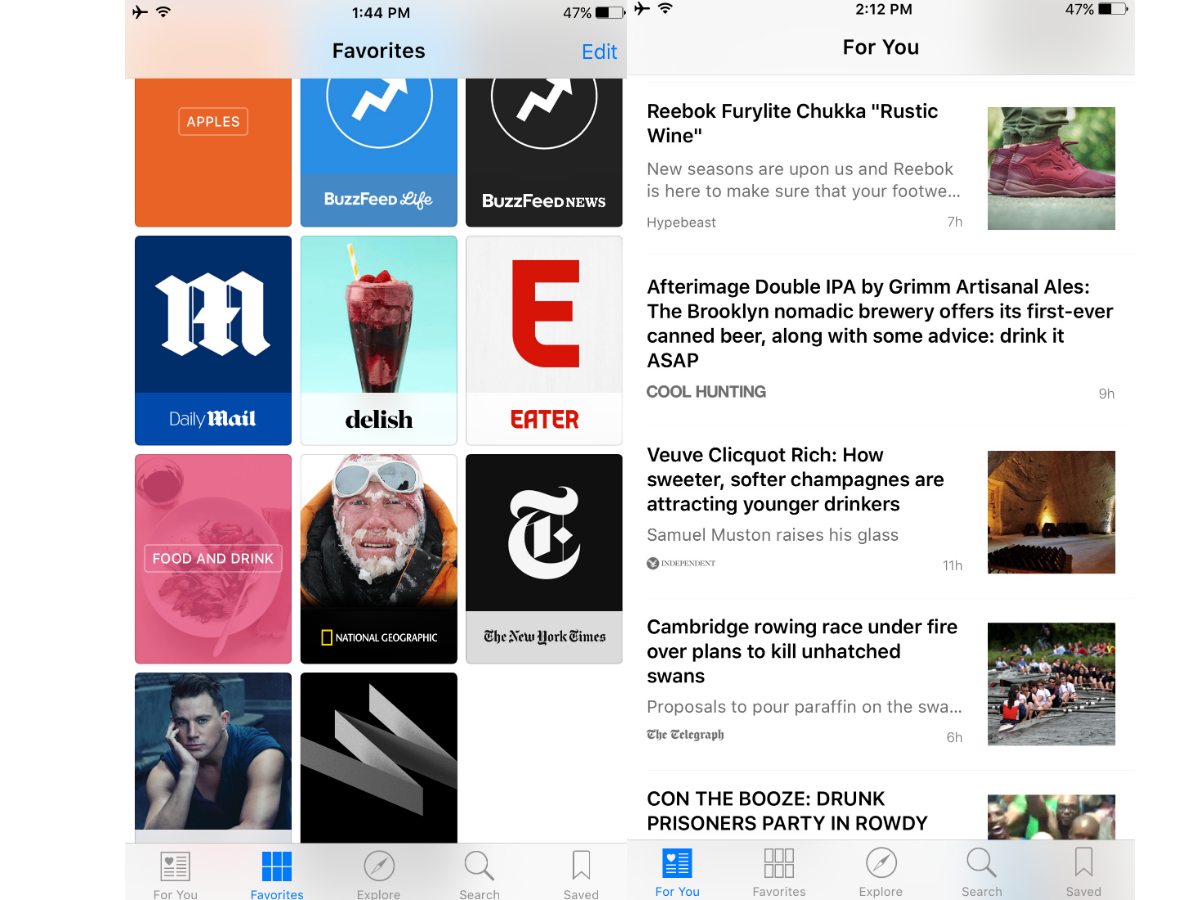
You might have felt a little cheated when you upgraded to iOS 9 and didn’t see the News app that Apple promised. But that’s because it’s US-centric, for now – it’ll be rolling out to other regions in time.
All is not lost. Fortunately, there’s a way around it. And it’s so ridiculously simple, you’ll want to tell all your friends about it.
How to get the News app
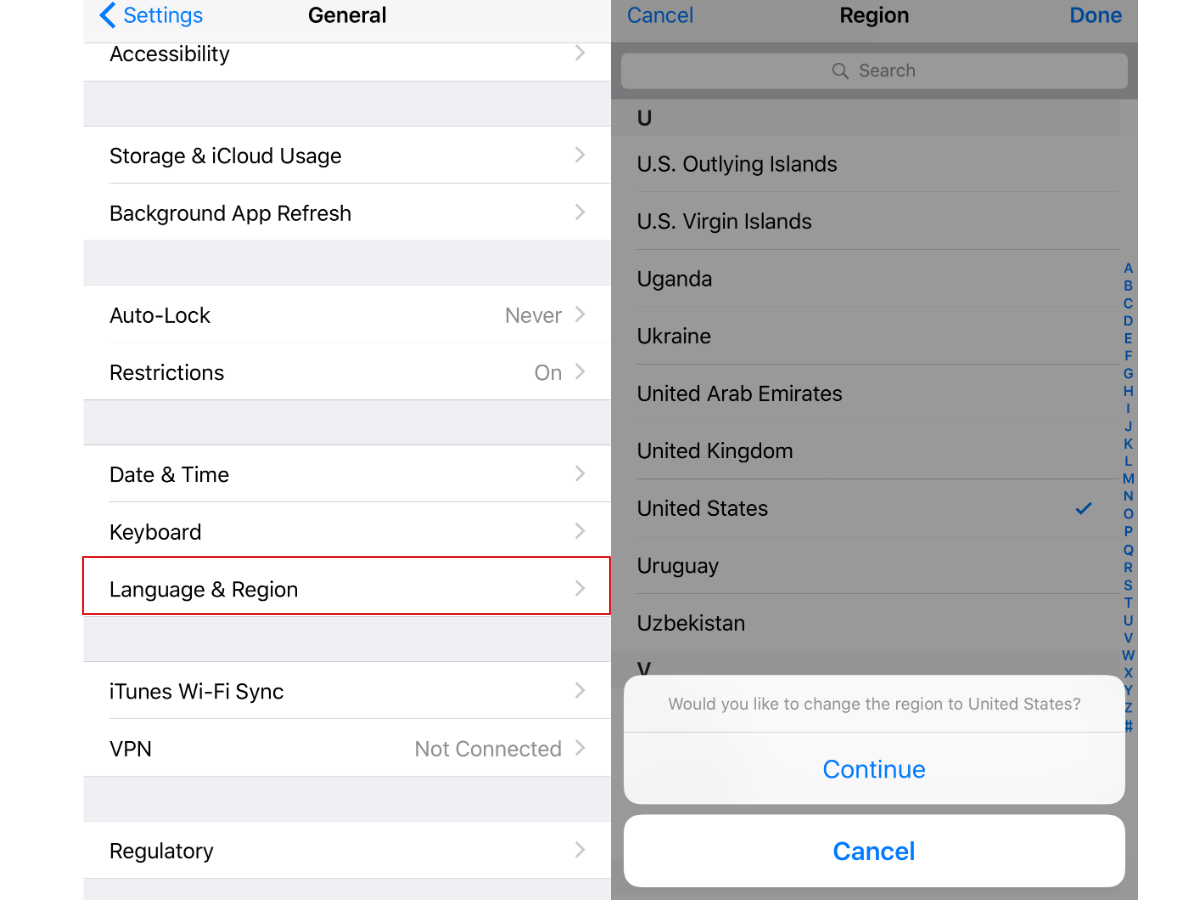
Obviously, you’ll need to have updated to iOS 9 for this to work. Go to Settings, then General. Tap on Language & Region and switch your Region to United States. Twiddle your thumbs while waiting for your new settings to kick in.
You’ll be transported back to your Home screen once they do. See something different? That’s the News app waiting for you to load it up with your daily reads. If you don’t see any difference, try manually restarting your iPhone or iPad. That should do it.
That’s it. That’s really all it takes. See, we weren’t kidding when we said it was ridiculously easy.
If you’re concerned about the effects of changing your region, it’s worth noting that it means relatively little. Your App and iTunes Store region won’t change, and you can keep whatever language and keyboard you’re currently using, but you might see the date format automatically rearranged. If that bothers you, you can simply switch back to your old Language & Region setting. No harm done – but you won’t be able to access the News app.