So you just got an Amazon Echo: the first 10 things to do with your Alexa smart speaker
Alexa, let’s get set up

From kitchen assistance to calendar admin, Alexa can do plenty to keep your life in order. And an Alexa smart speaker is the easiest way to add Amazon’s AI assistant to your abode.
Alexa’s skill set is expanding all the time. Bring the digital helper into your nest and you’ll be able to control connected kit, cue up playlists, order groceries, dial your pals, get the headlines, set timers and more – all using your voice. Alexa can even monitor your home when you’re out. And, yes, she’ll make animal noises on command. Just unwrapped an Amazon Echo device?
Whether you’re setting up your first Echo or adding one to your existing setup, here’s how to make the most of it.
Is there an Echo in here?
Alexa now lives in more smart speakers than ever. Besides the standard spherical Echo, the smaller orb-like Dot lets you add AI assistance to any space. Pick the clock-equipped version to keep tabs on the time, or try the animal-themed edition to keep kids happy. Want beefier beats? The Echo Studio uses five speakers to deliver Dolby Atmos audio that adapts to the room. Or for plug-in simplicity, the Echo Flex slots straight into a spare socket (with optional Smart Clock and Night Light attachments).
1) Set up and start speaking
Getting your Echo online is a cinch. Simply plug in your speaker, then open the Alexa app for iOS or Android. Tap ‘Add a Device’, choose your Echo from the list and follow the on-screen instructions.
During setup, you’ll be asked to read out a few short phrases for Alexa to listen to. These are used to create a speech profile that helps your Echo smart speaker to recognise your voice and hear you better.
You can skip the speech recording during setup, but your spoken snippets should improve Alexa’s performance. Want to configure it later? In the app, tap ‘Settings’, followed by ‘Alexa Account, ‘Recognised Voices’, then ‘Your Voice’. You can also use ‘Recognised Voices’ to create profiles for other members of your household.
You may also need to update your operating system. To do this, say, “Go to settings,” or swipe down from the top of the screen and select Settings. From there, select Device Options, then navigate to Check for Software Updates to check for and install software updates.
Vocal recall
Concerned about the recordings kept by your Echo speaker? Alexa saves snippets to improve performance, but you can easily delete this data. Open the Alexa app, go to the ‘More’ menu, then tap ‘Settings’, ‘Alexa Privacy’ and ‘Review Voice History’. From here, you can review your entire record of Alexa requests and filter them by date and device. If you want to clear the lot, tap ‘All History’ followed by ‘Delete all of my recordings.’
• Echo selection: which Amazon smart speaker should you buy?
2) Configure your assistant
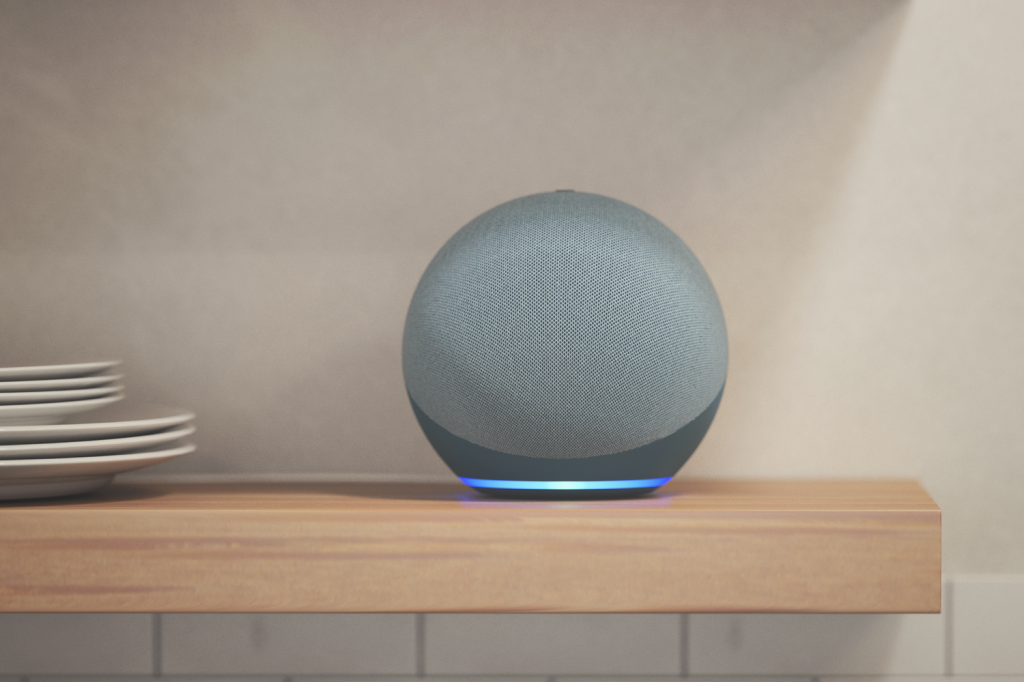
You can put Alexa to work right away, but it’s worth tweaking a few settings so the assistant operates just the way you want.
Got a pet called Rex? Start by changing the Wake Word so your Echo isn’t triggered every time you call your dog for dinner. Under ‘Settings’ in the app, tap ‘Device Settings’, then select your speaker and tap ‘Wake Word’. You can choose from a few pre-programme options, including ‘Amazon’ and ‘Computer’ – which hopefully aren’t the names of your other animals.
Now that Alexa’s listening, you can cut to the chase. By default, the assistant will verbally confirm your requests before actioning them. For a quieter time, enable Brief Mode: in the Alexa App, open the ‘More’ menu, then tap ‘Settings’ and find ‘Voice Responses’. With Brief Mode toggled on, you’ll hear a quick sound instead of Alexa repeating your query.
Where do you work?
Add key locations through the app and Alexa can give you journey times. Useful if you’re wondering whether you’ve got time for a quick coffee before heading out. Tap the menu in the Alexa app, then ‘Your Locations’ to drop pins for home, work and other important spots. Find the ‘Traffic’ tab in the ‘Settings’ menu and you can also configure the start and end point of your daily commute to get timely traffic updates.
3) Stream some tunes from your favourite service

Big or small, Echo devices make it easy to bring the boogie into any room. Just ask your smart speaker to play your favourite artist, album or genre. By default, it’ll stream from Amazon Music. Prefer another platform? It’s straightforward to switch your standard service.
Launch the Alexa app, tap ‘More’, followed by ‘Settings’, ‘Music & Podcasts’, then ‘Default Services’. Under the ‘Music’ heading, tap ‘Change’ and you’ll be able to select from a range of providers, including Spotify, Apple Music, Deezer and Tidal. Sign in to start the party.
You can also change which service your Echo uses for podcasts. In the ‘Music & Podcasts’ menu, tap ‘Default Services’ and select where Alexa should look to locate your favourites.
Surround sound
Want tunes to fill the room? You can group multiple Echo smart speakers to play in sync. Under the ‘Devices’ tab in the Alexa app, tap the plus button in the top right, then ‘Combine speakers’. Name the group, then select which of your Echo devices you’d like to include.
4) Get the latest headlines

Alexa can keep you in the loop in several ways. Ask your assistant to “play the news” for in-depth updates from a range of trusted sources. Tight for time? Try a Flash Briefing, which brings you up to speed with a summary of all the latest headlines.
You can customise your providers through the app. Tap ‘More’ at the bottom of the screen, then ‘Settings’, ‘Alexa Preferences’ and ‘News’. Go to ‘My News Channels’ to set your sources for long-form analysis, or tap ‘Flash Briefing’ to toggle the channels you’d like to hear snippets from. During the briefing itself, you can skip stories by saying “Alexa, next” – perfect if you’ve had it with pandemic updates.
Listen up, sports fans
Goals, wickets and touchdowns: ask Alexa for the latest scores and she’ll hit you with the numbers. Or for a winning summary, tell the assistant your favourite teams. Head to ‘Settings’ in the app, then scroll down to ‘Sports’ to select from a catalogue of franchises. Request a “sports update” and she’ll go full pundit.
• Show time: which Amazon smart display should you buy?
5) Hook up your smart home
From your ceiling lights to your central heating, Alexa can work with more smart home stuff than ever before. Unless it’s a Zigbee device (see below), your Echo should integrate seamlessly with anything that wears the ‘works with Alexa’ badge.
Communicating with connected kit relies on Echo skills. To enable the relevant skill for your device, head to the Alexa app and tap ‘Devices’. Tap the plus button, then ‘Add Device’. You’ll see a menu covering everything from doorbells to vacuum cleaners. Scroll down to select the right category and brand, then follow the instructions.
Once a skill is enabled, you should be all set to command your kit using your Echo smart speaker. You’ll also find connected tech under the ‘Devices’ tab in the Alexa app, where can you can create groups and control things from your phone – even when you’re away from home.
What’s with Zigbee?
Zigbee is a wireless standard used by all sorts of smart devices, including Philips Hue gear. These normally need a standalone hub to hook up with the rest of your home. Helpfully, the fourth-gen Echo and Echo Studio both have built-in Zigbee hubs, so you can cut out the additional peripherals. Great news for streamlining your setup, but bear in mind that connecting directly can also limit the functionality of certain kit.
• Prime picks: the best Alexa-enabled devices
6) Create regular routines

Whether working from home or heading to the office, humans are habitual creatures. Tired of doing the same thing every day? Alexa makes repetitive actions easier to achieve: set up custom routines and she’ll tackle several tasks after a single command.
In the app, select ‘Routines’ from the menu and tap the button labelled ‘When this happens’. From here, you can select all sorts of triggers to start the routine. These range from basic voice commands to inputs from your smart home devices. You can also schedule routines to start automatically at specific times.
Start simple with spoken instructions: choose an activation phrase (‘Good morning’ is a classic), then add the actions you’d like to happen when Alexa hears it. You could set a Spotify playlist to start, for example, and your smart lights to glow a warm shade of white.
Got that down? Try using the temperature to trigger your thermostat if you’ve got a fourth-gen Echo, or configuring location-based routines that tell your connected cooker to pre-heat when you’re 15 minutes from home.
Time to rise and shine
Need a one-off alert? Ask Alexa to set alarms, timers or reminders and she’ll gladly oblige. You can set multiple alerts simultaneously, give each one a label and customise their sounds – either by selecting ‘Alarms & Timers’ from the menu in the app or asking the assistant to play a specific song to wake you up (before you go go).
7) Guard your gaff (in the USA)
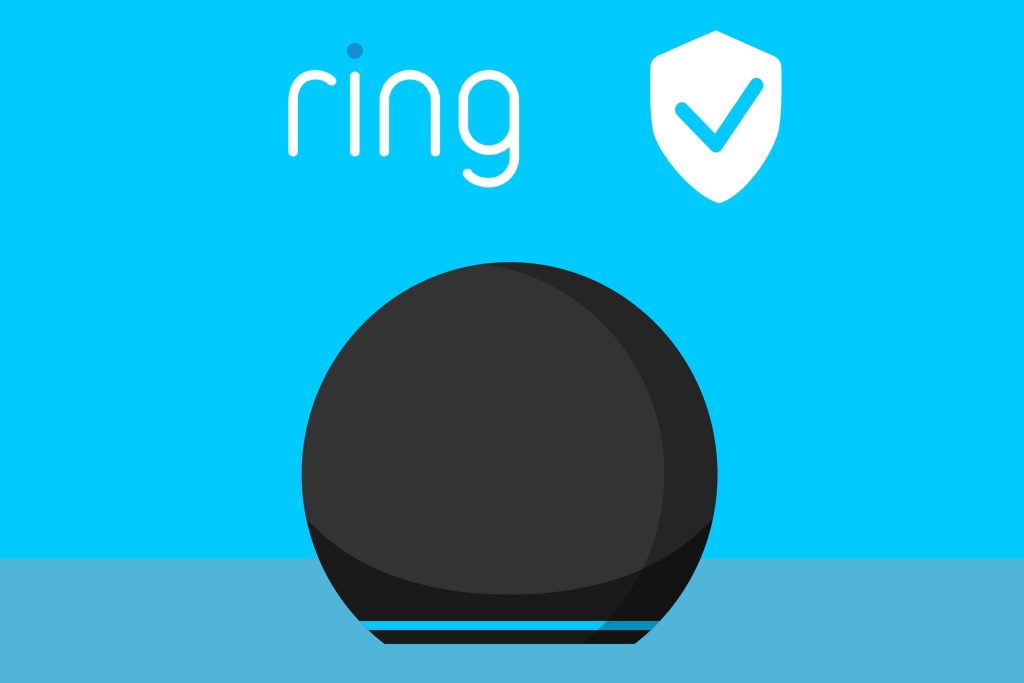
Smoke alarms might sniff out something singeing, but you’ll be facing a blaze if no-one’s home to hear them. Luckily, your Echo can keep an ear out. If you’re a US user, set up Alexa’s Guard mode and your speaker can monitor for certain sounds, including alarms and breaking glass.
Once it’s set up, simply tell Alexa when you’re heading out: a dramatic “Alexa, I’m leaving” will enable Away mode. Your Echo will then send alerts to your smartphone if anything untoward is detected. You’ll be able to replay to a short recording of any disturbances or listen in live to hear what’s happening.
Ready to put Alexa on security duty? Select ‘Settings’ from the main app menu, then tap ‘Guard’, followed by ‘Set Up Guard’. Work through the instructions to configure Guard as you like, including Away Lighting that can make it look like you’re home in the evening.
For Alexa users in the UK, your automated security guard comes in the Burglar Deterrent skill. When activated, Burglar Deterrent will play the sound of chatter, dogs barking, laughter and babies crying to (hopefully) deter any would be intruders.
Extra protection
Shell out for Alexa Guard Plus and your Echo can do even more to protect your pad. Available for $5 a month (or $50 a year), it can sound an alarm, bark at intruders and connect you to an emergency helpline. Like the standard Guard, the subscription is currently US-only.
8) Call up your contacts
It might be smarter than some of your family members, but your Echo isn’t too proud to work as simple speakerphone. You can use it to call anyone who uses an Echo device, a Fire tablet or the Alexa app.
In the Alexa app, tap ‘Communicate’, then the contacts icon, followed by the three menu dots. Select ‘Import Contacts’ and toggle the switch to on. You’ll then be able to contact anyone who’s done the same, just by asking Alexa to call them. You can also leave voice messages the same way.
And if your close contacts have Drop In enabled, they won’t even need to answer your call. Just say “Alexa, drop in on Mum” and you’ll instantly be talking to her Echo – handy if you need immediate recipe advice and your hands are too dusty to touch anything. You can change (or disable) your own drop-in settings by tapping ‘Devices’, then ‘Echo & Alexa’, ‘Communications’ and ‘Drop In’.
In-house announcements
If your pad is kitted out with several smart speakers, you can use them as an intercom system. Call or Drop In on different Echo devices around the house just like you would with your family: “Alexa, call the living room.” Or for house-wide announcements, Alexa can broadcast your commands to every connected Echo: “Alexa, announce that it’s dinner time.”
• The 22 best Amazon Alexa skills to try with your smart speaker
9) Tell Alexa to snooze

An always-on assistant might sound handy, but you won’t feel so sorted if Alexa wakes you with the headlines at 4am. Set some down-time for your digital helper to mute notifications until the morning.
In the app, select ‘Settings’ from the main menu, then ‘Device Settings’. Pick the relevant Echo smart speaker, then tap ‘Do Not Disturb’. From here, you can toggle ‘Scheduled’ and set the hours between which you’d like Alexa to stay quiet.
Note that Do Not Disturb doesn’t apply to alarms and timers, so if you’ve got a beeper set for 6am, it’ll cut through the silence.
Casting call
Muting Alexa might keep the assistant quiet overnight, but if that robotic voice is starting to grate, it might be time for someone new. Ask Alexa to change her voice or head to the app and tap ‘Devices’, ‘Echo & Alexa’, then select the relevant device and hit the settings icon. From there, scroll to ‘Alexa’s Voice’. Everyone can pick between the standard male and female vocals, while US users can pay a premium to get celebrity help from the likes of Samuel L. Jackson, Melissa McCarthy and Shaquille O’Neal.
10) Start shopping with your voice
Amazon’s all about painless purchases, so it’s little surprise that your Echo makes it easier to order stuff: Alexa’s only too happy to be your personal shopper. And while the smart assistant can add items to your shopping list (which you’ll find under the ‘Lists’ section of the main app menu), her skills stretch beyond just jotting down your wants.
From grocery supplies to gadgets, you can ask Alexa to buy specific items – even if you’re not a Prime subscriber. Not sure what you need? Request recommendations and Alexa will make some (relatively useful) suggestions. You can also instruct the assistant to reorder certain items: she’ll look through your order history to work out what type of dog food or laundry powder you usually like.
When you confirm a purchase, Alexa will use the default payment method and delivery address from your Amazon account. And once you’ve ordered, you can ask Alexa for tracking updates.
Enter your pin
Worried someone might use your Echo to go on a buying spree? In the Alexa app, tap ‘Settings’, then ‘Account Settings’, followed by ‘Voice Purchasing.’ Here you can create a four-digit voice code which Alexa will ask for every time you’d like to order something.
• Which Echo is best for you? Amazon’s Alexa speakers explained



