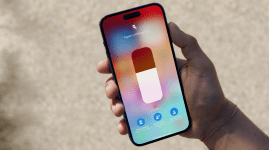7 tips to flex the LG G Flex 2’s muscles
We unearth the hidden yet absolutely practical tricks to make LG’s latest smartphone bend to your will

A smartphone is, first and foremost, a phone. But why limit it to just calls and messages, when you can do so much more with it?
The LG G Flex 2 is one such example. Don’t be captivated by the sheer beauty of that curved display. Because deep down, there is a treasure trove of features that make this smartphone even smarter.
Glance View
The beauty of Android is its notifications – easy to access with a simple downward swipe, tap to read and reply. Except, this needs to be done with the phone unlocked. And sometimes, when you’re stuck in a meeting, all you need is a quick glance to see if there are any missed calls. But you don’t want to make it too obvious that you’re not paying attention in the meeting. So what do you do?.
Flex that feature
Just swipe a finger downward from the top of the screen while it’s locked. You’ll see a silhouette showing missed calls, messages and notifications. One quick look at Glance View, and you’re done.
Gesture Shot + Gesture View
Selfies. They’re everywhere. You might as well live with the fact that you won’t be rid of it anytime soon. Question is – how do you make it work faster so you don’t seem to be trying too hard to get a good selfie? The answer lies with Gesture Shot + Gesture View.
Flex that feature
Hold the phone out with your hand or a selfie stick. Okay, ignore the stares. Now put your hand in front, up to 1.5m from the screen, with your palm out. Clench it into a fist, that’ll trigger the countdown to your selfie doom. Next, bring the G Flex 2 closer to your face. This immediately triggers Gesture View, a preview of that photo you took without tapping on the screen.
Smart Keyboard
Typos are rare nowadays, what with the level of accuracy afforded by autocorrect. At least, you’d think so – if there wasn’t still ample opportunity for "autocorrect fail". That’s not something that plagues the G Flex 2’s Smart Keyboard, though: its adaptive technology learns as you type, predicting what you really want to say. Given time, we’re pretty sure it’ll gain self-awareness.
Flex that feature
Go to Settings, find Language & Input under the General tab. Tap the little gear icon beside the LG Keyboard and make sure all the checkboxes are ticked, including those in Additional settings. You can further customise individual keys with frequently used symbols for even faster input.
You can even adjust the height and layout of the keyboard. The G Flex 2 is too big for your hand? No problem, switch on the One-handed operation feature.
Smart Notice
What makes a smartphone smart? Because it can be used to check emails? Follow someone’s life on Facebook? Send WhatsApp messages? Nah. That’s too simple.
A real smartphone knows what you’ve been doing, learns from it and provides suggestions. Even a simple thing such as a missed call. You might have swiped away the notification. But LG’s Smart Notice remembers. And it’ll remind you to call back. It senses how bloated the phone is, and recommends a quick storage clean-up.
Flex that feature
Press and hold on an empty part of the screen. Select the Widgets tab and scroll until you find Smart Notice. Drag and drop onto the home screen and you’re good to go. Don’t worry if it starts telling you to take an umbrella out – it’s not precognitive, just tapping into the weather forecast and suggesting you should be prepared for rain.
Knock Code
Knock knock. Who’s there? Why, just another way to lock your smartphone. Besides the fact that you can wake or send the phone into slumber by double tapping the screen, you can also lock it with preset knocks.
The Knock Code isn’t as simple as you think though – it recognises knocks on four quadrants of the screen. Factor that in with a sequence of three to eight taps per quadrant. That’s more than 80,000 locking combinations. Good luck to anyone trying to hack into your G Flex 2.
Flex that feature
Head into Settings, followed by Display. Tap Lock Screen and select Screen Lock. From here, activate Knock Code and choose a combination that only you can remember. Now, if you do forget the combo, don’t worry – there’s still a backup password. Just try to use a backup that isn’t too hard to remember.
Smart cleaning
Running out of space, eh? You could spend some money on a new microSD card and slot it in for that extra storage. Or be frugal and do some housekeeping on the phone. But rather than sifting through every single folder, rely on Smart Cleaning. No painful searching involved, just tap and let the phone hunt down cached or downloaded files that are irrelevant to your everyday use.
Flex that feature
You’ll find this feature within Settings. Tap on the General tab and scroll down till you find Smart Cleaning. From here, you can clear any temporary files saved in the clip tray or download folder.
One point to note: don’t blindly delete suggested apps. These are based on how long you’ve not been using them, which can be customised by tapping the three dots at the top right corner. Make sure you’re really done with the app before you tap on Clean.
LG Health
Nowadays, you don’t even need a fitness band. Not when your smartphone can do almost the same thing, thanks to the various sensors built into the device. On the G Flex 2, you get to remind yourself how unhealthy you are. Yes, really. It’ll be your ‘friendly’ coach, nudging you to walk that extra step.
Flex that feature
Don’t sit on your ass. Do this now – pinch the screen with two fingers and tap on the + sign beside the home page. Tap on LG Health and enter your weight, height and age. If you’re anything like us, you might not like what you see – a BMI that borders on or crosses the overweight line, and the number of steps and distance you need to burn those calories.
Instant access to settings
You’re pairing a Bluetooth headphone. First, you need to switch it on via the notification bar. Except, now you have to dive into the Settings to search and connect the Bluetooth headset. What if there was an easier way to do all that? See below:
Flex that feature
Swipe down to reveal the notification bar on the G Flex 2. Now, let’s say you need to select a Wi-Fi network. Just press and hold the Wi-Fi icon, and voila, you’re in the settings page for your Wi-Fi selection. Try that for other controls such as Bluetooth.
Now read this › Beta yourself: Tips for improving your smartphone photography